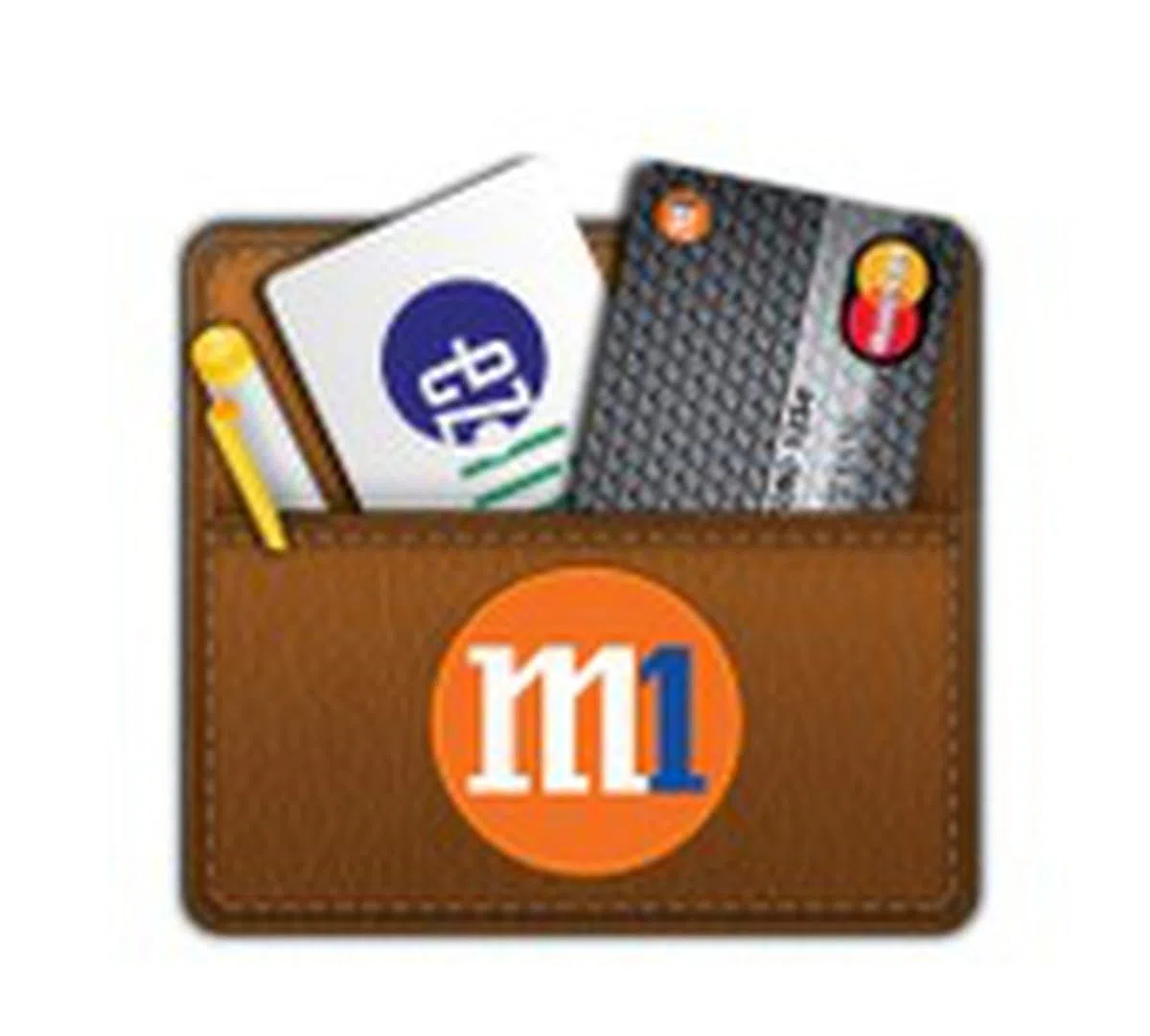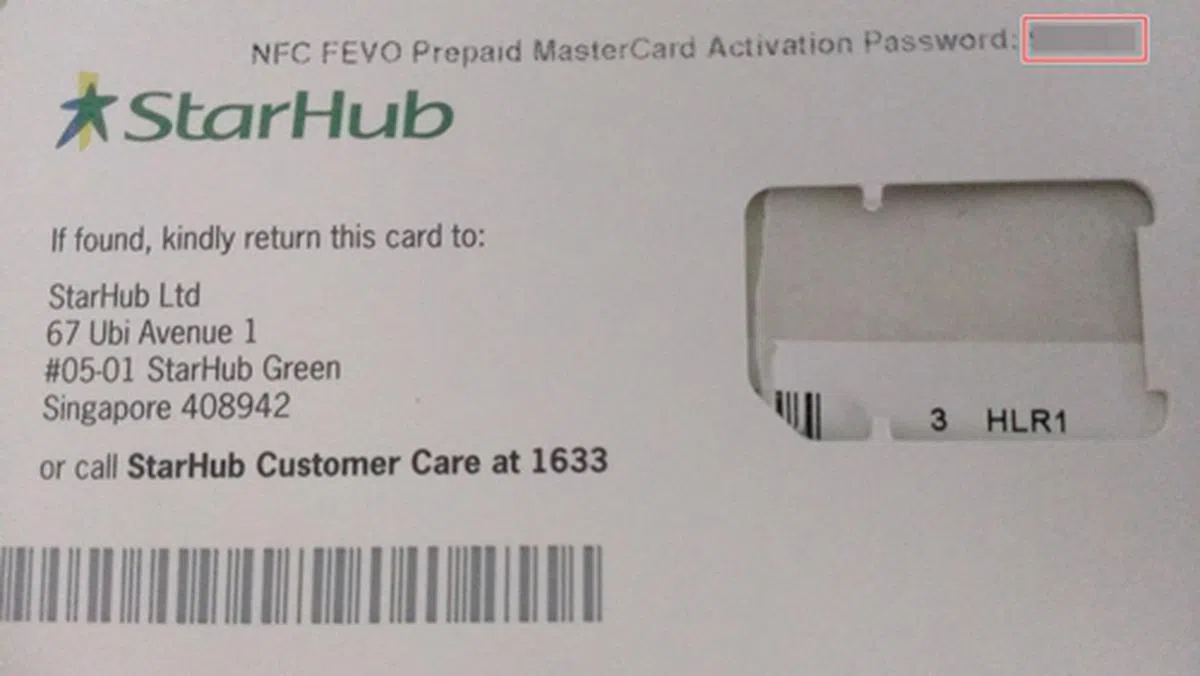Setting Up Your Smartphone for NFC
Now that you know what NFC is all about, you may be interested to give it a try. Does your smartphone support it? If it does, how do you go about setting it up? We've got all the setup and service activation steps detailed in this article.
Getting Started on NFC
Continuing from where we left off in our introductory guide to NFC, this article will bring you through the process of setting up your NFC device for using NFC services in Singapore. The process generally involves the following steps:-
- Check if you've an NFC approved smartphone with your telco service provider
- Obtain an NFC SIM card (service fees may apply)
- Download your Smart Wallet mobile app
- Register and activate the appropriate payment service with your Smart Wallet mobile app
- Top-up you prepaid payment service (if applicable)
After the above five steps, you should be all ready to tap and pay via your NFC approved mobile device.
Approved NFC Smartphones in Singapore
First and foremost, you have to check whether your existing smartphone is certified for secure contactless payment by various global payment standards bodies such as EMVco, MasterCard, VISA as well as EZ-Link. In addition, phones have to undergo testing to ensure their compatibility with the local payment infrastructure.
Quoted below are the responses by the three telcos in response to our query as to why only certain devices are approved for use in Singapore: -
Singtel - “We are working with handset manufacturers to expand our range of NFC-enabled devices and also to be the first to offer NFC services for 4G handsets. Increasingly, handset manufacturers are incorporating NFC as a feature in their new phones."
StarHub - "Members of the consortium have collaborated with the industry to define best practices for Singapore’s nationwide mobile NFC infrastructure, including the implementation of de-facto payment standards to ensure the security of over-the-air data transfers and stored data on the smart chips in NFC enabled mobile devices. For example, the StarHub NFC SIM card and NFC enabled smartphone models sold by StarHub are fully certified for secure contactless payment by various global payment standards bodies such as EMVco, MasterCard, VISA as well as EZ-Link. We are working closely with handset manufacturers and our partners to progressively expand our list of NFC enabled smartphone models."
M1 - "All NFC handsets being utilized in Singapore are to be certified by Gemalto, VISA, MasterCard and local payment service providers ie: EZ-link, to ensure compatibility with the local payment infrastructure. M1 will continue to work our partners in expanding and making available our range of NFC-handsets."
For now, here's a roundup of smartphones that are currently endorsed by the three telcos in Singapore at the point of publication. As mentioned above, the three telcos will continue to work with the relevant partners and authorities to expand the range of NFC handsets that can be used here.
 |  |  | |
Model | |||
Specs | 4-inch Super AMOLED 800 x 480 pixels Dual-core 1GHz CPU 768MB RAM Android 2.3 Gingerbread 8GB or 16GB interal storage (microSD support up to 32GB) 123.2 x 63.0 x 9.69 mm 120g 1500mAh | 4.8-inch HD Super AMOLED
1280 x 720 pixels
Quad-core 1.4GHz CPU
1GB RAM (3G) / 2GB RAM (LTE)
Android 4.1 Jelly Bean
16GB - 32GB internal storage
(microSD support up to 64GB)
136.6 x 70.6 x 8.6mm
133g
2100mAh | 5.5-inch HD Super AMOLED 1280 x 720 pixels Quad-core1.6GHz CPU 2GB RAM Android 4.1 Jelly Bean 16GB - 64GB internal storage (microSD support up to 64GB) 151 x 81 x 9.4mm 180g 3100mAh |
Availability | M1 & SingTel | Samsung Galaxy S III - M1 & StarHub SIII LTE - M1, SingTel & StarHub | M1, SingTel, StarHub |
 |  |  | |
Model | |||
Specs | 4.3-inch LED-backlit LCD 1280 x 720 pixels Dual-core 1.5GHz CPU 1GB RAM Android 4.0 Ice Cream Sandwich 32GB internal storage 128 x 64 x 10.6mm 144g 1750mAh | 4-inch Reality Display with Sony WhiteMagic Technology
960 x 540 pixels
Dual-core 1GHz CPU
1GB RAM
Android 4.0 Ice Cream Sandwich
16GB internal storage
122 x 59.5 x 10.5 mm
120g
1305mAh | 3.7-inch Reality Display with Mobile BRAVIA Engine
854 x 480 pixels
Dual-core 1GHz CPU
512MB RAM
Android 4.0 Ice Cream Sandwich
8GB internal storage
(microSD support up to 32GB)
116 x 59 x 9.9mm
107g
1320mAh |
Availability | M1, SingTel & StarHub | SingTel exclusive | StarHub exclusive |
What About the iPhone?
In case you are wondering, the Apple iPhone 5 is not NFC-enabled. As one of the more recent phones to be launched in 2012, oddly NFC isn't one of the features of the latest iPhone. In an interview with AllThingsD, Apple Senior Vice President of Worldwide Marketing Phil Schiller commented that the Passbook feature alone should suffice most consumers, and works fine without current merchant payment systems.
AllThingsD - It’s not clear that NFC is the solution to any current problem, Schiller said. “Passbook does the kinds of things customers need today.”
Although the iPhone does not have NFC capability, several third party manufacturers have come up with add-on products to make NFC services possible on the device. One such manufacturer is ChipWave, a global supplier of NFC tags and stickers, NFC readers and writers, and other NFC-enabled products and services. Chipwave collaborated with iCarte on two accessories which will turn the iPhone 3 series and 4 series into NFC phones.

Image source: ChipWave
NFC SIM Card and Service Activation Fees
Now that you have seen which phones are certified for use with NFC services locally, the next step is to change your SIM card to a NFC SIM card. While there is no monthly subscription charges for using NFC, there are other costs to be incurred such as NFC SIM card cost and service activation fees. We've put together a table to help you better understand what each telco has to offer and which payment service options are they compatible with. If you are interested to jump on the NFC bandwagon, this is a must-read.
Smart Wallet Mobile NFC Apps
There are dedicated apps for different service providers, with the exception of SingTel which relies on the EZ-Link app. All apps can be easily downloaded via Google Play. Do note that the EZ Link app does work seamlessly with both the StarHub and M1 variants of their mobile wallet apps when installed. The EZ-Link app can also be used in conjunction with these apps for convenient over-the-air top-ups, as well as for checking your transaction history.
User Set-Up Guides
The three telcos have quite detailed user guides to their respective NFC payment services. Below are the links:
M1 | SingTel | StarHub
|
Setting Up the StarHub SmartWallet App
Like our trial users, we were given the opportunity to try out NFC payment services via StarHub SmartWallet. As such, we've detailed the setup process for your benefit. The StarHub SmartWallet App is free for download on supported devices from the Google Play Store. Upon downloading and installing the app, you will be prompted to create a 6-digit passcode. After doing so, you will be presented with three payment cards:
- DBS One.Tap Mastercard PayPass
- NFC EZ-Link Purse
- NFC FEVO Prepaid MasterCard
Each payment card needs registration and activation before you can use it. Additionally, both the NFC EZ-Link Purse and FEVO Prepaid MasterCard require you to top up your account before they can be used. We'll detail the top-up details on another page, but on this page we've compiled a simple user guide to registering and/or activating these payment services using StarHub's SmartWallet as an example.
Payment Setup via DBS One.Tap MasterCard PayPass
If you are looking at this section, we assume that you already have a DBS / POSB account, and an iBanking account. Download the POSB mBanking or DBS mBanking app on your phone. You will be required to login via your user ID and PIN.
. | 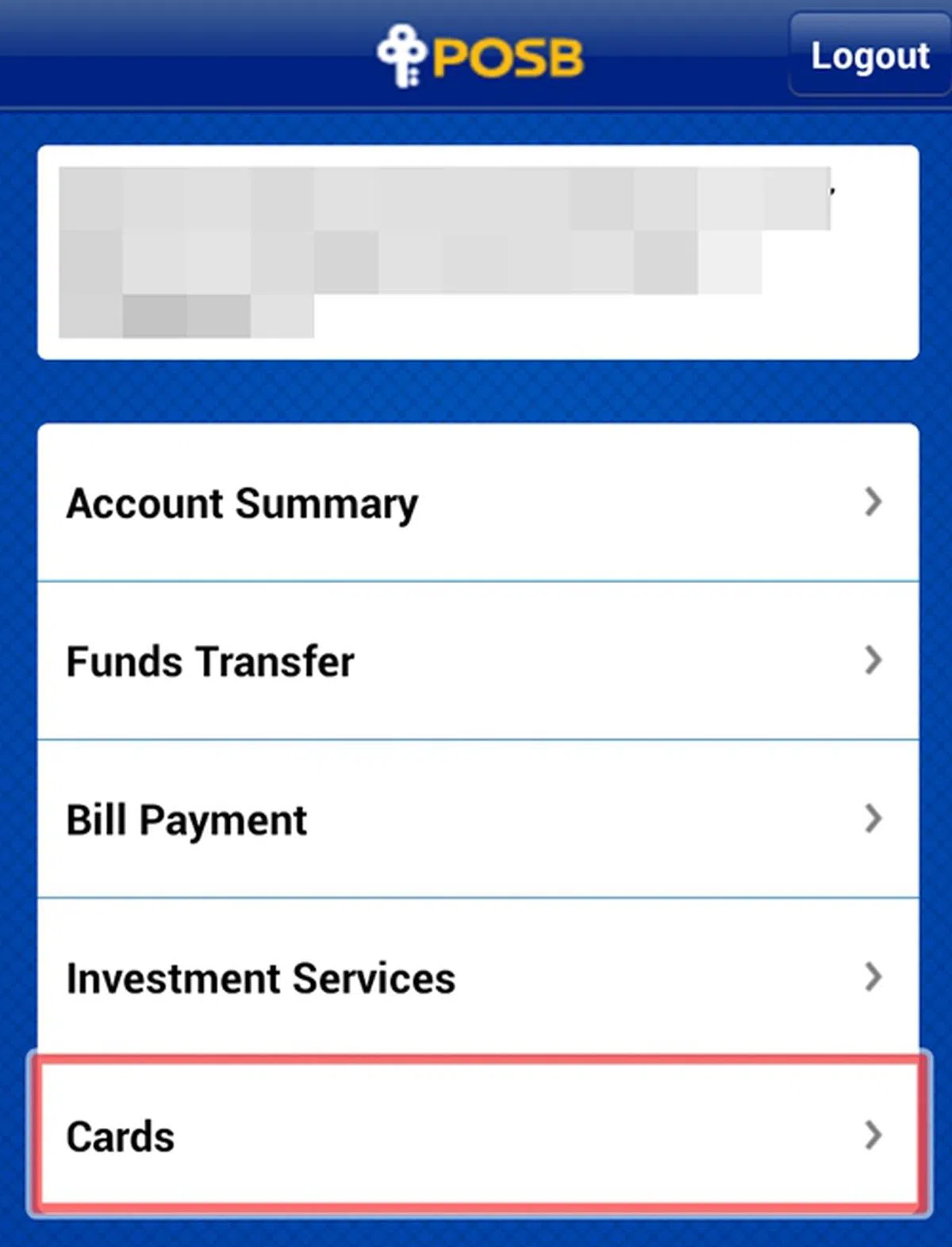 |
| 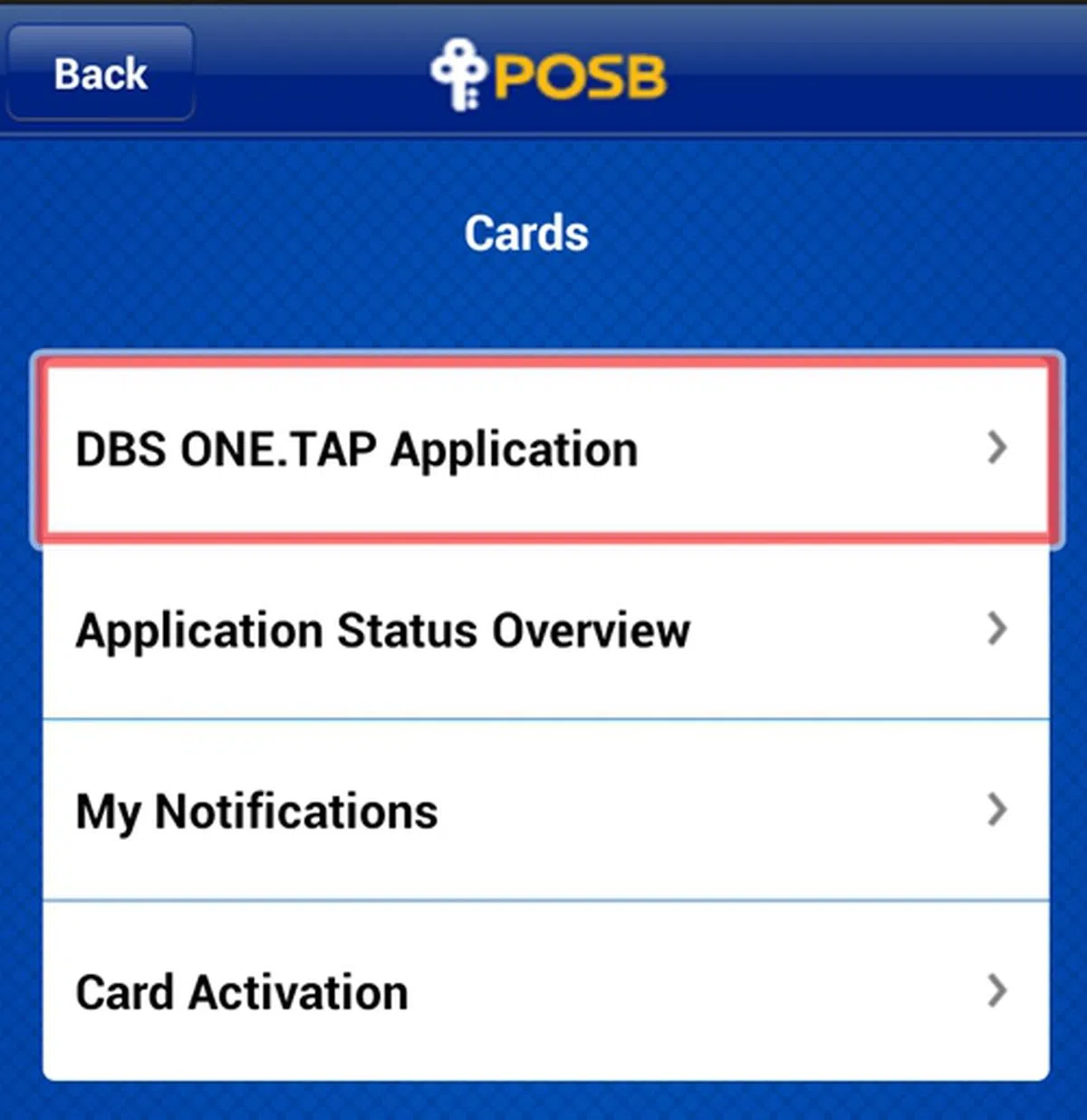 |
| 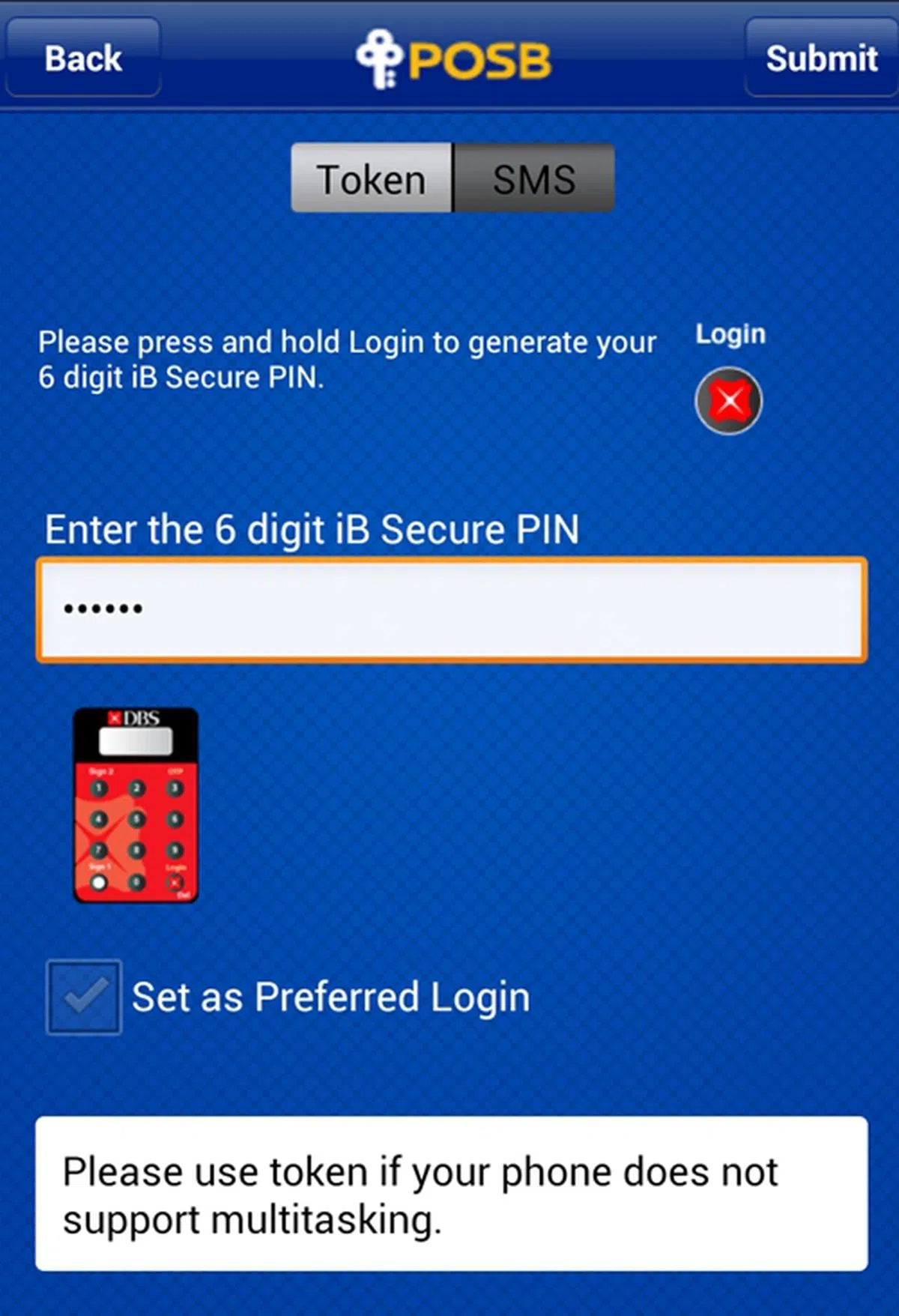 |
| 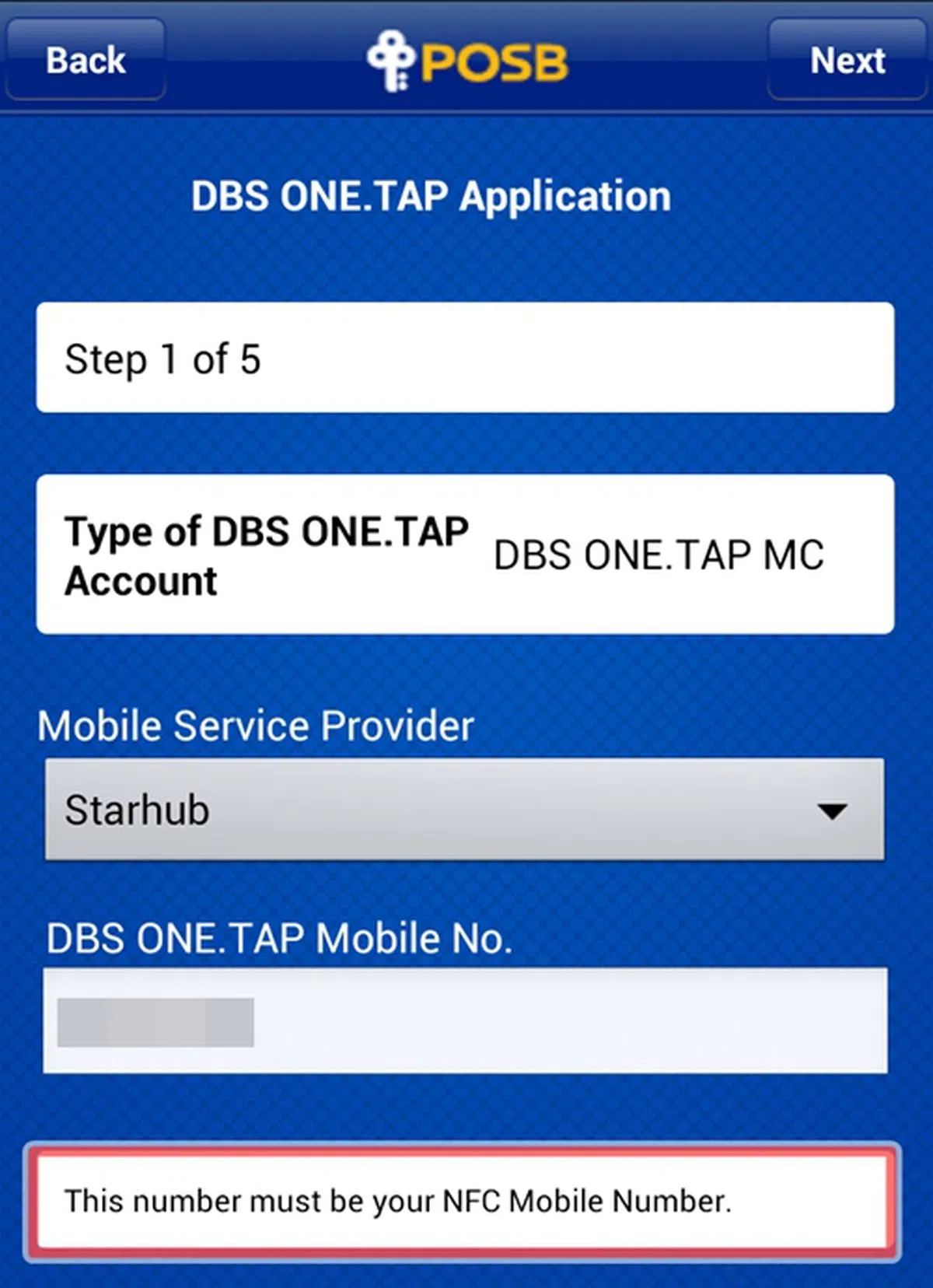 |
| 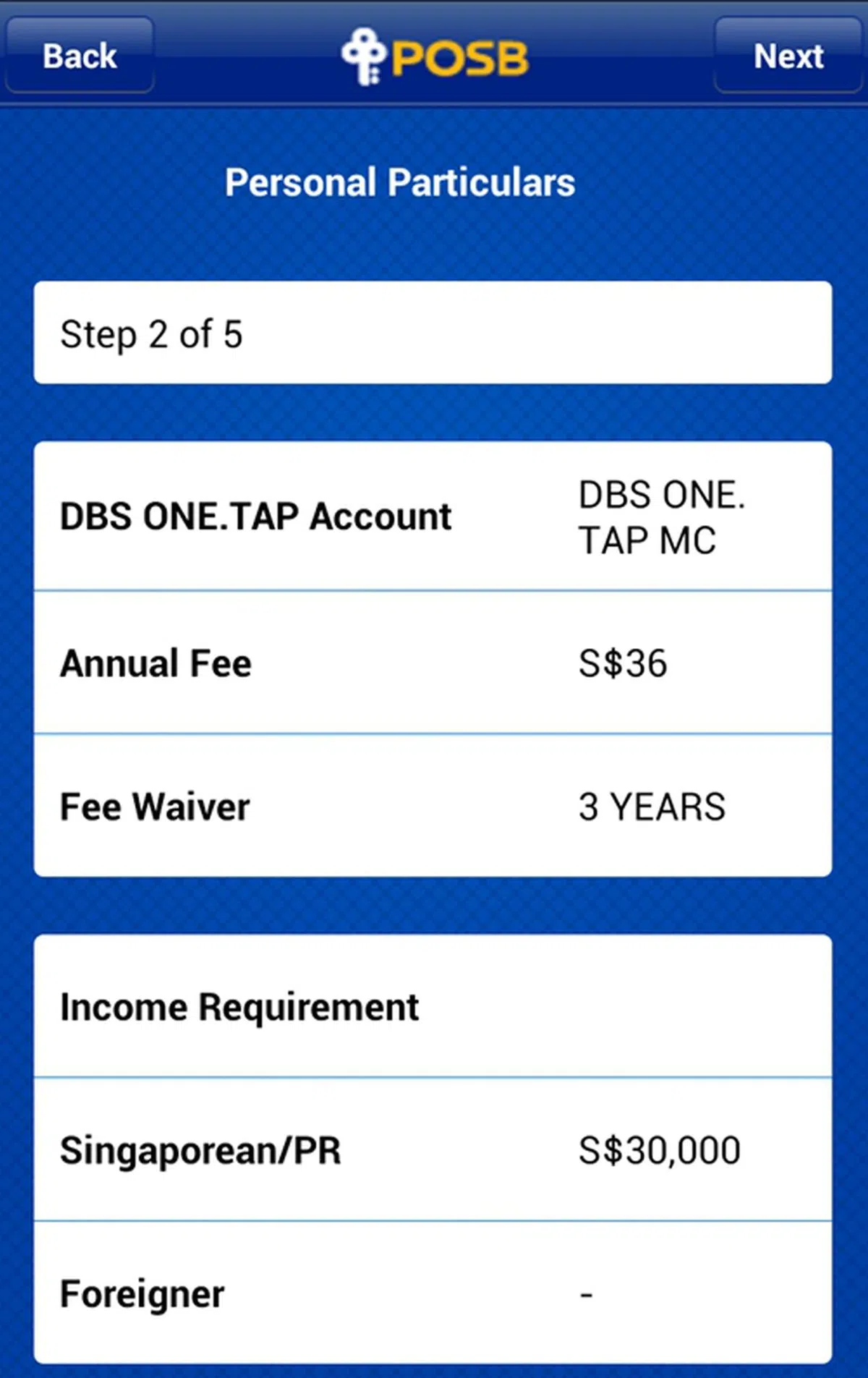 |
| 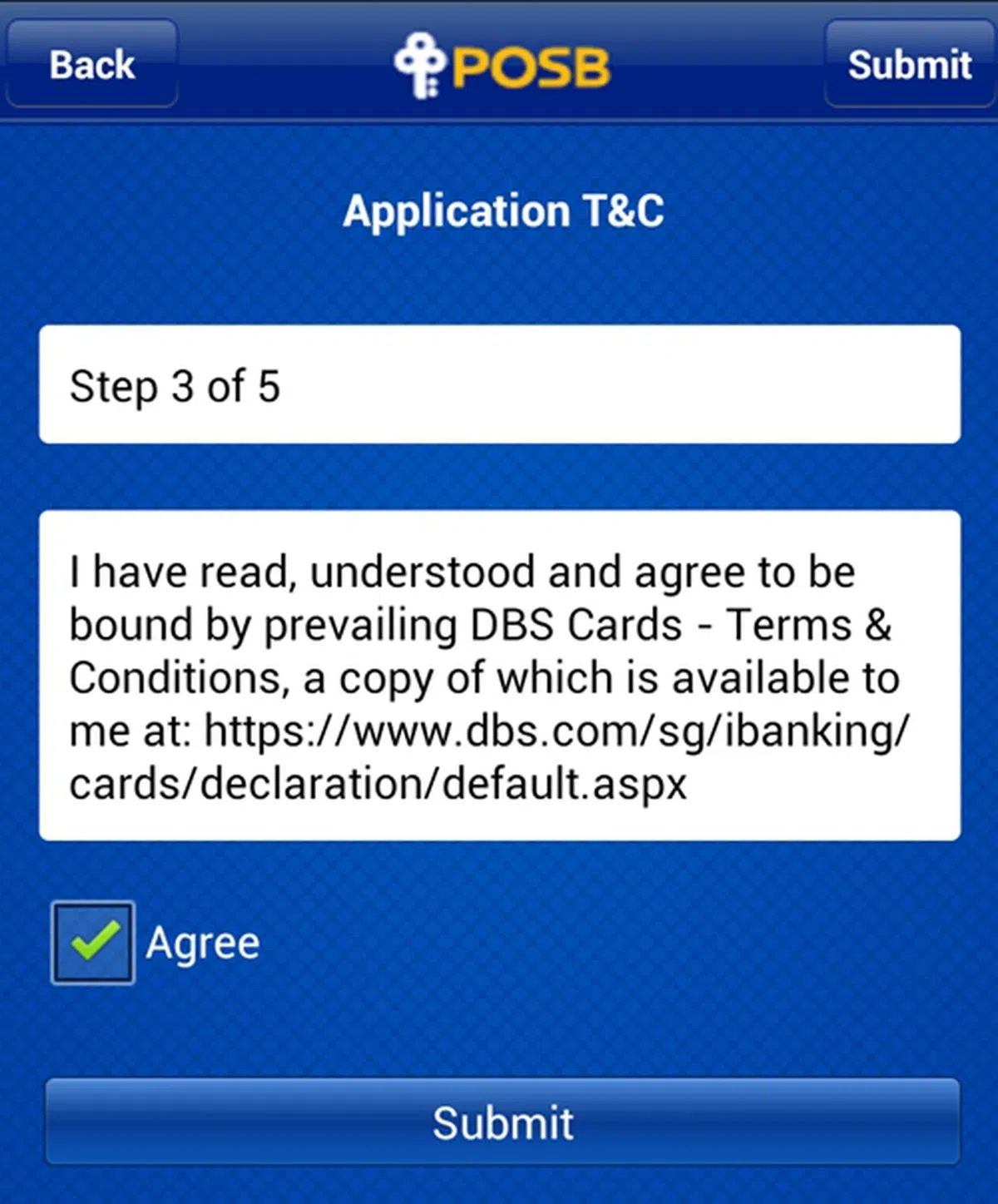 |
| 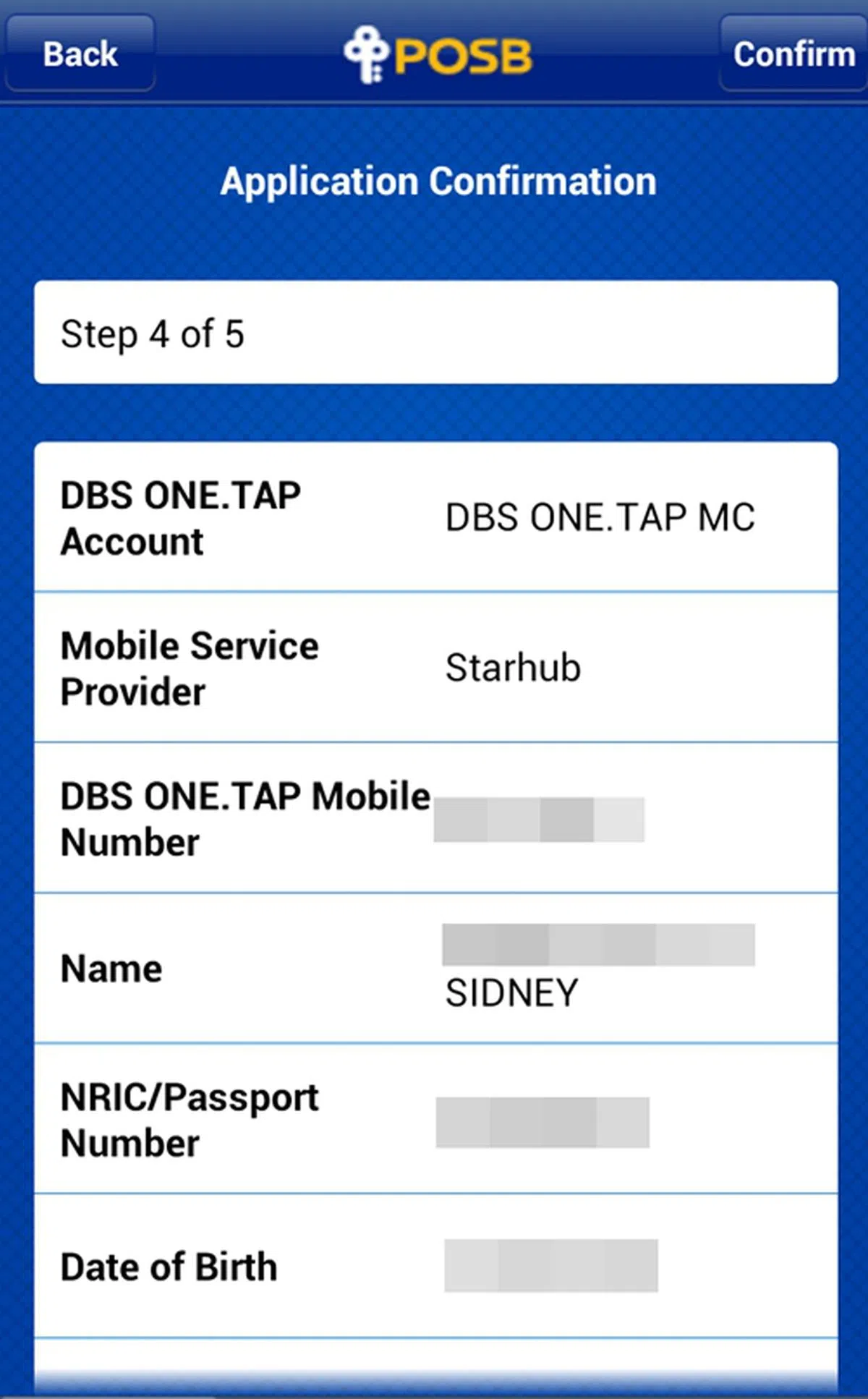 |
| 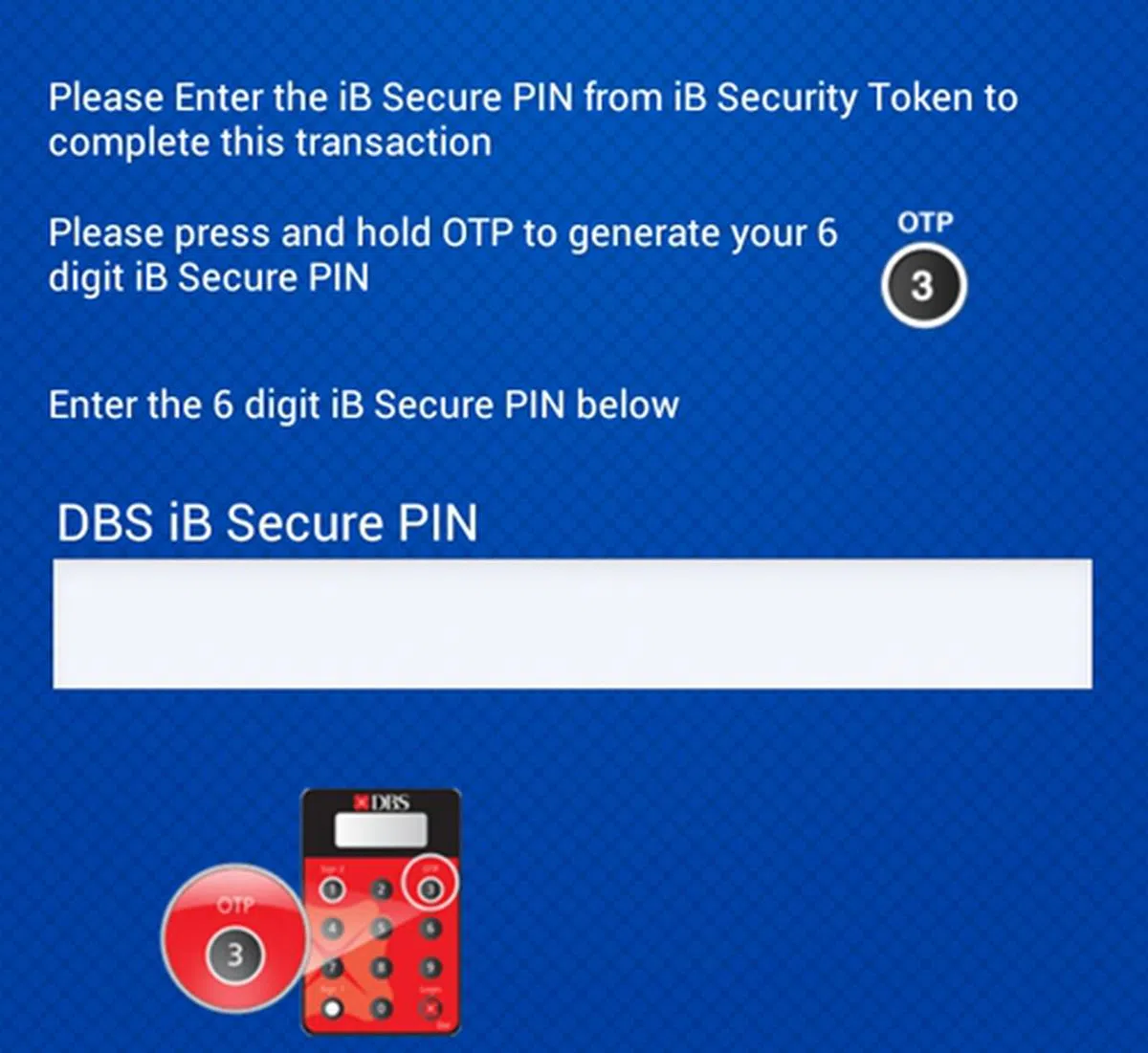 |
| 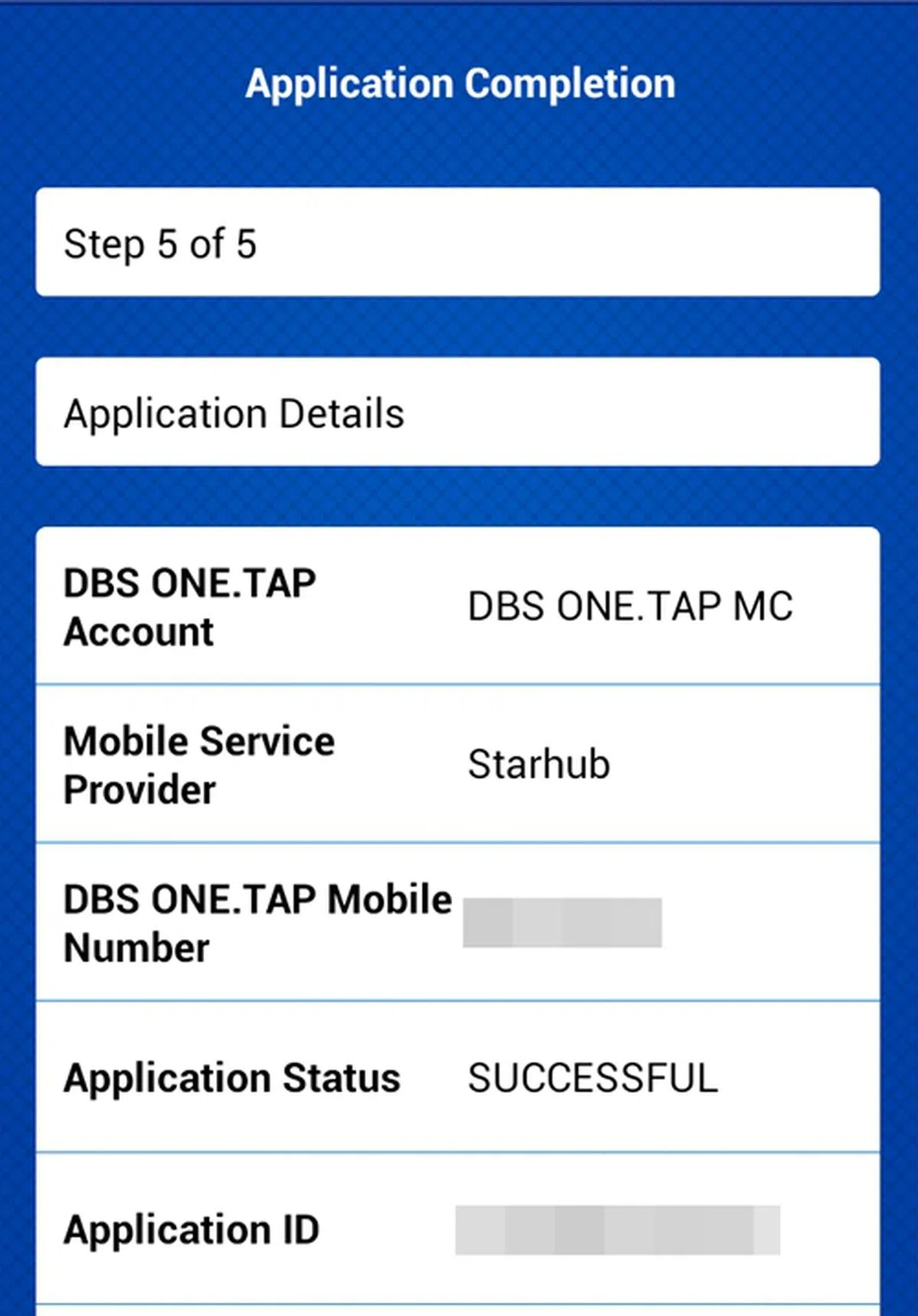 |
| 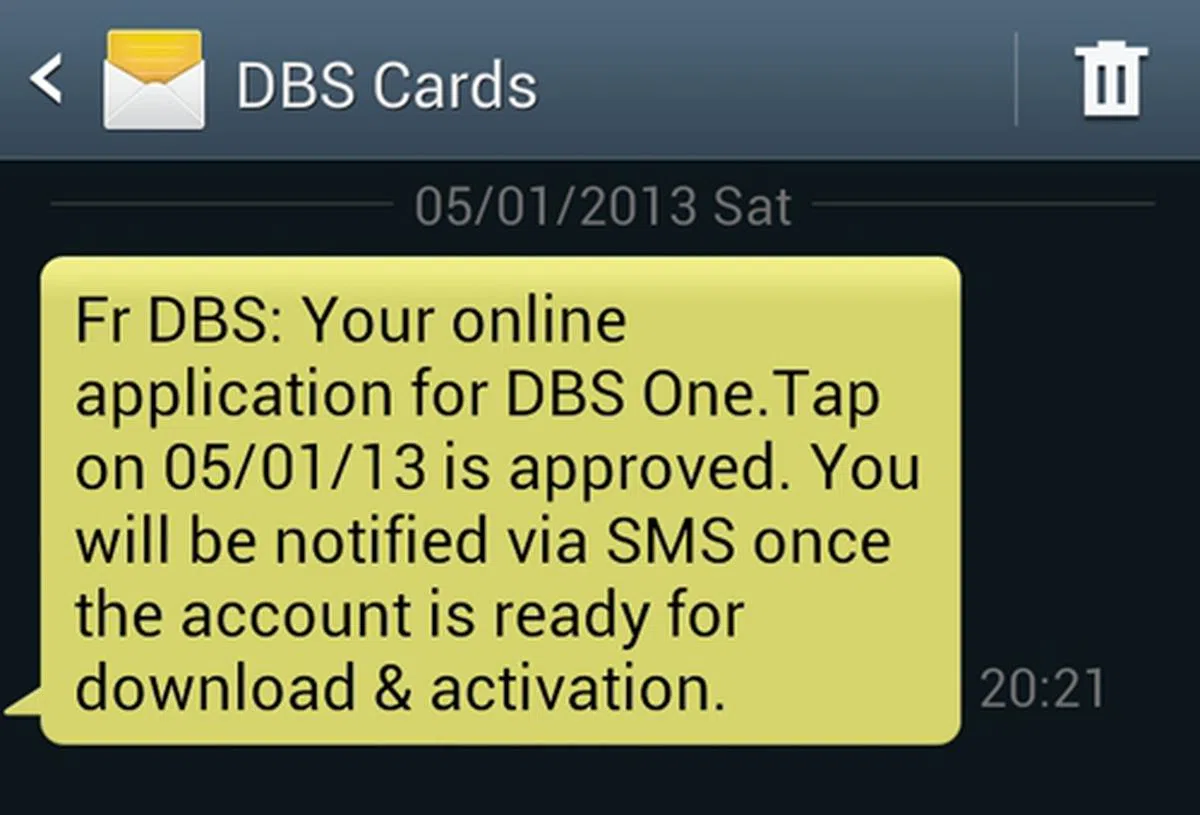 |
Payment Setup via NFC FEVO Prepaid MasterCard
Unlike your typical credit or debit card, you have to top up your NFC FEVO Prepaid MasterCard in order to use it. But first, here's the process to register with this payment service:-
. | 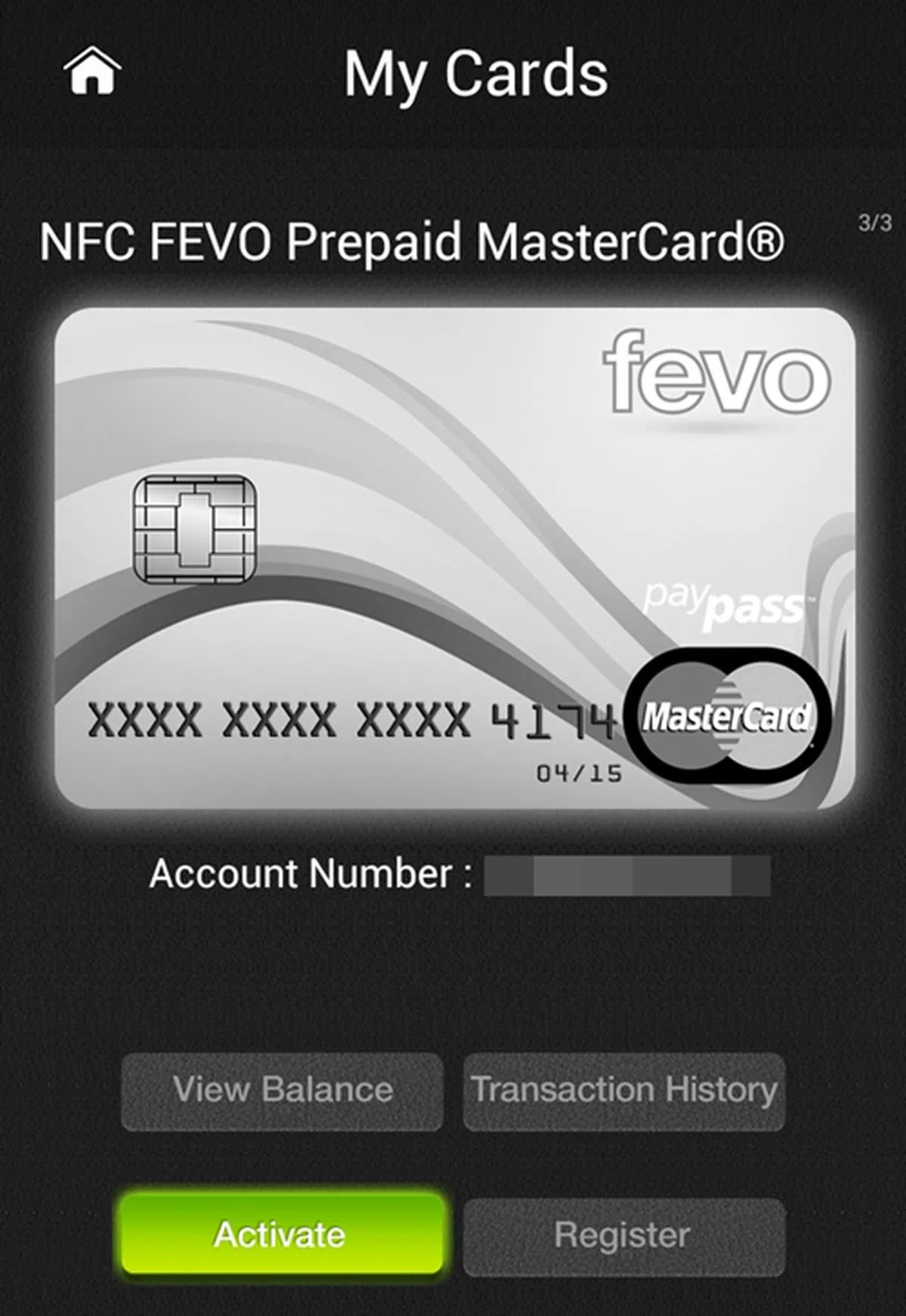 |
| 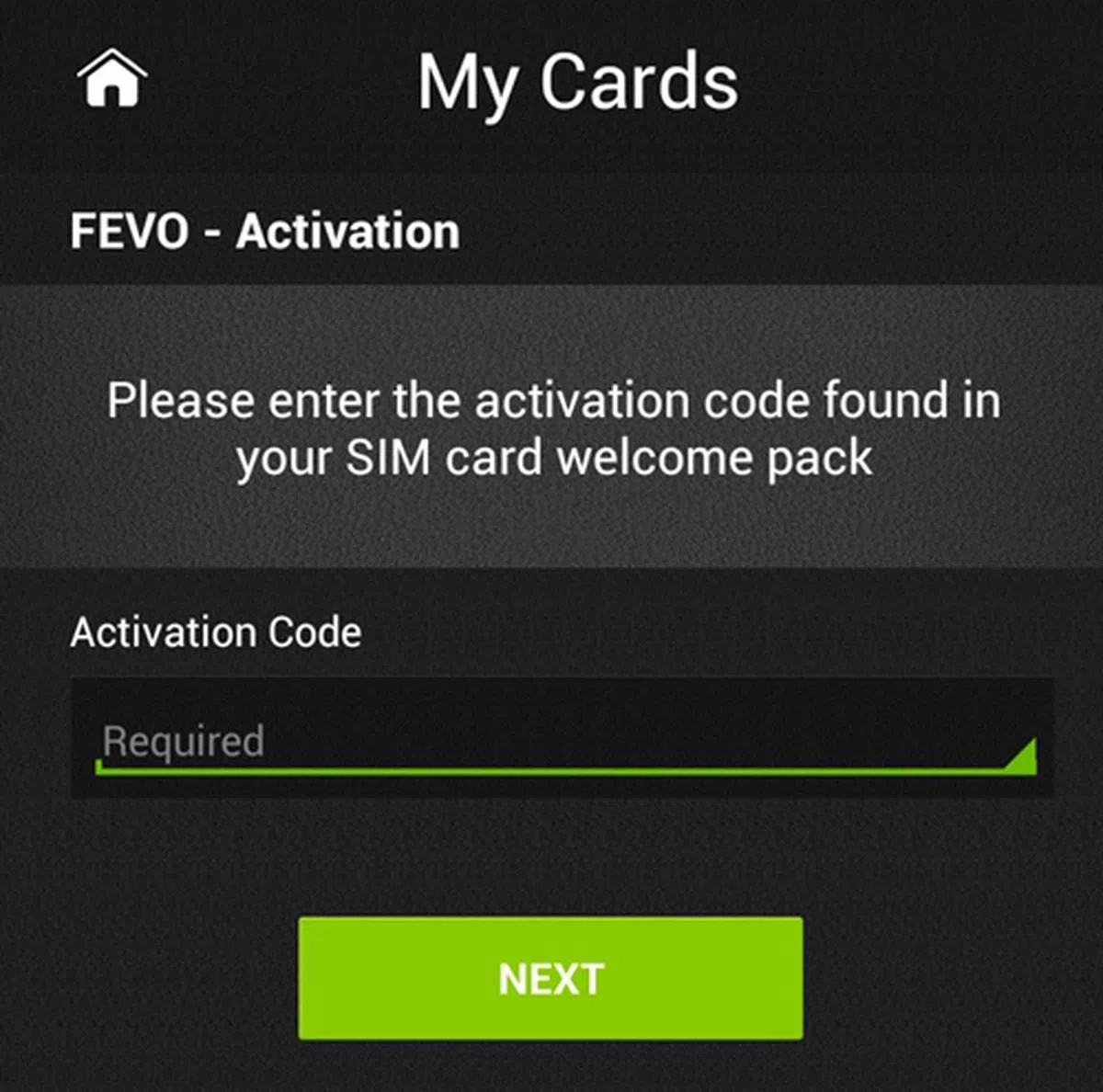 |
| 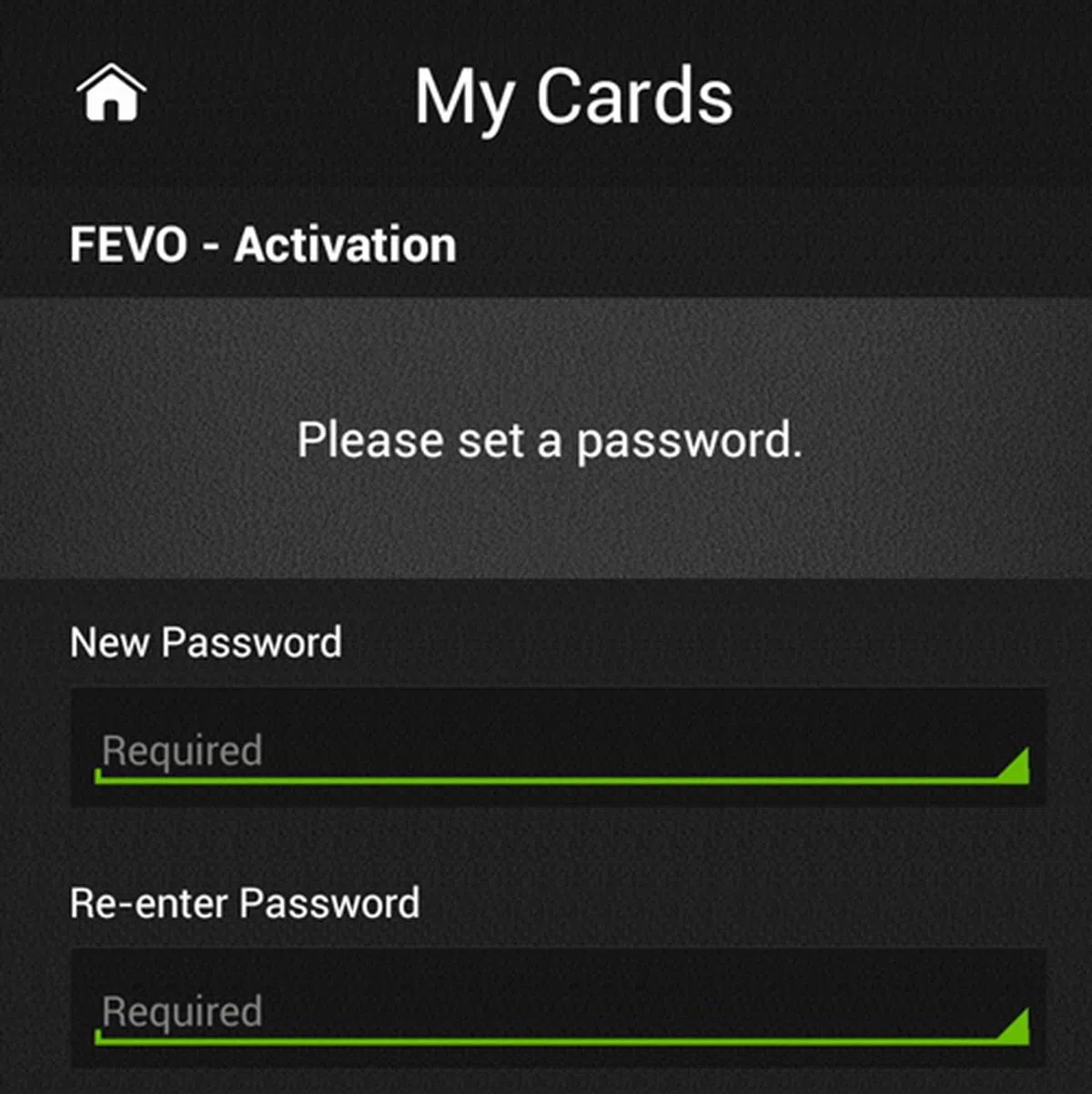 |
| 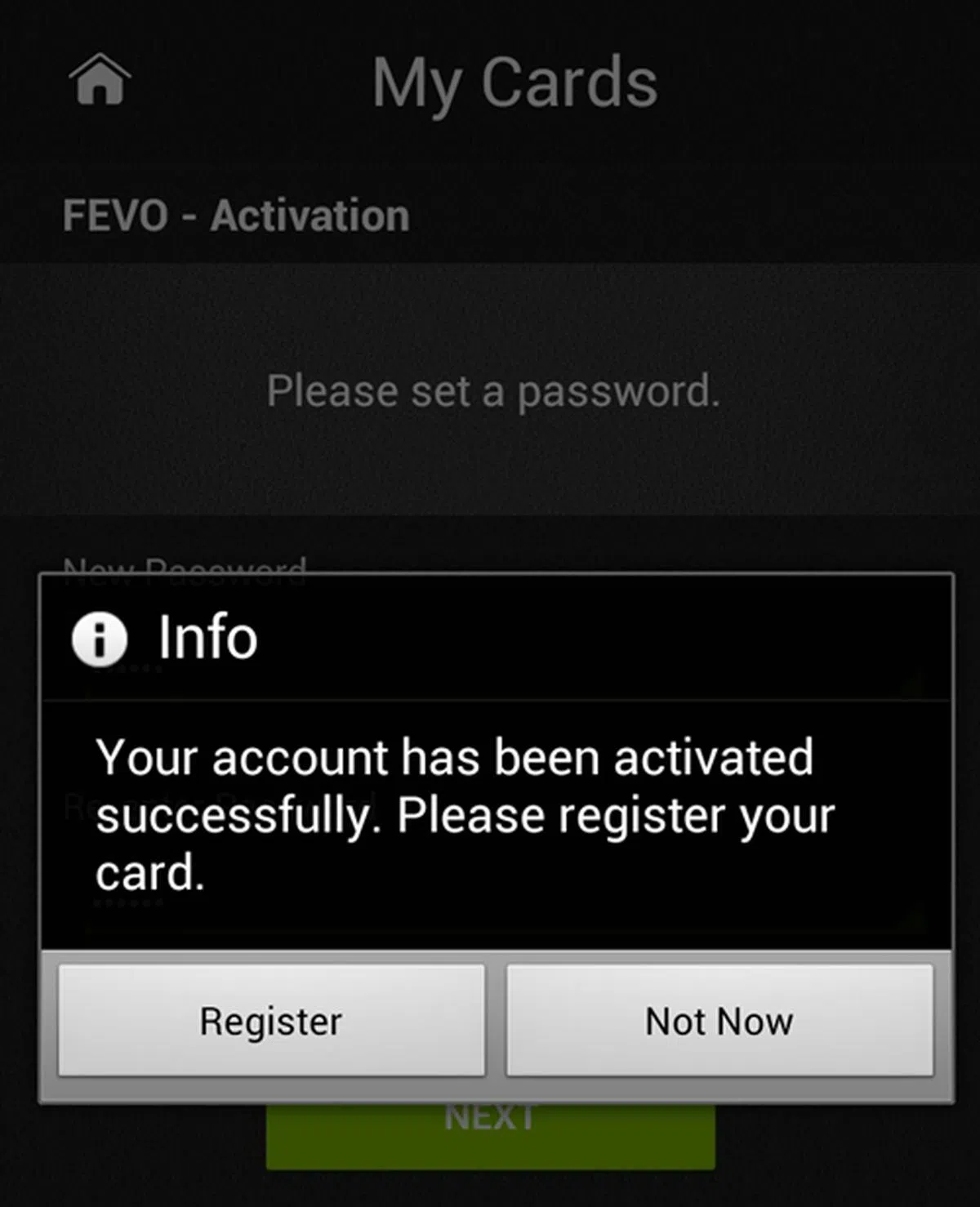 |
| 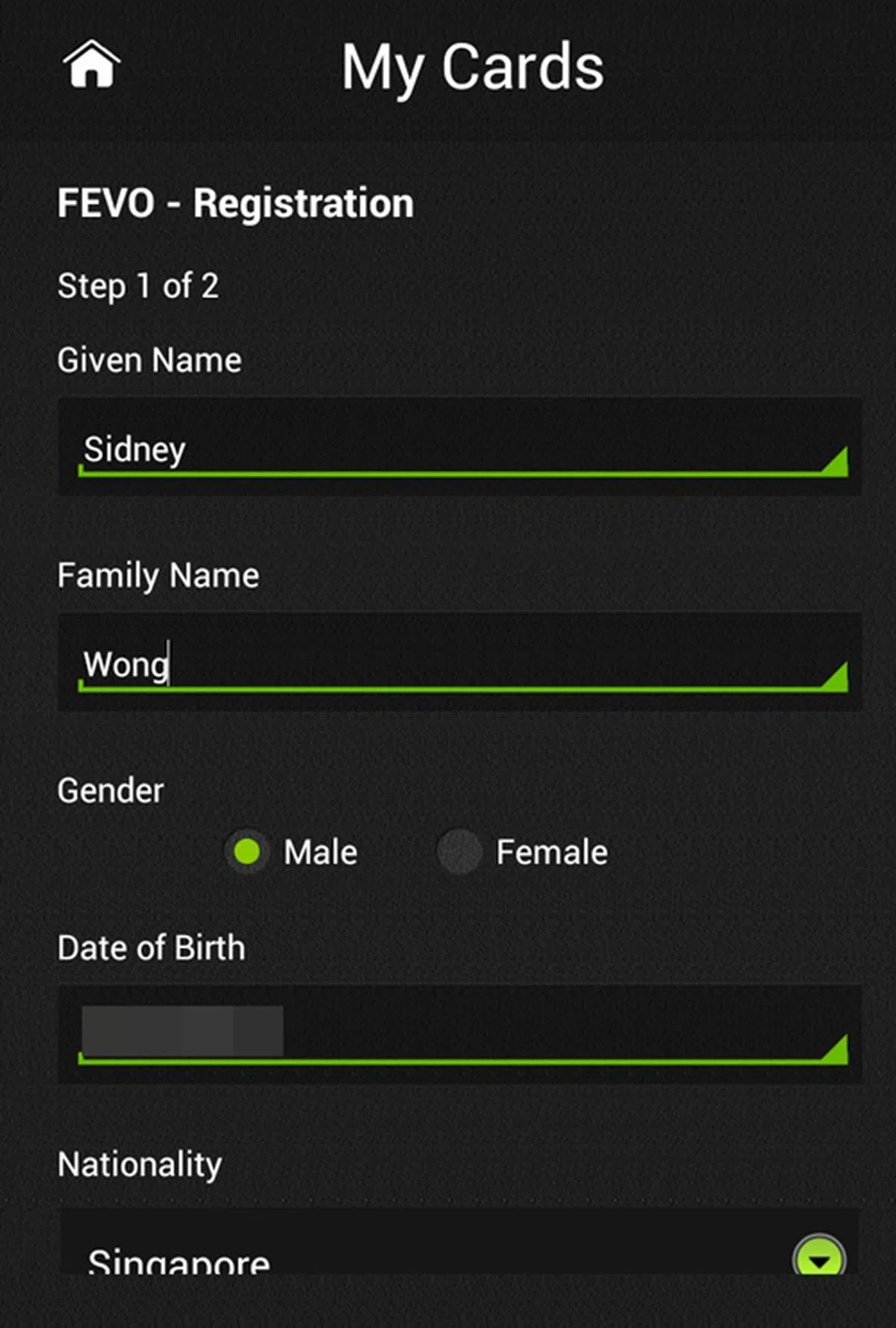 |
| 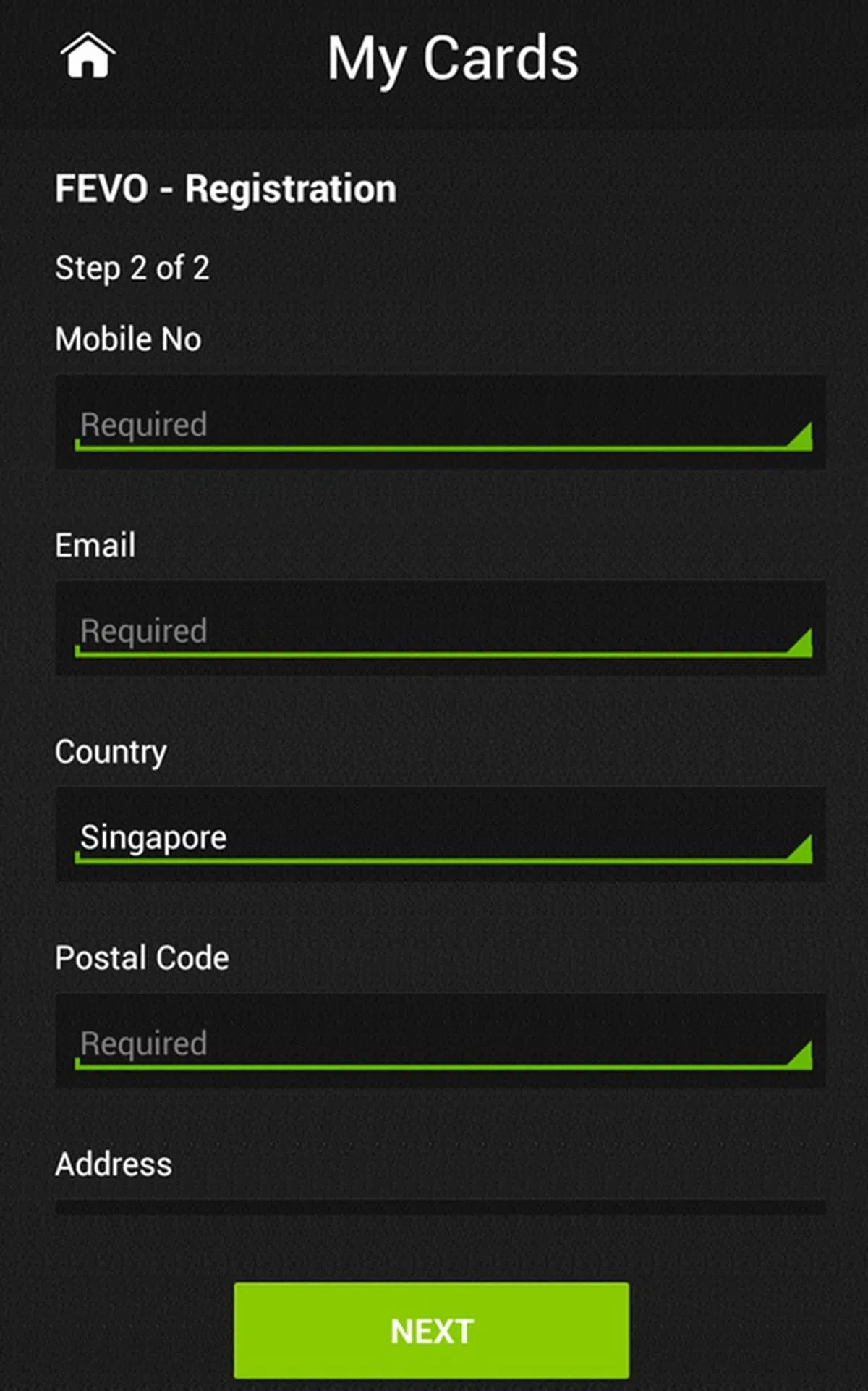 |
| 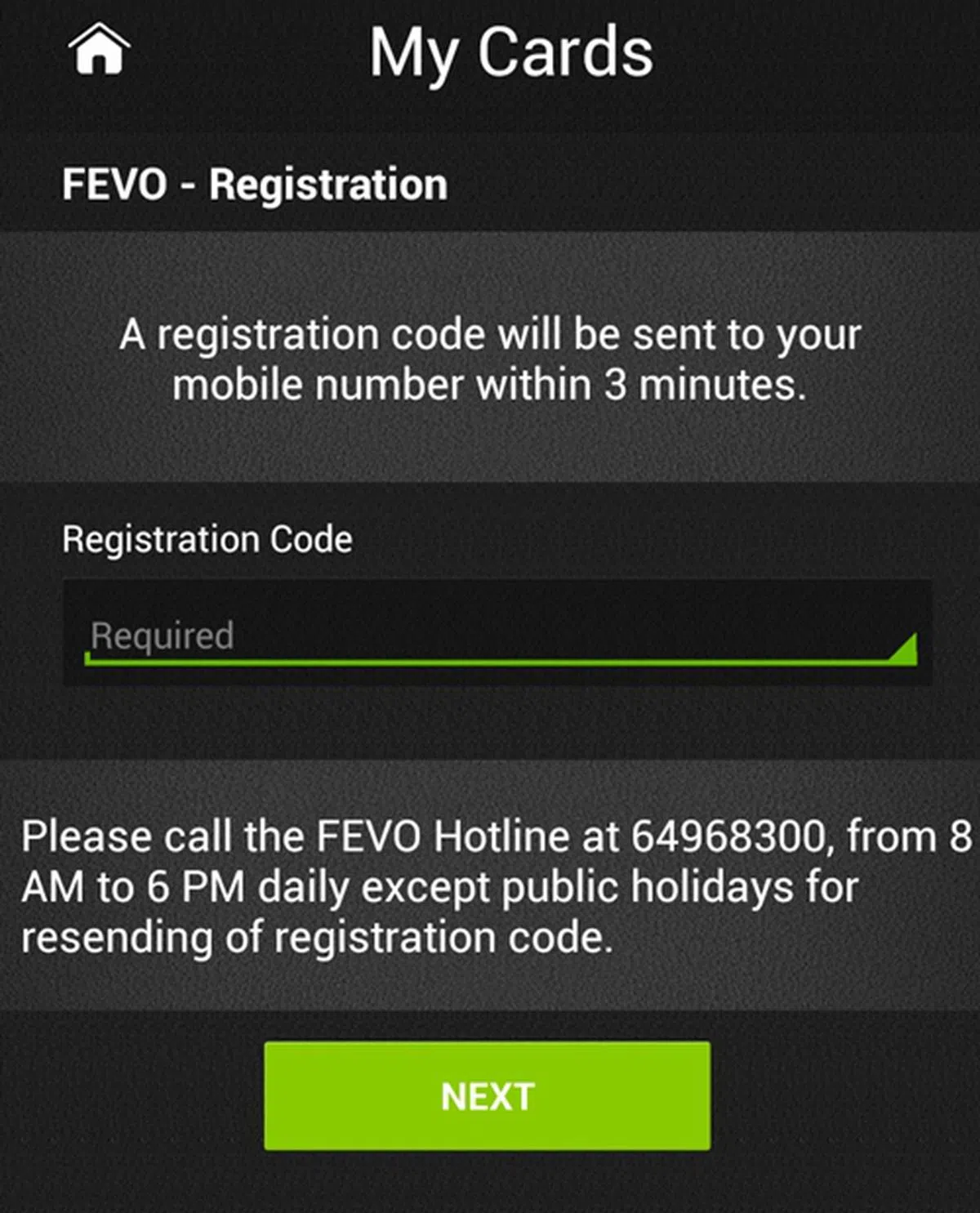 |
| 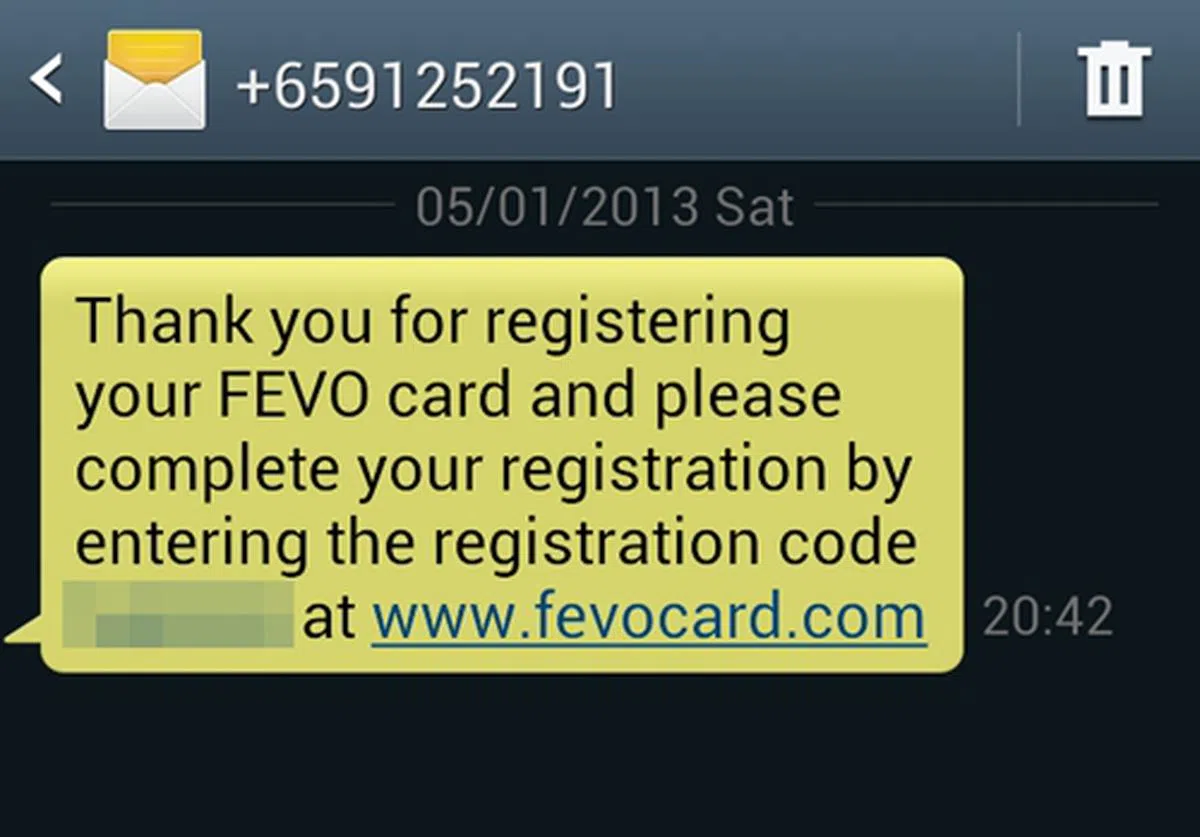 |
| 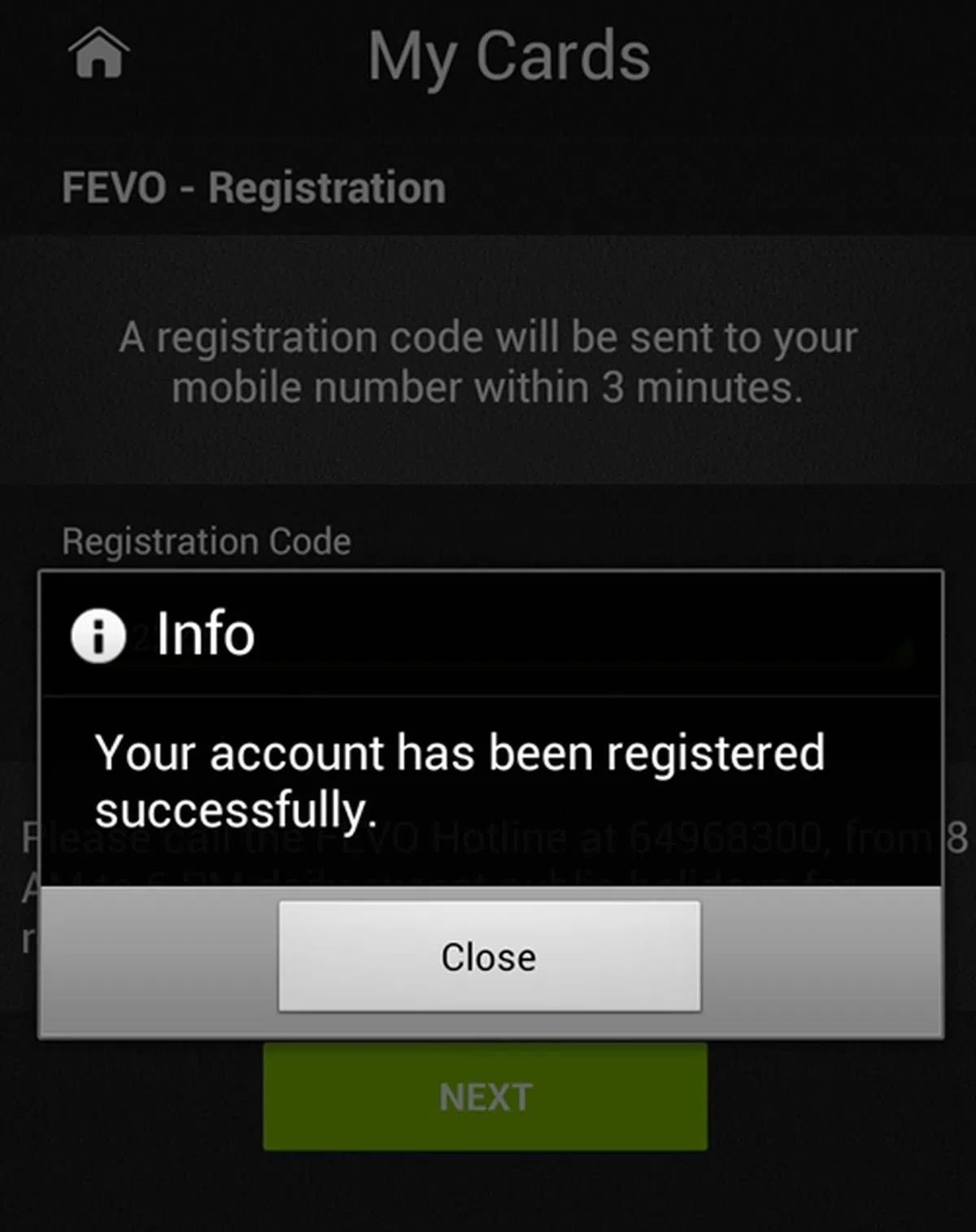 |
Topping up Your Prepaid Payment Services
- NFC EZ-link
- NFC FEVO Prepaid MasterCard
Topping up NFC EZ-link
There are four methods to top up your NFC EZ-link. They are:
- EZ-link Top-up machines, which can be found at all PA Community Clubs
- DBS / POSB ATMS
- EZ-Online Reader
- EZ-link Mobile App
Highlighted below is the process you will take to top up your NFC EZ-link via the mobile app: -
|  |
| 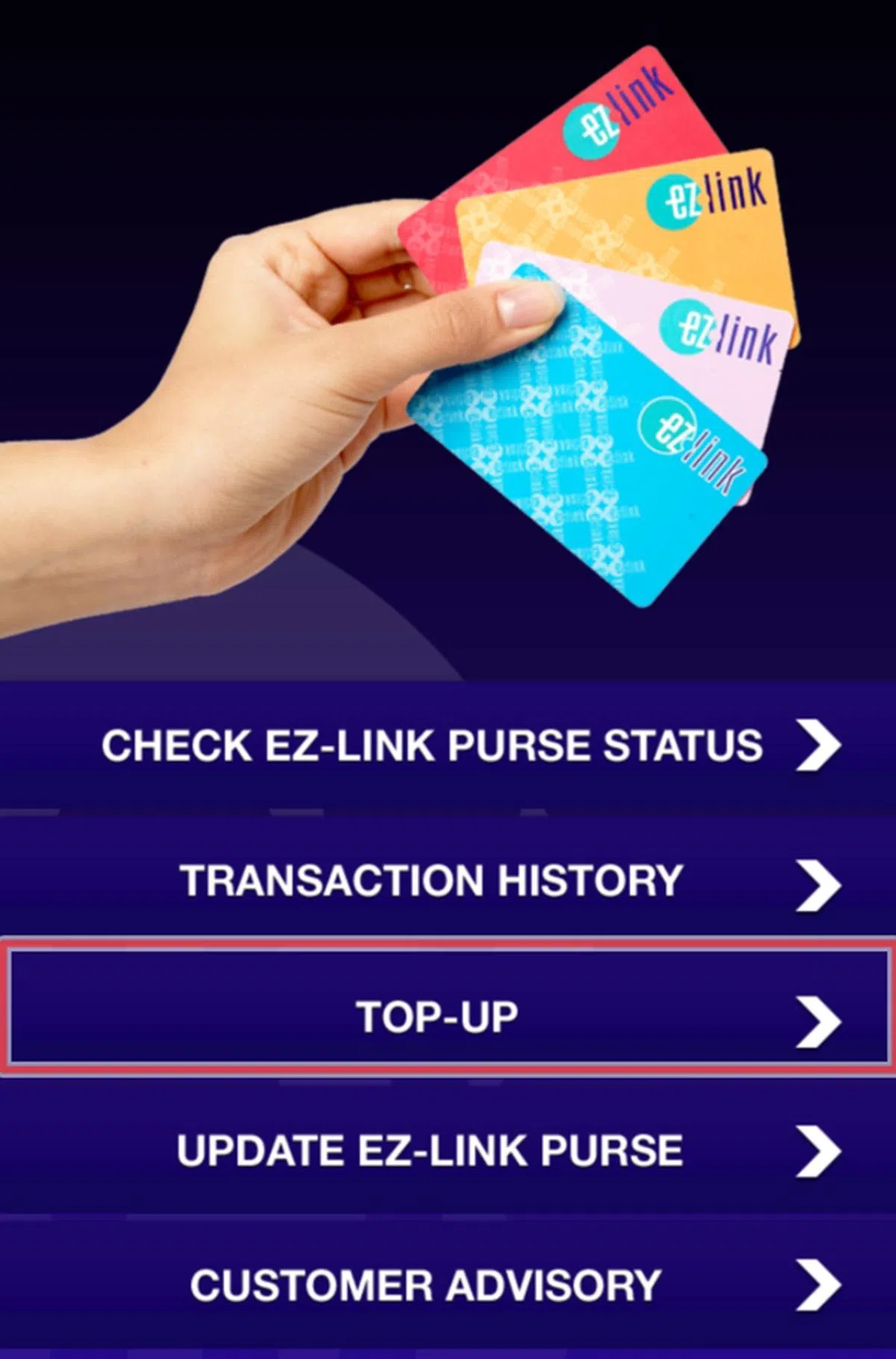 |
| 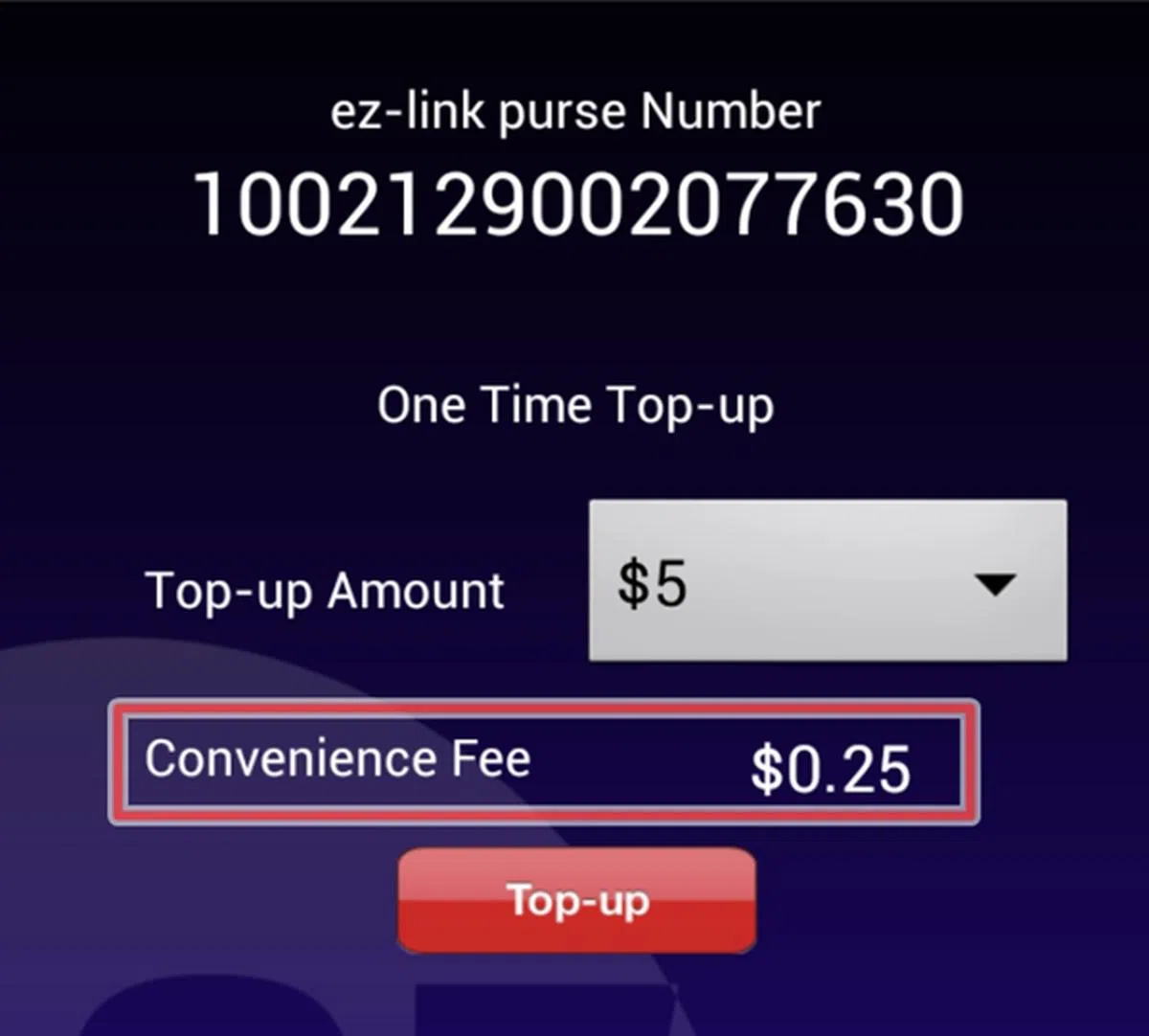 |
| 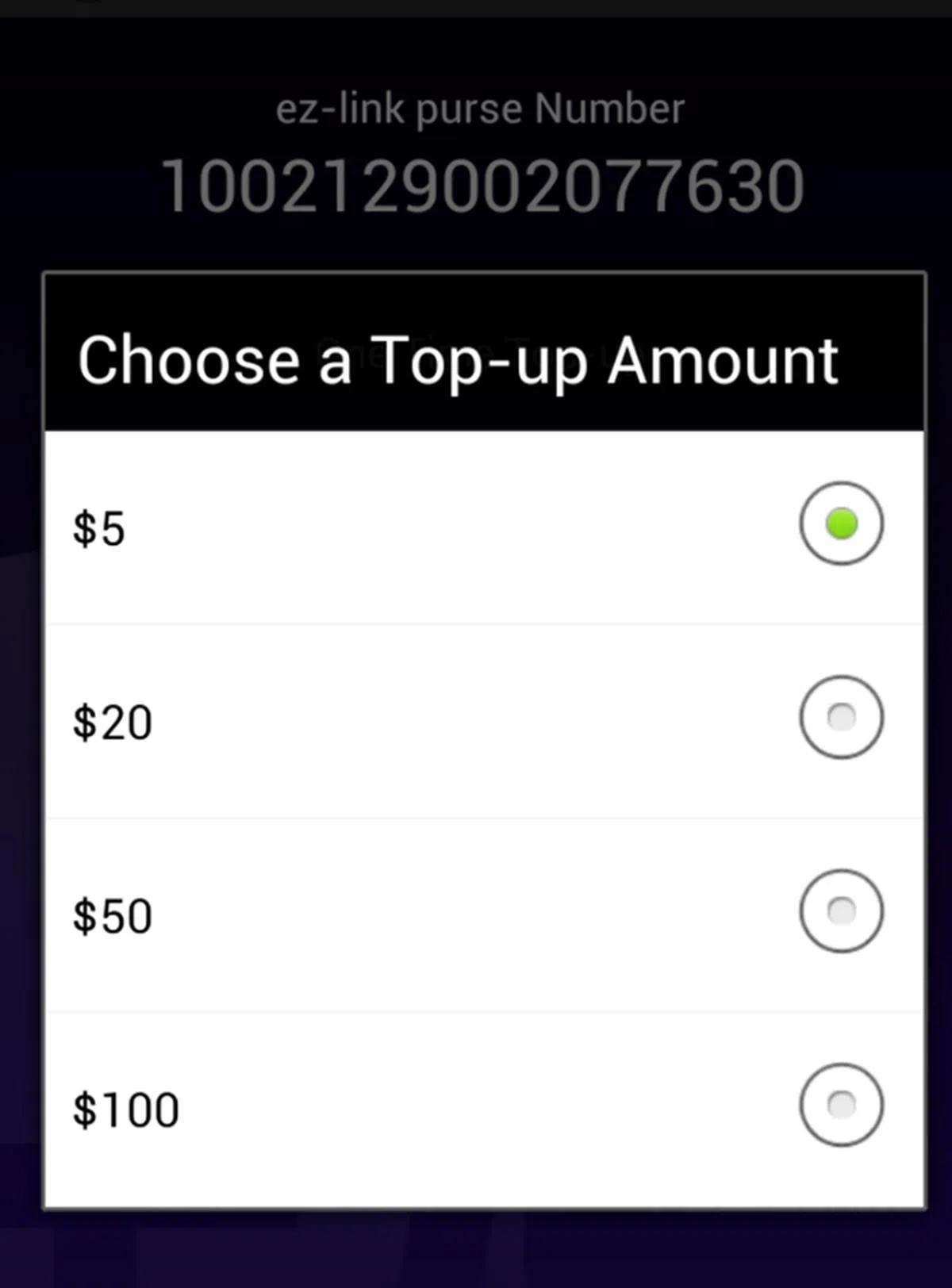 |
| 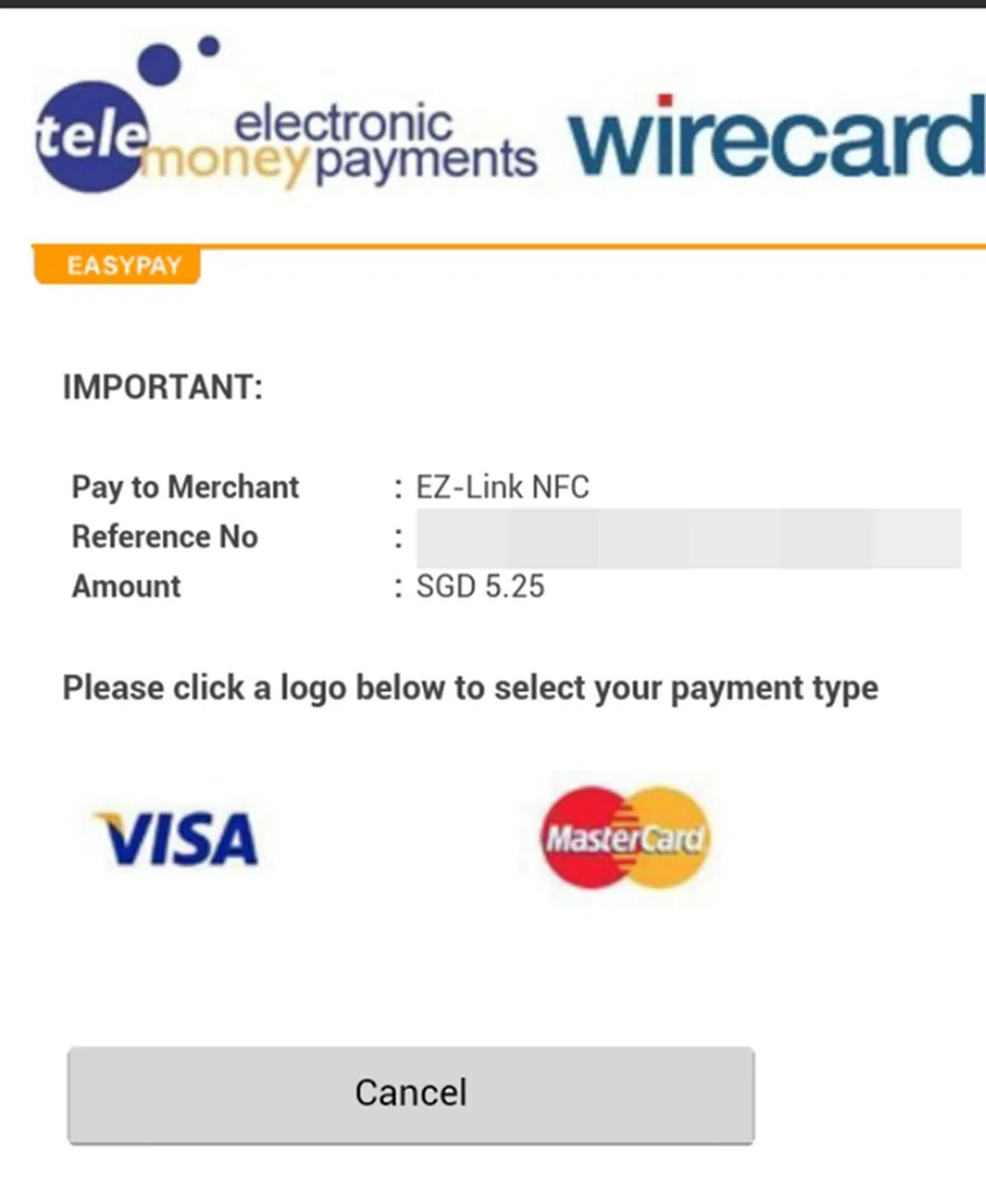 |
| 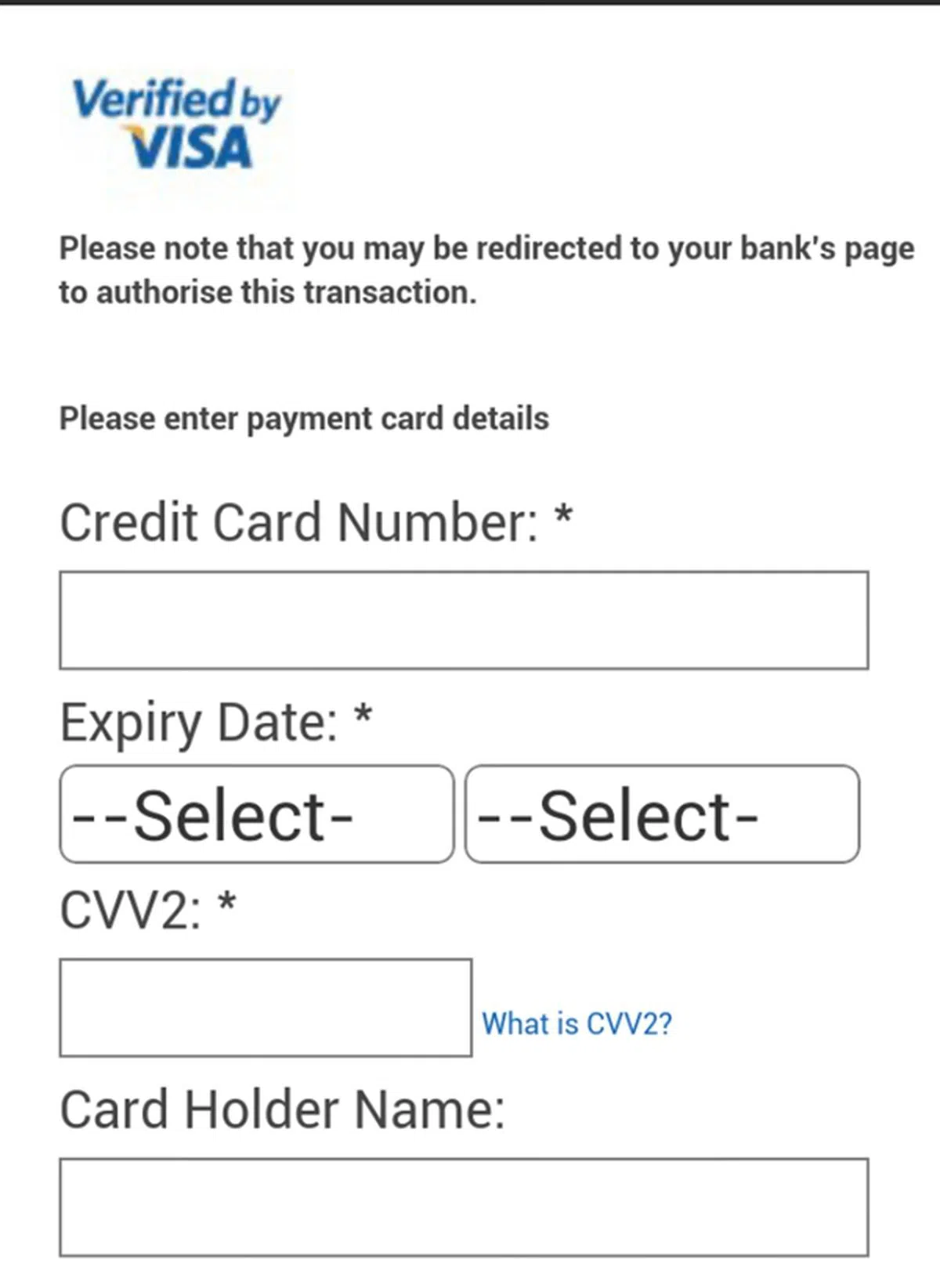 |
| 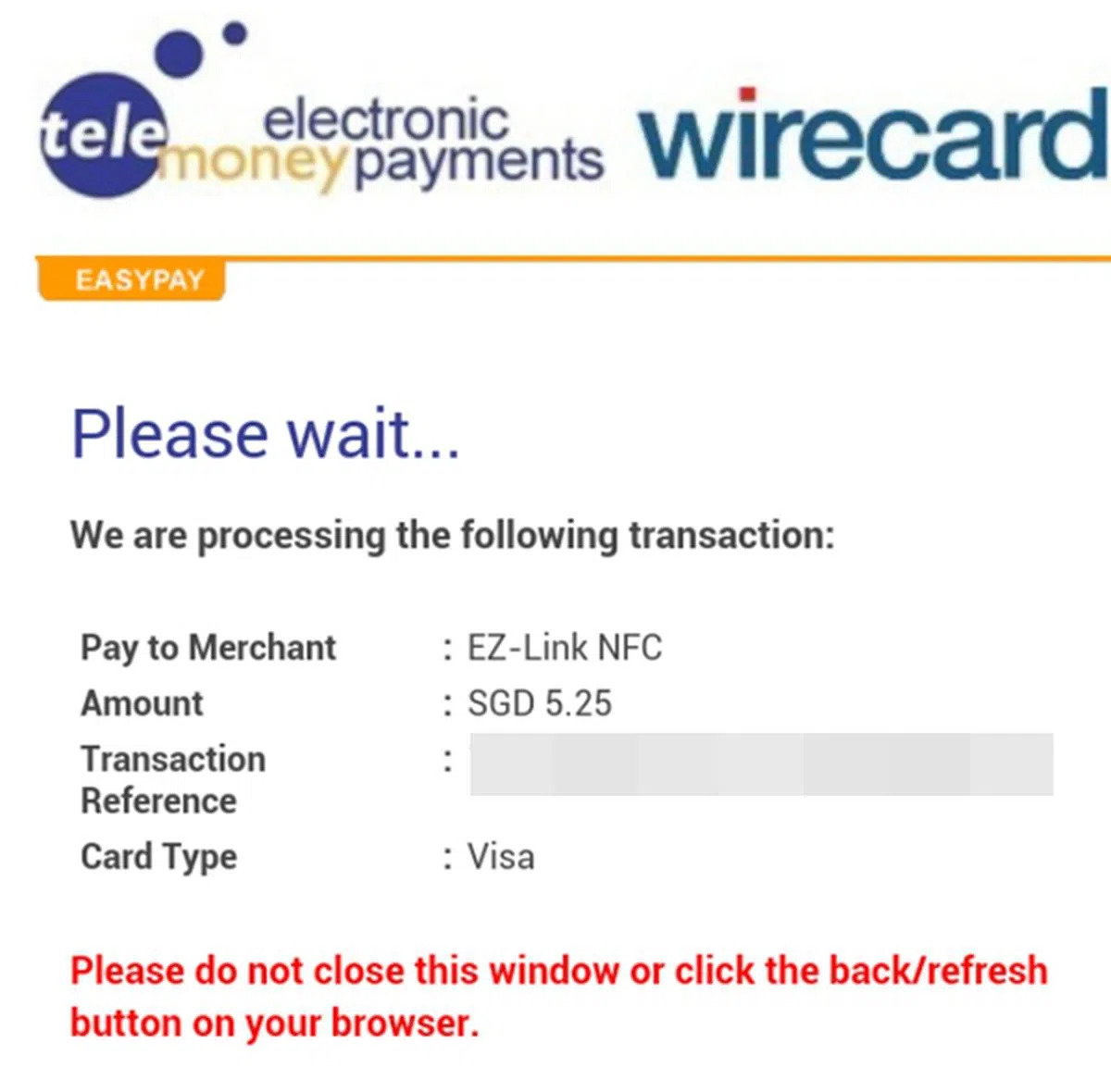 |
| 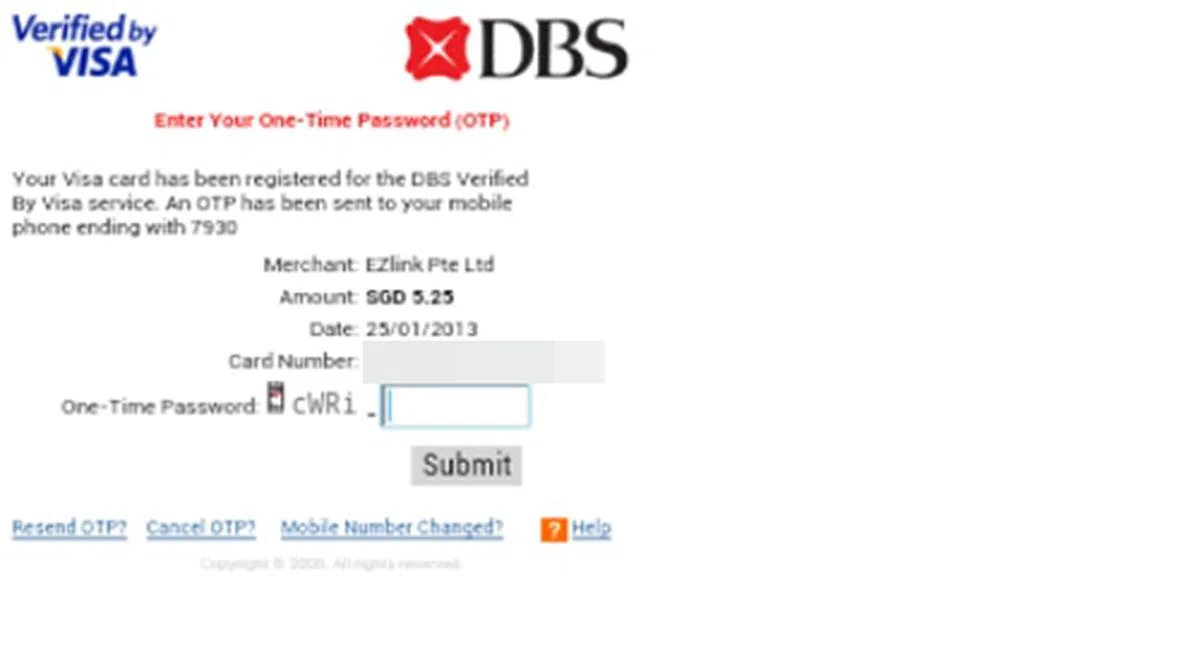 |
| 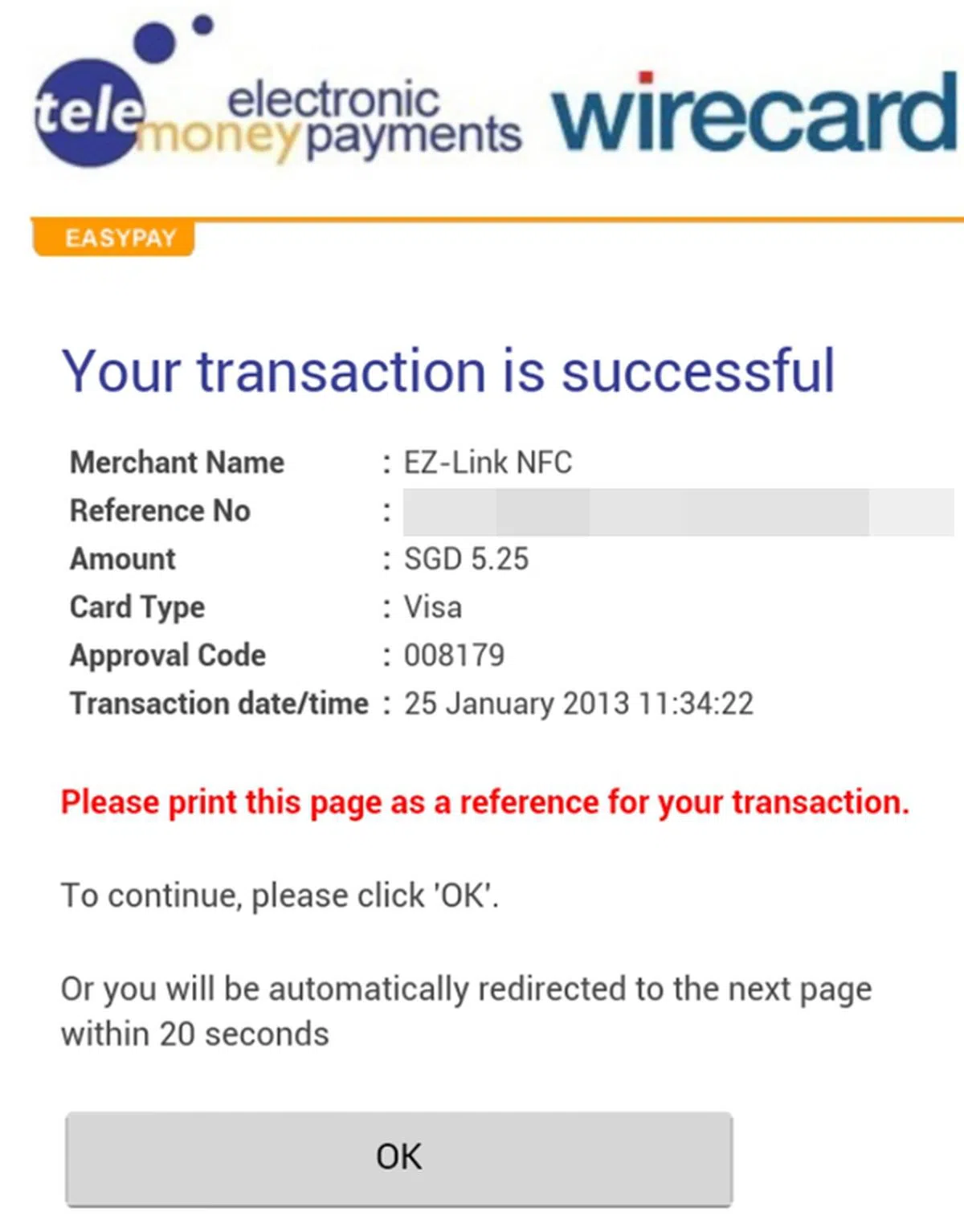 |
Topping Up of NFC FEVO Prepaid MasterCard
You can top up the NFC FEVO Prepaid MasterCard at AXS machines or online. Do take note that the minimum top up value per transaction is $5 on AXS machines, and $1 online. The maximum value the NFC FEVO Prepaid MasterCard can hold at any time is $100.
. | 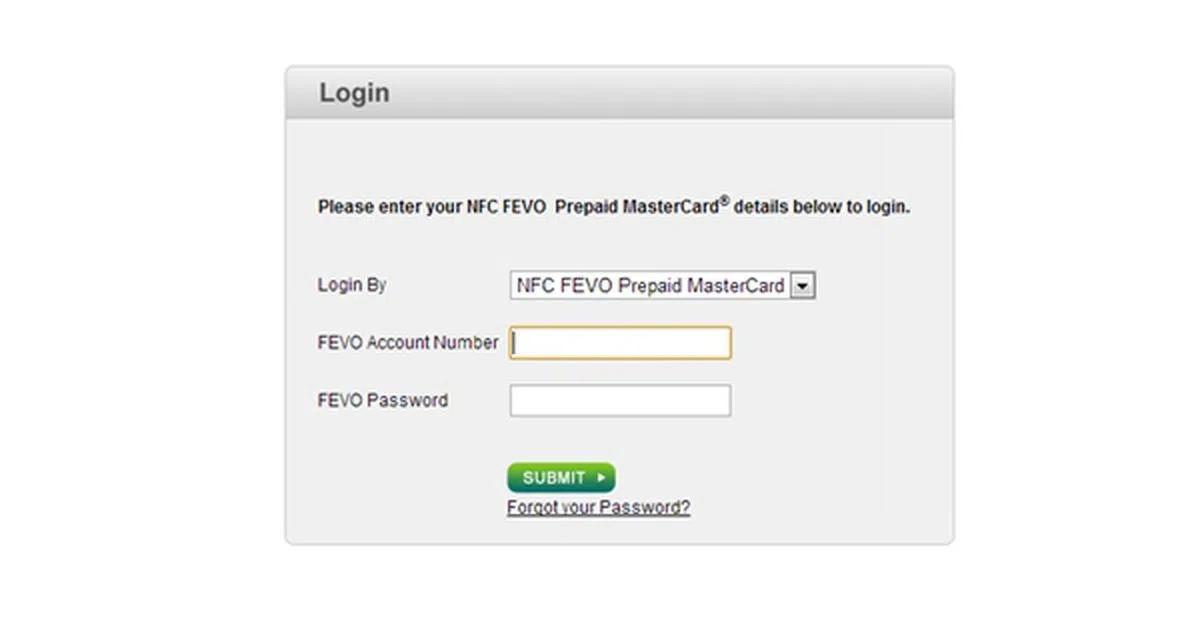 |
| 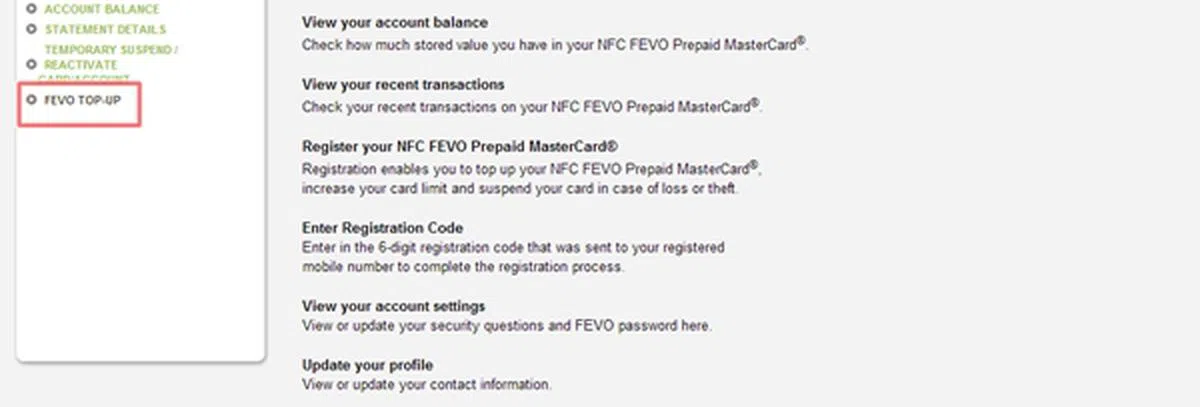 |
| 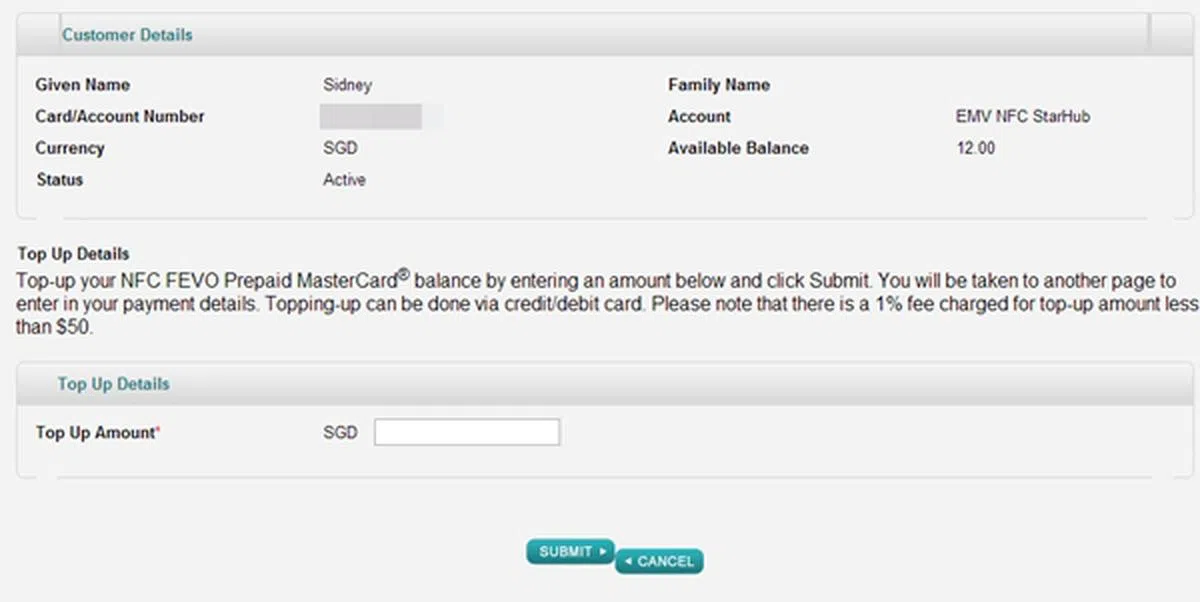 |
| 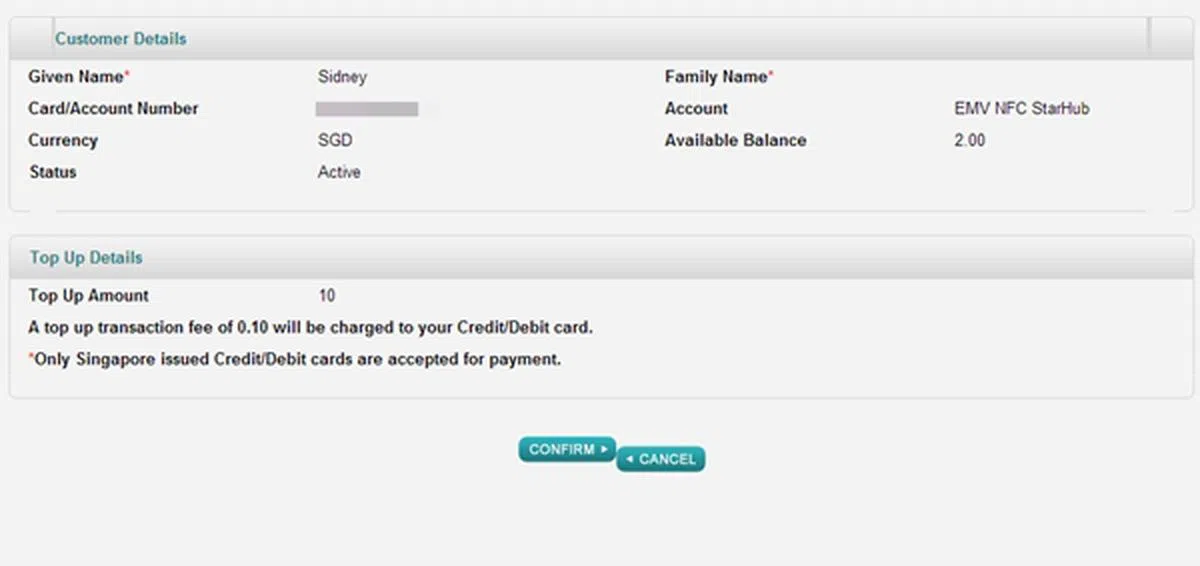 |
| 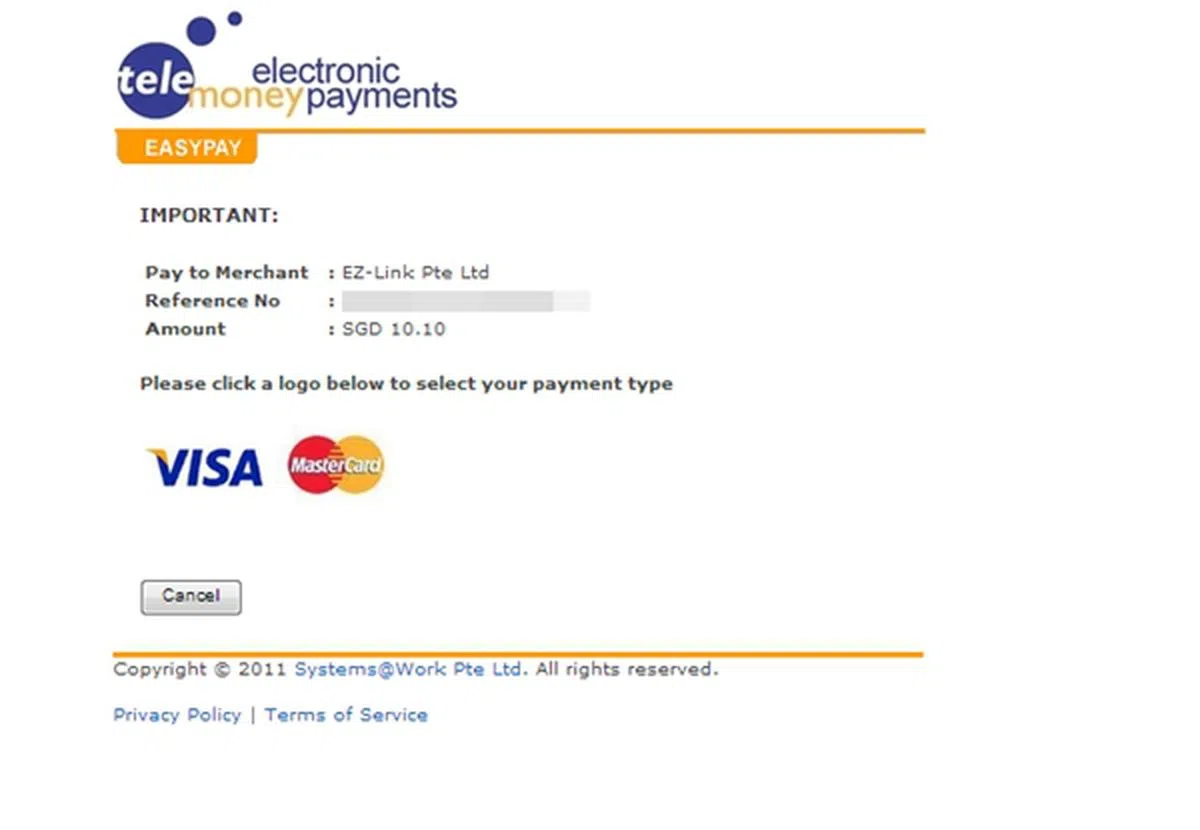 |
| 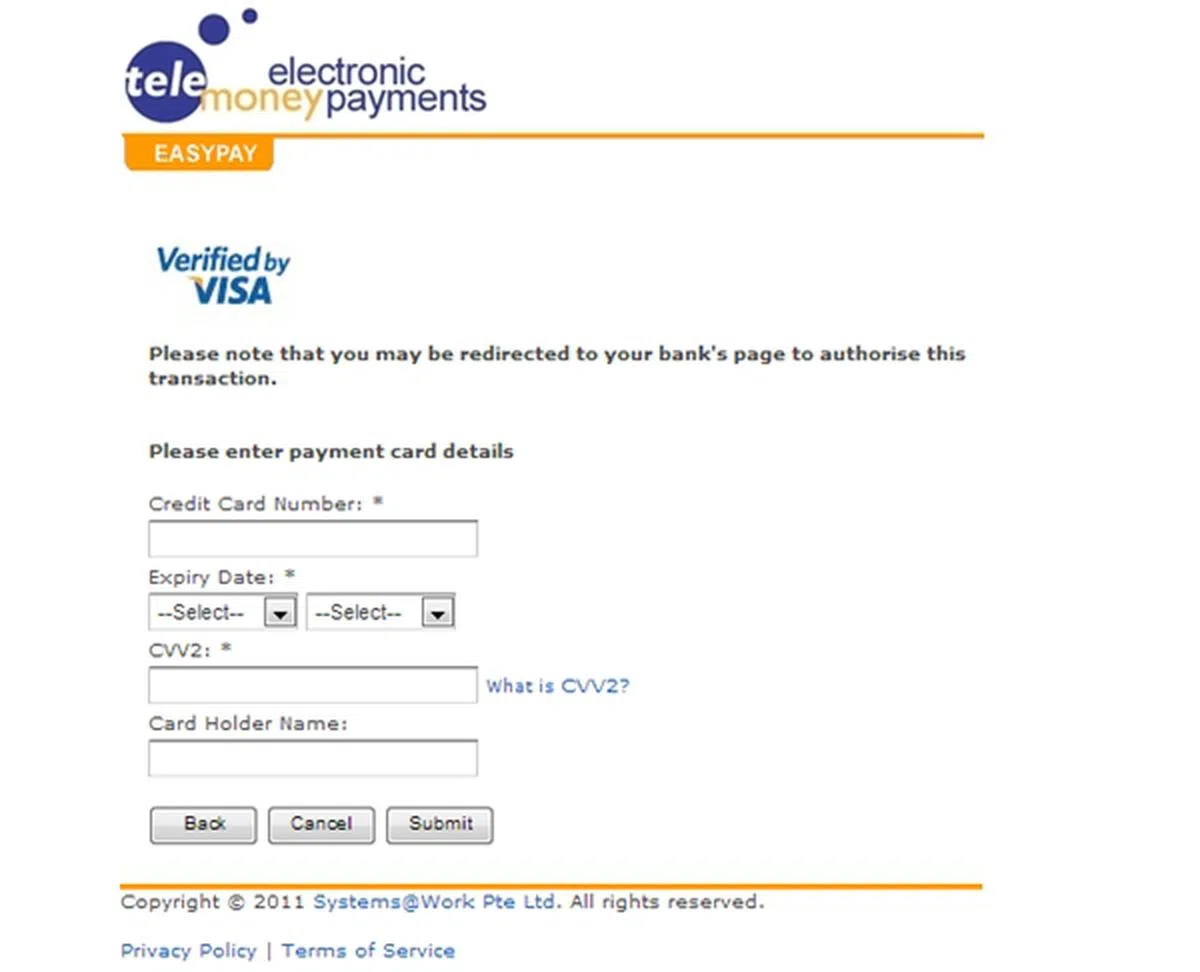 |
| 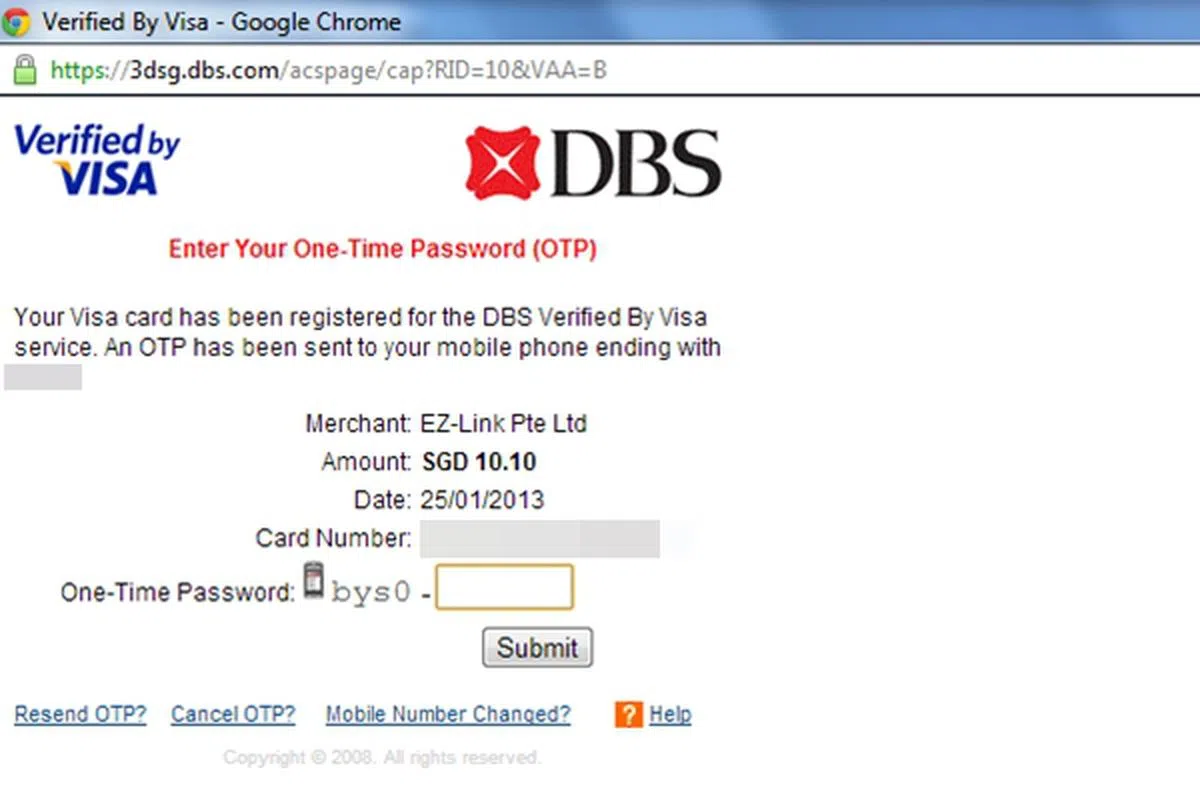 |
| 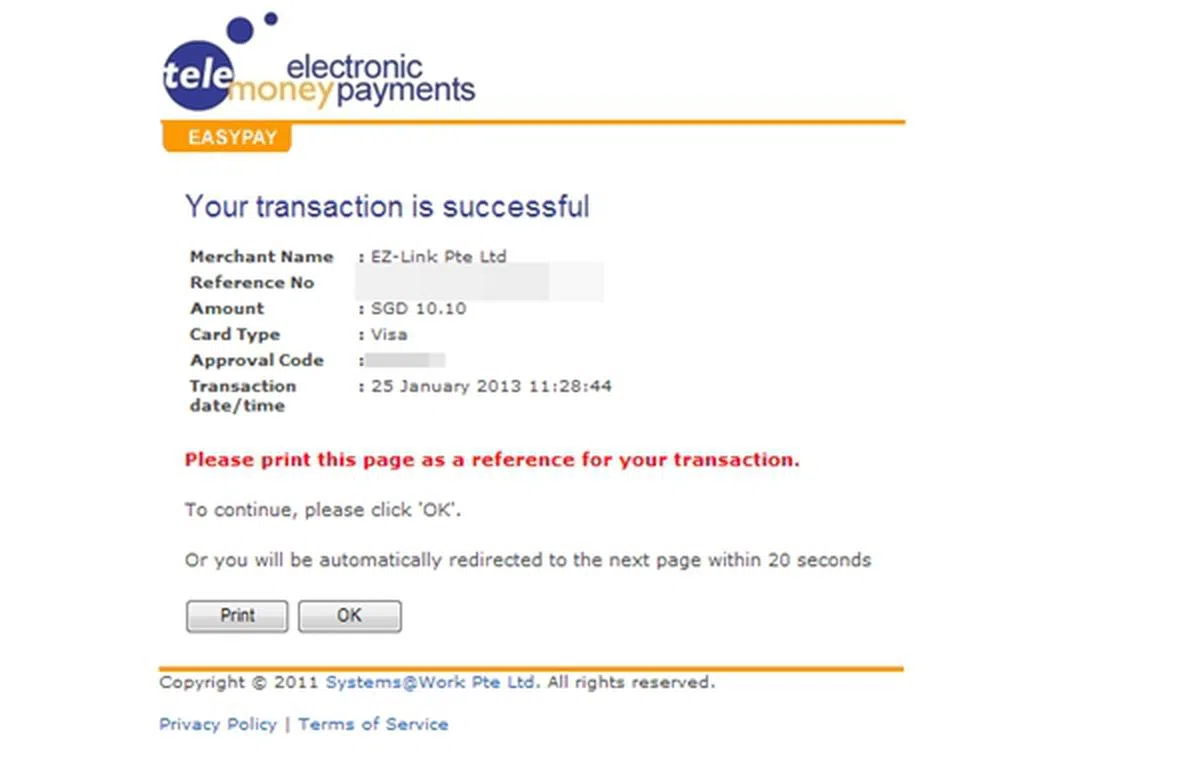 |
Our Experience Using StarHub SmartWallet

Do you notice anything wrong with the placement of the Samsung Galaxy Note II on the point-of-sale terminal? Find out more below.
As depicted on the previous page, the overall setup process to get the StarHub SmartWallet ready is relatively a straightforward process. Although the concept of using a phone to make payments is no different from using plastic cards to make payment (tap and pay), the process proved to be embarrassing and full of anxiety.
Our first attempt was to purchase something from the Guardian outlet at Ion Orchard. We specifically chose this location under the assumption that shops in town would be equipped with the latest payment terminals. We waited till there was no queue at the cashier before plucking our courage to approach the staff at the counter.
Similar to what most of our trial users experienced, informing the cashier that we were going to make payment via our mobile phone got us some awkward silence and stares. We made sure that NFC was enabled on our device, and that the payment card option (EZ-Link in this case), was ready to go.
When the cashier informed us to go ahead and tap, we placed our Galaxy Note II device on the sales terminal. After waiting anxiously for a few seconds, there was no response. The reader could not detect the phone. We gave it another try, but it was still unsuccessful.
Even though the NFC payment did not go through, the cashier was intrigued by the idea of using a phone to make payment and enquired about it. Despite not having a successful NFC payment transaction, we shared with the staff on what NFC is all about, and how mobile payment will change in the coming months as the three telcos push out more NFC handsets. We made another unsuccessful attempt at the Guardian outlet in Causeway Point a week later.
Despite the two failed attempts, we decided to give it another try at Kallang Leisure Park. We went to the Watson outlet where we attempted to make the transaction via NFC FEVO Prepaid MasterCard. It was yet another unsuccessful attempt.
Undeterred, we decided to give it another shot at a Guardian outlet. In our fourth attempt, we wanted to test if placing the phone in different positions on the sales terminal reader mattered. We positioned the Galaxy Note II in landscape mode, and the reader could not detect it. We rotated it and adjusted the phone at different angles, and to our surprise, the reader detected the phone at one position (more on it below) and the transaction went through!
With the boost in confidence, we decided to test out it again at Cold Storage. With the phone placed at the same position as it did in Guardian, the transaction was successful too on our fifth attempt.

The NFC payment transactions were successful on our fourth and fifth attempts!
As you should have guessed by now, the placement of the phone was critical in determining whether the NFC transaction could go through. As you can see in the photo below, the sales terminal has its reader at the bottom. If we were to place the Galaxy Note II as we did in our first photo in this article, the reader obviously could not detect it.

Image source: HardwareZone trial user WestGuy
Our articles may contain affiliate links. If you buy through these links, we may earn a small commission.