Microsoft Surface with Windows RT - A Window of Opportunity?
Microsoft enters the tablet fray with its Surface tablet running on Windows RT. Is there still space for the Surface with Windows RT in the already crowded tablet market? Can its focus on productivity break the 'duopoly' of Apple iPads and Android tablets? Read on to find out.
By Vijay Anand -
*Update 1 - The review was first published on 13th February 2013, but we've now updated the conclusion to include local price points and related notes. If you've read our review previously, jump straight to the conclusion page or find out more about the local updates/support matters in our news piece.
*Update 2 - On 15th July, Microsoft has revised its Surface RT tablet pricing ,bringing it down to just S$488 for the 32GB edition and S$618 for the 64GB edition.
Overview
Although Microsoft is primarily involved in the software business, the company has had an active hardware division ever since 1982 that focused on input devices for its software ecosystem. The first of them is the Microsoft Mouse in 1983. However, it wasn't until the Xbox arrived in 2001 that Microsoft was involved in the hardware business in a big way that it affected an ecosystem - in effect, the video games industry. The company is also a dominant force in computing and mobile devices, though it preferred to work with the extensive support of vendors to build the necessary hardware devices while Microsoft supplied the software and necessary applications/games.
However the playing field has forever changed when Microsoft announced in 18 June 2012 that it would be building its own PC computing hardware via two tablets under the brand name Surface, thus catching some of its manufacturing partners off-guard. To its partners, Microsoft's decision will have a negative impact on the "ecosystem" and increase unnecessary competition.
The Microsoft Surface tablets come in two variants: Surface Windows 8 Pro is the latest version that's Intel-powered with Windows 8 Pro, while the Surface Windows RT is ARM-powered with Windows RT operating system. For starters, the single most important difference between the two operating systems is that Windows RT can only run on devices powered by ARM processors, while Windows 8 Pro runs only on x86 devices. While both systems sport the "Modern UI" (previously known as Metro) and are able to run the modern Windows apps obtained from the Windows Store, Windows 8 Pro devices can also revert to the traditional desktop interface to run older applications used in previous Windows versions. Windows RT however, can only execute the modern apps obtained from the online Windows Store (more differences between Windows 8 variants are compared here)
In terms of availability, the Surface with Windows RT has been available for purchase since 26th October 2012 at all Microsoft Store locations in the U.S and Canada. Consumers can also get the tablets online in Australia, Canada, China, France, Germany, Hong Kong, the U.K, and the U.S. The Surface with Windows 8 Pro currently retails only in the U.S since 9th February.
Given the limited availability of both tablet devices, we were fortunate to have one of our colleagues who recently purchased the Microsoft Surface with Windows RT device from overseas, thus making this review article a possibility. Is the Surface with Windows RT a worthy competitor to the other ARM tablets in the market and against the numerous Android tablets? Between the both Surface tablets, which one constitute a better buy? Well, we intend to answer all that in this review. Before you read on, here's a quick look at the specs of the Microsoft Surface with Windows RT:
 | Key Highlights of the Microsoft Surface with Windows RT
|
Design and Features
How does a company make its products stand out from the rest? Well, the hardware plays a critical role in shaping consumers' first impressions of the product and Microsoft certainly spent a great deal of effort to ensure its Surface tablets exude excellent build quality. The Surface tablet uses a magnesium alloy called VaporMg, which Microsoft touts it being three time lighter than aluminum. Despite that, the Surface at 680 grams is oddly heavier than most of its counterparts. In its defense, we have to point out that the Microsoft Surface comes with the largest screen size at 10.6 inches across for a tablet, which is bordering that of hybrid/convertible notebooks. Furthermore, the screen is protected by a layer of Gorilla Glass 2, which while adding some heft, makes the screen really tough and durable. With the kind of materials used, the Microsoft Surface is one of the hardier tablets around. Below is a quick comparison with the tablets from within its camp and competing platforms:-
- Apple iPad (4th Gen Wi-Fi): 652g
- ASUS VivoTab RT (Wi-Fi): 525g
- ASUS Transformer Pad Prime: 586g
- Dell XPS 10 Tablet (Wi-Fi): 635g
- Samsung Ativ Tab: 570g
Nonetheless, the Surface is a beautiful piece of hardware that stands shoulder to shoulder with the Apple iPad and ASUS Transformer Pad Prime, two of the best tablets around. Despite the flood of Android tablets in the past two years, we dare say most of the tablets are inferior in terms of design, feel and handling. Microsoft also incorporates anti-fingerprint coating on the Surface, which keeps fingerprints at bay most of the time.

The right side of the Surface houses the proprietary magnetic power connector, the USB 2.0 and micro-HDMI ports. Just under the kickstand's flap, Microsoft has also integrated a microSD card slot.
 |  |
While we've seen vendors experiment with sliding mechanisms on the ASUS Eee Pad Slider and Sony Vaio Duo 11 notebook, the concept of an integrated kickstand hasn't been implemented before on any tablet. For that, we feel Microsoft's design and engineering teams deserve some credit for coming up with something functional, seamless and appreciable. For those interested, you can read up more to find out some of the design and thought processes that were put in place in creating the Surface tablet, including the creation of hundreds of custom parts such as the kickstand mechanism.
Popping out the kickstand is simple via the groove on the right profile(when the tablet is on its back) or via the two tabs on each side of the tablet. Although the kickstand is thin, it seems sturdy enough to withstand daily usage conditions.

The integrated kickstand is fixed at a certain angle, hence you are unable to adjust it in any way. With the kickstand in place, Microsoft claims that the front-facing camera is angled upwards at 22 degrees, hence the camera will look straight ahead when partaking in video conference calls.
The front of the Surface with Windows RT has a 10.6-inch display (1366 x 768 pixels resolution) on the front, with a 1-megapixel front-facing camera at the top center and a touch-sensitive Windows home button at the bottom center. With just one button for navigation, how do one go about using the Windows interface on the Surface? Well, we detail more in the next section as we touch upon Windows RT OS, navigation and app matters.

Judging from the location of the capacitive Start button (treat it like your "home" button), you can see that the Surface is best used in landscape mode.
Judging by the location of the front facing camera and Start button, it's obvious that the Surface tablet is designed for landscape usage. Given its size and weight, portrait usage isn't ideal. Thus if you intend to read a lot eBooks, the Surface isn't an ideal one-handed tablet for this purpose. This shouldn't be too much of a concern since most Android tablets are designed for landscape use as well. However, compared to the Apple iPad whose size lends it well for both portrait and landscape usage, the Surface is at a slight disadvantage.
Touch/Type Cover Accessories
The Surface has two important keyboard accessories, the Touch Cover and Type Cover. The Touch Cover is a dual-purpose pressure-sensitive keyboard and tablet cover that is spill-resistant and comes in five different colors (black, white, cyan, magenta, red). The Type Cover, on the other hand, is one of the slimmest mechanical keyboards we've come across. It's also rather light at less than 250 grams.

According to Microsoft, the Type Cover is 6mm thin and has a capacitive sensing trackpad. It's available only in black.

You connect the Surface with the Type Cover via the dock connectors and a row of magnets. The magnetic attraction is quite strong to secure both devices, and they will detach only when you use a little force.

With the Type Cover attached, the Surface looks and even somewhat functions like a full fledged Ultrabook. The total weight of the Microsoft Surface with Windows RT with the Type Cover accessory attached is about 930 grams.
The concept of a keyboard dock accessory is not new as ASUS is famously known for introducing it in 2011 with the Eee Pad Transformer. Since then, the Taiwanese company has followed up with several tablet devices such as the Transformer Pad Prime, Transformer Pad TF300 and Transformer Pad Infinity TF700. Lenovo also equips its Android-powered ThinkPad Tablet with the optional Keyboard Folio Case.

From our prior experience reviewing the other tablets' keyboard accessories, we prefer Microsoft's implementation as it hardly adds bulk to the tablet, and docking the Type Cover is much easier on-the-go. Usability it pretty good as well.
The Type Cover not only scores points in the design department, it also won us over with its functionality. It has a full row of function keys and Windows shortcut keys, which mimics the typing experience on a traditional laptop or desktop keyboard. Hence, we had no problems typing on the Type Cover as the keys provide excellent tactile feedback. Left and right clicks on the trackpad also felt natural. On the bottom side of the Type Cover is a velvet-like material which feels good. However, we have concerns over the material picking up dust and dirt over time.
Overall, the Type Cover is as good, if not better than the bulky Keyboard Folio Case of the Lenovo ThinkPad Tablet. If you are looking forward to get some serious work done on the Surface, the US$129.99 Type Cover will not disappoint and we highly recommend it. On the other hand, do give the US$119 Touch Cover a miss due to its poor typing experience and issues of its durability that have been reported to-date. The Touch Cover's only advantage is its ultra thin 3.25mm profile and light weight, but given that the keyboard cannot be relied upon, you could have gotten a tablet cover that's at a fraction of the cost.
Note that both covers do not have an integrated battery to boost battery life as it did for the ASUS Eee Pad Transformer series. However, that shouldn't matter much as you'll soon see in our performance section. That's not all as both these Surface accessories have an integrated circuit at its folding seam that can either shut down the screen to save power (when the cover is folded over the screen) or power up the screen for immediate interaction without reaching out to fiddle with the power button. Clever indeed.
Both of these keyboard accessories are compatible with Surface with Windows RT and Surface with Windows 8 Pro.
Getting Familiar with Windows RT

Windows Phone users will find the Modern-style user interface on the Surface very familiar to work with. PC users who've tried Windows 8 since the beta days would also be familiar with using Windows RT as it's basically the same UI.
First and foremost, the Surface with Windows RT will not be a more portable substitute for your laptop or desktop simply because it cannot run traditional desktop applications which are designed to work with x86 processors (Intel/AMD usually). For full compatibility and executing old and new apps, that task falls upon the just release Surface with Windows 8 Pro.
The only desktop applications that can be used and are preloaded on the Surface with Windows RT are Internet Explorer 10, Notepad, Paint, File Explorer, Control Panel, OneNote, and Office 2013 RT Preview (the final Office version will be installed via Windows update when available). Basically, you can only extend the capabilities of the Surface with Windows RT by downloading apps from the online Windows Store, which will offer you apps that are designed to be used with the Modern-style user interface and are compatible with Windows RT (which is designed to work with power-efficient ARM processors) and Windows 8 (designed to run on x86 processors).
So why then is there a desktop-edition of certain apps on Windows RT? The provided desktop apps on Windows RT allow users to do much more than the Modern-UI based editions that are designed for simplicity and touch-friendly usage. For example, Internet Explorer 10 launched from the Modern-style user interface is a plug-in free edition that is supposedly more secure and is touch-friendly. However, the desktop edition of IE10 functions much the same way as the traditional browser with full plug-in support and still looks pretty much like IE9. File Explorer on the other hand allows Windows RT to have a full fledged file browser like a PC, which none of the tablet operating systems have. Couple that with mouse and keyboard support, and you can manipulate these apps just as if you were working with a traditional desktop PC. To put it simply, the desktop-mode still exists in Windows RT to launch more advanced apps, access to advanced system management tools (including opening a command-line interface, PowerShell, etc.) and running existing legacy (x86) applications that are recompiled for ARM (such as Office 2013 RT, which is why this launches in desktop mode).

The Desktop Mode gives you access to several familiar apps such as Control Panel, Internet Explorer 10, Notepad and Paint.

You can only use the apps mentioned above in the Desktop Mode. Therefore, you cannot install existing Windows applications like Adobe Photoshop or games like Diablo III.
As the tablet is designed to work best in landscape mode, the only logical way to navigate the user interface is via a horizontal scroll. Like Windows Phone, you can unpin each tile from the Start Screen or resize it. To find out what you can do with each tile, simply press, hold and drag the tile a little to reveal the option bar below.

You can unpin a Tile, uninstall, resize or turn the live tile off from the Start Screen.
Gestures to Navigate the User Interface
Here is a quick look at the basic gestures for navigating the user interface on the Surface: -
. | 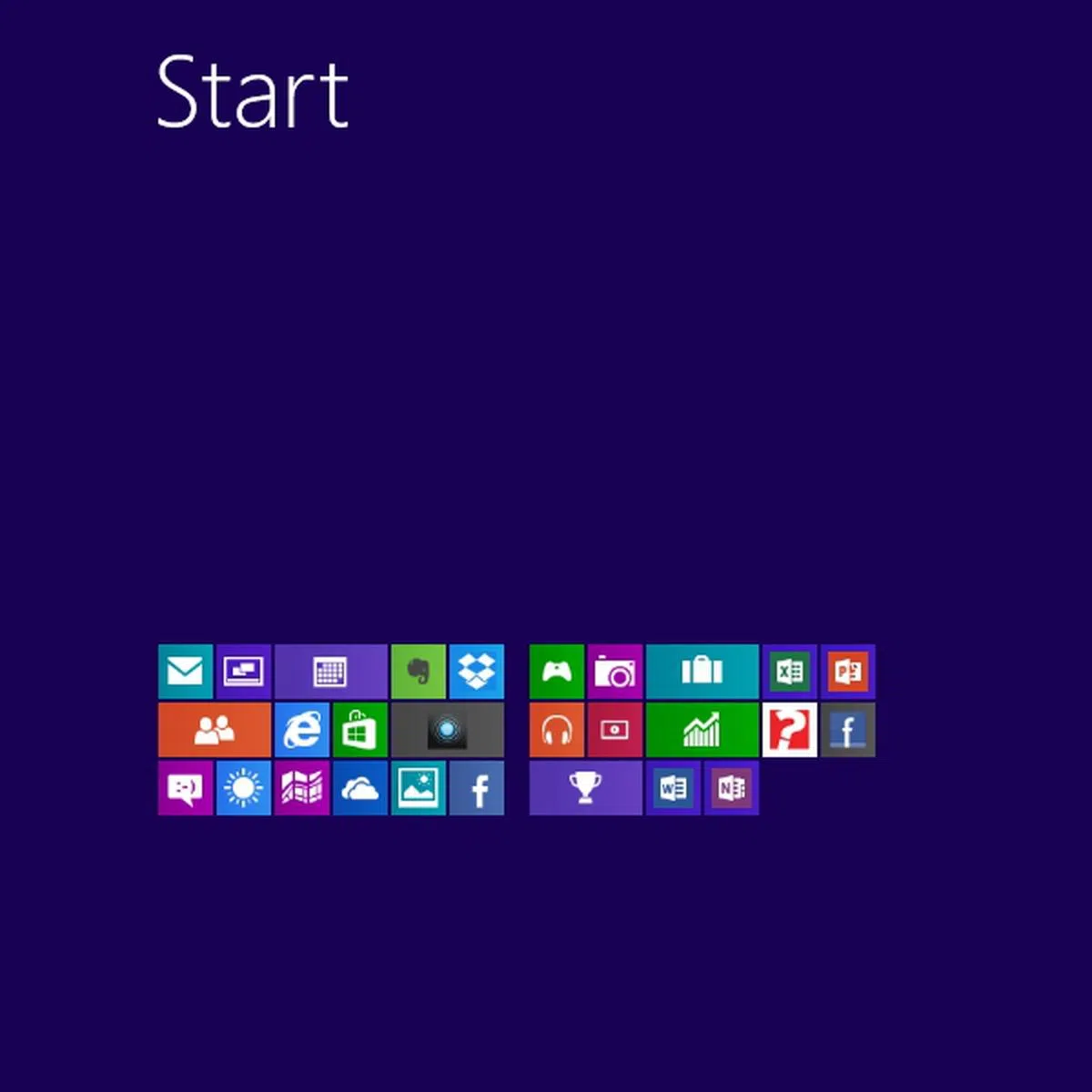 |
| 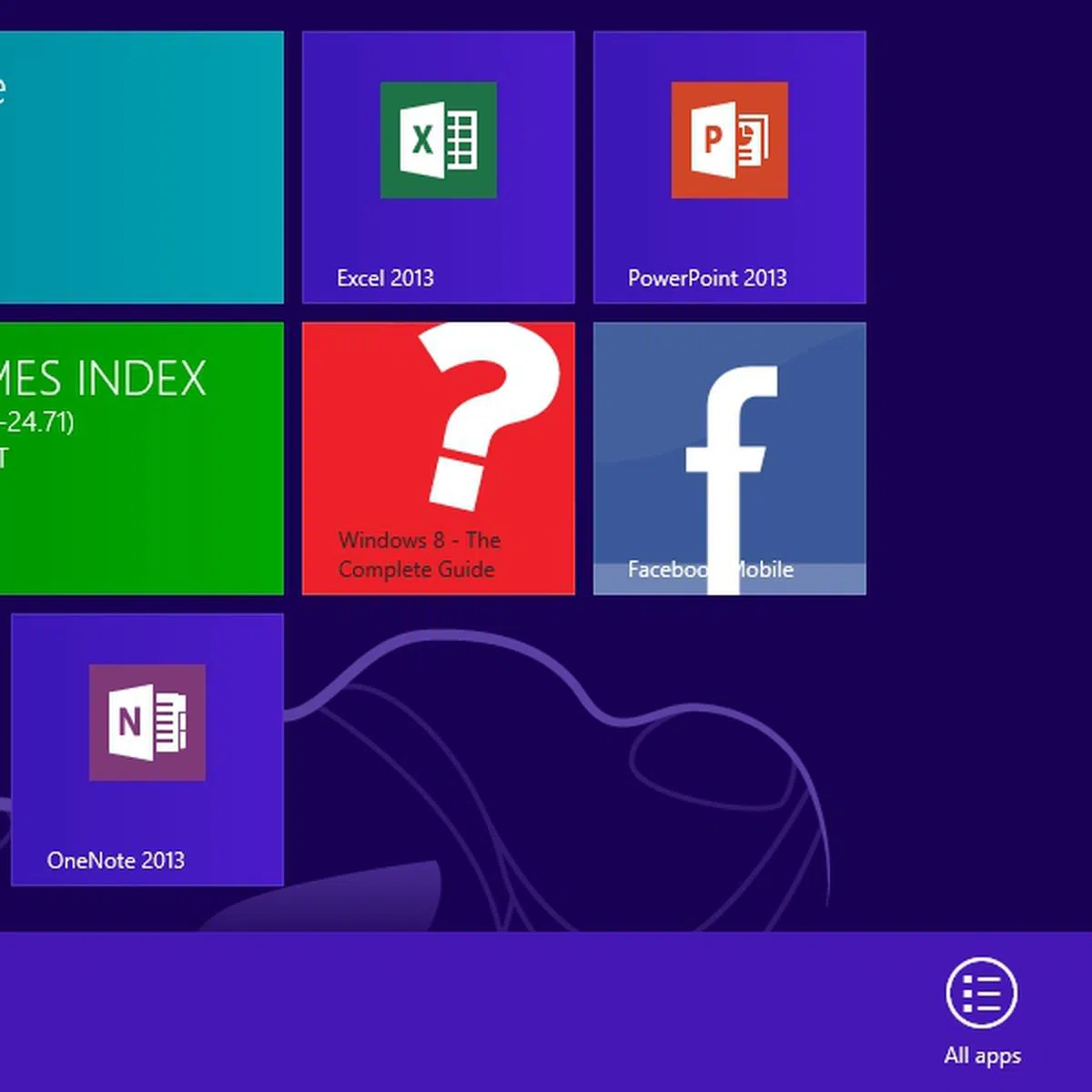 |
| 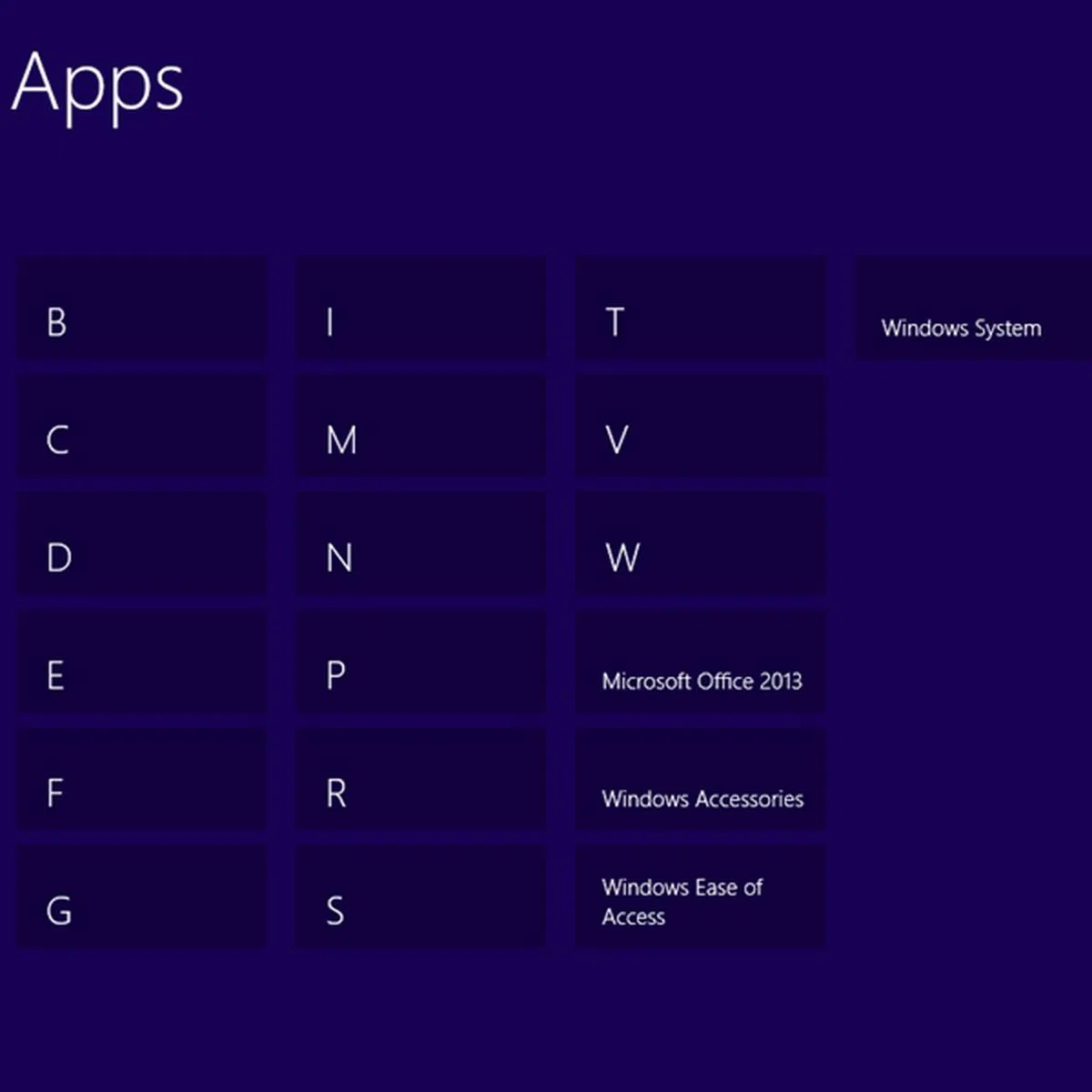 |
| 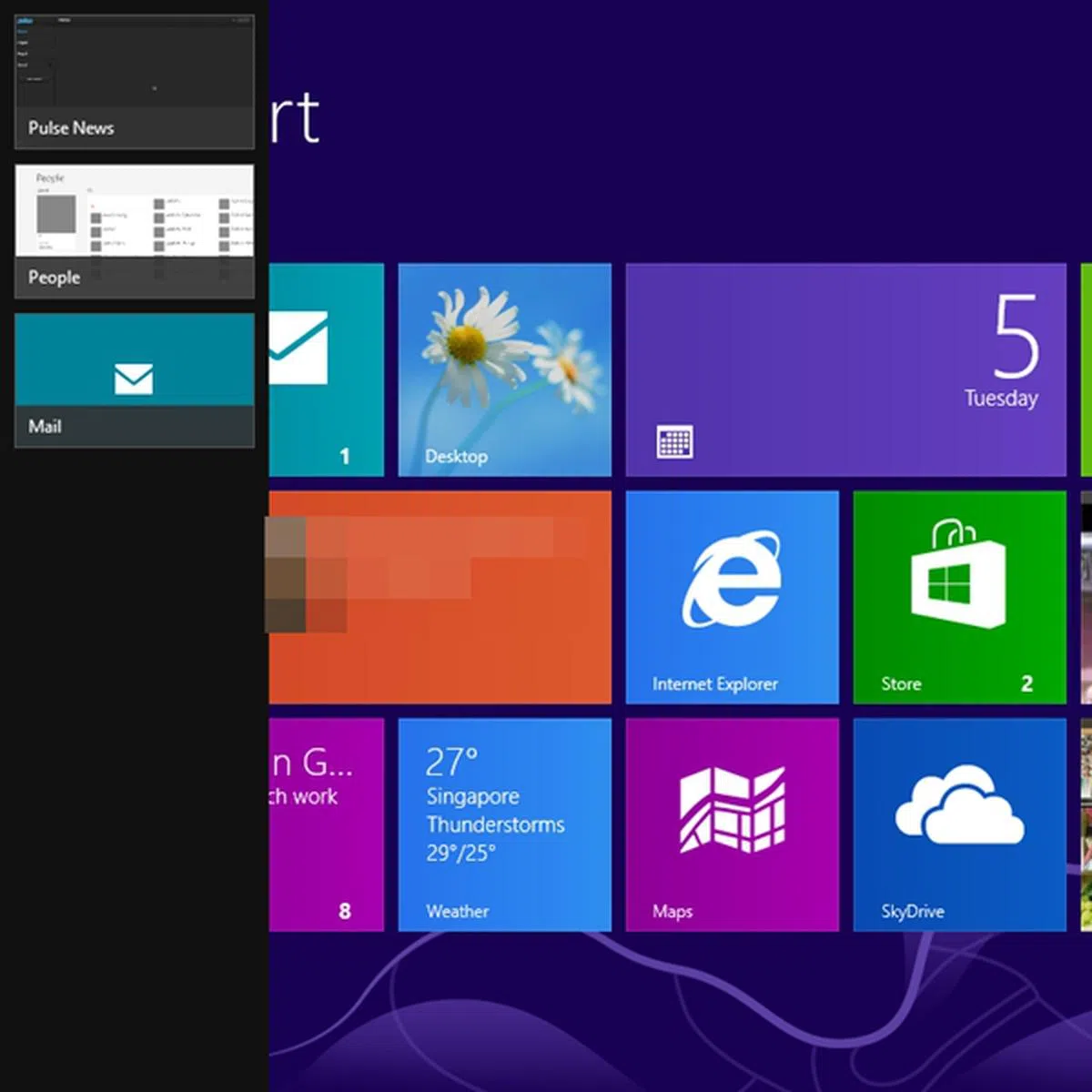 |
| 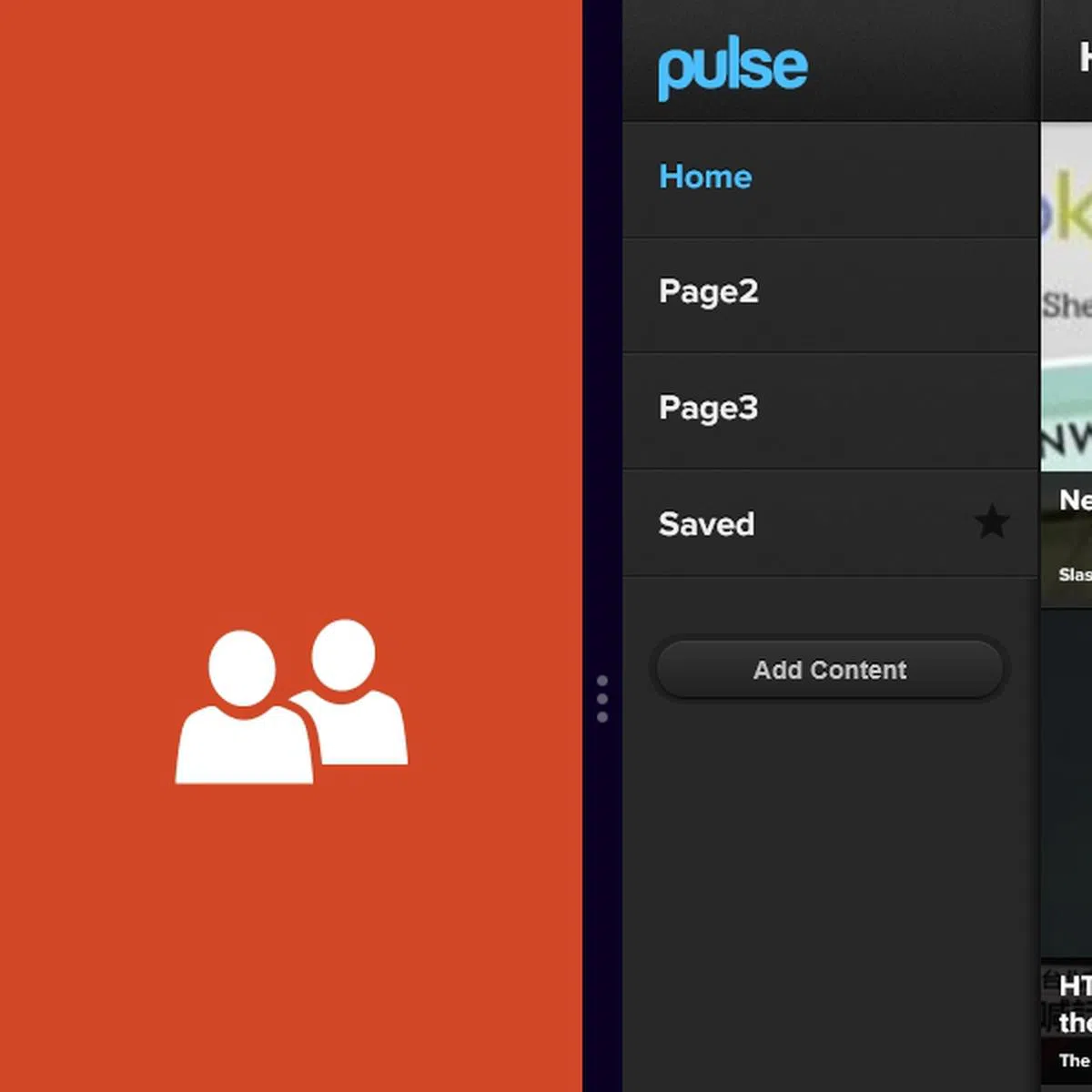 |
You also can check out other gestures in our Windows 8 Mega Guide where we cover the Lock Screen, Start Screen, Desktop, Using Charms, Common Touch Gestures, Snap Multitasking, On-Screen keyboards and many more. These features are also easily demonstrated in our videos here and here.
The Surface is not the first tablet to incorporate gesture navigation. The BlackBerry PlayBook also utilizes a series of gestures for navigating its user interface. As mentioned in the review of the PlayBook, first time users are likely to face a slight learning curve. However, we found ourselves swiping from all corners of the Surface with ease in less than an hour of using the tablet.
Windows Store
According to third party sources, Microsoft had over 9000 apps available for download on its Windows Store on its launch day, 26 October. Within a month, an independent analyst of the Windows Store claimed that the app store had over 20,000 apps, of which 17,958 were free. By end of 2012, MetroStore Scanner stated that Windows Store had over 35,000 apps. Impressive growth numbers, isn't it?
Why are these numbers important? Well, you can only download and install apps on the Surface (or any other Windows RT device) from the Windows Store. The apps at Windows Store are specifically coded to run on both ARM-based processors and the traditional x86 processor based systems. To put it simply, any app that you download from Windows Store will run on Windows RT and Windows 8.

The Windows Store has some popular apps such as Evernote and Dropbox. While it pales in comparison with what are available on Apple App Store and Google Play, the momentum is growing for Windows Store.
Performance
The Surface with Windows RT is powered by an NVIDIA Tegra 3 quad-core 1.3GHz processor and 2GB RAM. Aside from the different operating system, the Surface can be considered in the same league as the latest crop of Android tablets.
As such, we will be comparing the Surface with the Sony Xperia Tablet S, Samsung Galaxy Note 10.1 and Apple iPad (4th Gen). We also throw in the ASUS VivoTab RT to have a better gauge of how two Windows RT tablets fare against each other. We used the SunSpider Javascript benchmark to measure the browsing performance of the different tablets across the various software platforms.
Device | Microsoft Surface
with Windows RT | ASUS VivoTab RT | Sony Xperia Tablet S | Toshiba Regza Tablet AT300 | Samsung Galaxy Note 10.1 | Apple iPad
(4th Gen) |
CPU | NVIDIA Tegra 3 quad-core
1.3GHz | NVIDIA Tegra 3 quad-core 1.3GHz | NVIDIA Tegra 3 quad-core
1.4GHz | NVIDIA Tegra 3 quad-core 1.2GHz | Exynos 4 Quad quad-core
1.4GHz | Apple A6X dual-core 1GHz |
GPU | 12-core GeForce | 12-core GeForce | 12-core GeForce | 12-core GeForce | Mali-400MP | PowerVR SGX543MP4 |
RAM | 2GB | 2GB | 1GB | 1GB | 2GB | 1GB |
OS | Windows RT | Windows RT | Google Android 4.0.3 | Google Android 4.0.3 | Google Android 4.0.4 | Apple iOS 6 |

Microsoft hit the reset button for the design of its latest web browser, Internet Explorer 10 and the decision appears to have paid off pretty well. In the Sunspider Javascript benchmark, the Surface had a respectable score of 1015.1ms which put it ahead of all the Android tablets compared. Within the Windows RT camp, the Surface is surpassed by the ASUS VivoTab RT, which in turn took the crown from the fourth generation Apple iPad.
Apart from our Synthetic benchmark, our actual experience with Internet Explorer 10 on the Surface was very pleasant. It's doubly important that it looks and works well because at this point of time, there are hardly any other options to consider from the Windows Store. Web pages loaded quickly and we hardly had any issues with scrolling and zooming in content. We also found the modern UI to be very smooth, and definitely on-par with Android's Jelly Bean and Apple's iOS. Apps generally loaded quickly and multitasking was a breeze.
Multimedia Performance
The 10.6-inch, 5-point multi-touch display of the Surface has a resolution of 1336 x 768 pixels (148ppi), which is considered acceptable by today's standards:
- Apple iPad (4th gen): 9.7-inch, 264ppi
- ASUS VivoTab RT: 10.1-inch, 155ppi
- Samsung Galaxy Note 10.1: 10.1-inch, 149ppi
- Sony Xperia Tablet S: 9.4-inch, 161ppi
- Toshiba Regza Tablet AT300: 10.1-inch, 149ppi
As seen above, the Surface is comparable to most of the top contenders from the Android camp. We found the screen's colors to be good with text and images looking sharp, although it is obviously miles behind the latest iPad. Other than that, viewing photos and web pages on the Surface turned out to be a fine experience. In fact while using the Surface, you would hardly be concerned of its non full HD screen because of the screen engineering that went under the hood to ensure the space between the LCD, touch sensor layer and the Gorilla Glass 2 is kept really tight at just 0.5mm apart. This favors comparably against competing devices that have a 1mm gap, thus minimizing refraction and improving clarity/sharpness of what's rendered on the screen.
The Surface unit reviewed in this article is the 32GB version. According to Microsoft, you only have approximately 16GB of free hard disk space to store your files as the system software (Windows RT) consumes a large chunk of storage space alongside the preloaded apps (with the biggest culprit being MS Office 2013). This applies for the Microsoft Surface Pro as well.
While it is common for mobile devices to set aside some storage space for the OS installation and recovery purposes, it is unsettling to pay for a 32GB model and only get half the storage space. Fortunately, the Surface comes with a microSD card slot (located beneath the kickstand and near the charging port) that supports cards up to 64GB in size. You also have 7GB of free cloud storage via SkyDrive.
Lastly, the Surface is equipped with a 1-megapixel camera sensor on the front and rear which are capable of capturing 720p video too. Tablets are generally not known for their imaging capabilities since they are not designed for that purpose. Nonetheless, we put the Surface through our camera test to assess its performance:-

The image captured looks grainy and lacks contrast. Below, we've close-up shots for comparison.
Battery Performance
Next, we ran the Surface on an intensive battery test, which involves a video with a resolution of 1280 x 720 pixels being looped on the unit. The test is performed under specific parameters, such as:
- Screen brightness and volume at 100%
- Wi-Fi and Bluetooth connectivity turned on
- Constant data streaming through email and Twitter
Specifications/Device | Microsoft Surface with Windows RT | ASUS VivoTab RT | Sony Xperia Tablet S | Toshiba Regza Tablet AT300 (3G) | Samsung Galaxy Note 10.1 | Apple iPad
(4th Gen) |
Processor |
|
|
|
|
|
|
Display Size |
|
|
|
|
|
|
Display Type |
|
|
|
|
|
|
Display Resolution |
|
|
|
|
|
|
Dimensions |
|
|
|
|
|
|
Weight |
|
|
|
|
|
|
Battery Capacity |
|
|
|
|
|
|



Even though the Surface has the biggest display and the smallest battery capacity among the tablets compared, it managed to outlast the competition with an uptime of 7 hours and 31 minutes. The ASUS VivoTab RT is trailing behind by a slight margin of 15 minutes.
While most Android vendors are still struggling to strike the fine balance of performance and power management, Microsoft got it right the first time with the Surface. In the Portability Index where each device is assessed on its ability to balance battery mileage. with its size and portability, the Surface ranked third behind the ASUS VivoTab RT and Sony Xperia Tablet S as the Microsoft slate is the heaviest among the tablets. Its heft was of course touched upon earlier, attributing to its Gorilla Glass 2 display and a sturdy overall build.
Outside of our battery test, we were able to put the Surface through more than a day of moderate usage which includes occasional internet usage, checking emails, playing games and downloading of apps.
Conclusion
Available now in the U.S., Australia, Canada, China, France, Germany and the U.K from 26 October 2012, and Europe (Austria, Belgium, Denmark, Finland, Ireland, Italy, Luxembourg, the Netherlands, Norway, Portugal, Spain, Sweden, and Switzerland) from 14 February 2013, the Microsoft Surface with Windows RT is retailing at a recommended price of US$499 for the 32GB model and US$599 for the 64GB model. There is also a package deal where you can get the Surface with the black Touch Cover at US$599 (32GB) and US$699 (64GB) respectively. (Editor's note: See bottom of page for updates on Surface RT's Singapore pricing.)
Compared to the competing tablets, Microsoft's offering appears to be quite enticing. For example, the 32GB fourth-generation Apple iPad (Wi-Fi) is priced at US$599. For the same price, you can get the Surface with Windows RT and a Type Cover, which is one of the best portable keyboards to-date. However, the Apple iPad bests the Surface when it comes to display resolution, choice of apps and a more user friendly interface. You also lose out in terms of free storage space to store your files on the Surface.
The Surface has other unique qualities of its own with a larger screen, expandable memory, excellent keyboard add-on and the fact that you've Office 2013 RT to get basic productivity and content creation tasks done without relying on third-party software that may ruin your formatting or other such compatibility concerns. If you intend to use the latest Windows 8 OS in your home systems, then having a Windows RT based device helps keep overall usability and familiarity across your devices (though the downside of Win RT is its inability to execute any legacy applications or content downloaded form the internet unless obtained from the Windows Store).

On the Android camp, the 32GB Samsung Galaxy Note 10.1 (Wi-Fi) and 32GB Sony Xperia Tablet S (Wi-Fi) cost US$549.99 and US$499.99 respectively. The Samsung Galaxy Note 10.1 may provide a certain degree of functionality with its integrated S Pen for note taking, scribbling, creative pursuits and other niche usage needs. It is however no match for the more comfortable and natural experience of typing on a keyboard if you intend to take down a lot of notes.
Sony has an optional tablet cover with keyboard for the Xperia Tablet S, but it comes with a price tag of US$99.99. With a combined price of US$599.98, the Sony Xperia Tablet S is priced evenly with the Surface. The Sony slate comes with a smaller display at 9.4 inches across, but makes up for it with its splash-proof and unique handling design. The Surface, on the other hand, has a bigger display and will appeal to you if you are like the new Windows interface.
Within its camp, the Surface faces fierce competition from the likes of ASUS VivoTab RT, which is retailing for US$599 as a bundle (32GB tablet and keyboard dock). The VivoTab RT comes in a lighter and sleeker package, and boasts a longer battery life thanks to the keyboard dock which doubles as a secondary battery pack. However the tablet's build is mostly plastic and it doesn't feel as solid as the Microsoft Surface.
Elsewhere, the Lenovo IdeaPad Yoga 11 comes in a notebook form factor but uses Windows RT and a more expensive price tag of US$849. It's equipped with a bigger 11.6-inch display, a full sized keyboard, two full-sized USB 2.0 ports and a SD card slot. The IdeaPad Yoga 11 inherits the innovative 360-degree flip design as its larger sibling, the IdeaPad Yoga 13 which is one of the most impressive Windows 8 convertible notebooks we've seen so far. Its major drawbacks are its hefty weight of 1.2kg and a high price that competes with plenty of other notebooks with a full fledged OS. Comparatively, the Surface with the add-on keyboard could be a much better option.
As a product, the Surface with Windows RT scores very well. But once you start considering the relatively young app ecosystem, its features rating takes a hit. Furthermore, the limited free internal storage is another sore point for some. For now, Microsoft has a window of opportunity to prove that it has what it takes to make a solid tablet offering of its own. Given more time to grow its app ecosystem and exposure to the mainstream consumers, the Surface with Windows RT marks a good start for Microsoft in the growing tablet space that's bridging the needs of work and play.
Update (April 9, 2013): Microsoft has officially launched the Surface RT in Singapore on April 5. The 32GB base model goes for S$668 (inclusive of tax); in our opinion, that's a reasonable markup compared to its US$499 price tag in the U.S. With the Touch Cover (which is available only in black, white, or cyan at the moment), the cost goes up to S$798, which is the same price as a standalone 64GB edition. If you need the Touch Cover, our recommendation is to buy it with the Surface RT to enjoy a bit of savings, because it costs S$168 as a standalone purchase. Like the U.S., there's no Surface RT + Type Cover bundle here. The Type Cover has to be purchased separately at S$183.
Another piece of good news is that the Surface RT comes with 1-year limited international hardware warranty, which means those who bought the tablet in the U.S. now has an official place to turn to for their Surface RT's hardware problems. More details regarding service and warranty can be found in the article linked to above.
Update (July 15, 2013): Microsoft has revised its Surface RT tablet pricing ,bringing it down to just S$488 for the 32GB edition and S$618 for the 64GB edition.
Our articles may contain affiliate links. If you buy through these links, we may earn a small commission.

