AMD’s Radeon Software Adrenalin Edition is the biggest driver update this year
Radeon Software Adrenalin Edition comes with major user experience upgrades like AMD Link and Radeon Overlay, in addition to a bunch of tweaks to existing features like Radeon Chill, ReLive, and Enhanced Sync.

Image Source: AMD
AMD has dropped the next major update to its Radeon Software driver. The announcement comes after the company teased its new Adrenalin Edition name a few weeks ago, and the update brings a ton of intriguing new features, including the ability to control your graphics card using your smartphone.
Adrenalin Edition fits into AMD’s yearly cadence of feature updates, and it builds on the incremental improvements of the Catalyst Omega, Crimson and Crimson ReLive drivers. Now, AMD has added an extra layer of polish, and also paid attention to user requests for new features.
That said, the update is more focused on improving the user experience than performance, and there aren’t any huge leaps for Vega bundled in here.
If you’re looking for frame rate optimizations, you’ll probably find more to like in AMD’s more frequent minor updates as the yearly feature updates are more concerned with fleshing out the driver package with quality-of-life improvements.
Here’s a look at what you can expect from Adrenalin Edition 17.12.1, which is now available for download here.
AMD Link
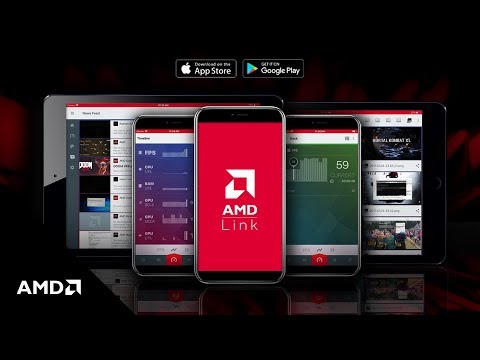
One of the more intriguing features has to be AMD Link, a mobile app available for both Android and iOS devices. It allows you to monitor your PC’s performance, share and stream gameplay moments, and keep up with the latest news from AMD, all from your smartphone or tablet.
Connecting AMD Link to your PC is simple, but both your phone and computer need to be on the same network. After clicking on “Add a PC”, you’ll need to enable the AMD Link server in Radeon Settings on your PC and connect it to your smartphone by scanning a QR code.
There are tabs for the Home section, PC performance monitoring, Radeon ReLive, AMD’s news feed, and app settings at the bottom, so everything is laid out quite clearly.
The performance monitoring capabilities are actually quite useful, and the data is thoughtfully displayed using bar graphs that are easy to make sense of. You can also choose exactly what you want to keep track of, so you can disable, say, memory clock speeds and focus on just GPU temperatures.

The AMD Link app lets you monitor your GPU and start a stream using just your smartphone. (Image Source: AMD)
I particularly like the frame rate monitoring section, which lets you see your current, average, minimum, and maximum FPS. Because AMD Link will always keep the screen on when it’s active, you can simply use it to check on your game performance while in game, without having to bother with any overlays.
The more statistics-minded among you will also appreciate the histogram tab, which lets you view the average value of a particular metric, check on a value at any point in time, or modify the history duration or sampling interval.
The in-app support for Radeon ReLive is really useful as well, and you can stream, record, or take a screenshot using your phone. A gallery of any media you capture also lives in the ReLive tab in the app, but the files are stored directly on your PC.
Finally, there’s the news feed tab that pulls content from AMD’s social accounts, but this is obviously a feature that won’t see as much use as the others.
Radeon Overlay

The other big feature is something called Radeon Overlay, which is really a bunch of things lumped together under a new settings menu that imposes itself as an overlay on your games.
It’s not a fancy new feature per se, but it’s a major user experience upgrade that puts many convenient settings at your fingertips.
Now, you don’t have to switch away from your game and dive into the Radeon Settings app whenever you want to change some settings. Instead, hitting Alt+R will call up Radeon Overlay on the right of your screen, where you’ll see settings for ReLive, Performance, Chill, Frame Rate Target Control (FRTC), FreeSync, and Color.
If you don’t mind the idea of overlays, this is really convenient. For instance, you’ll be able to adjust your microphone volume on-the-fly. Keyboard shortcuts for the various ReLive functions are also helpfully listed beneath each option, so you can record and stream gameplay or capture screenshots without having to summon the overlay.
The performance tab enables you to activate a separate overlay that displays system performance metrics, and you can also pick and choose which metrics you want to display. This includes everything from the obvious FPS counter to things like GPU utilization, power, and fan speed, so it’s quite similar to what you get with a utility like MSI Afterburner.

Radeon Overlay appears on the right of the screen when you enable it. (Image Source: AMD)
The settings for Chill, FRTC, and FreeSync are nice to have, but they’re not usually things that you fiddle with that frequently. Still, it’s good to have easy access to them in game, instead of having to root around in the settings. Chill and FreeSync also support per-game toggles, so instead of having to set this manually in Radeon Settings, you can simply do it after launching the game in question.
That said, I really appreciate the color section, as it lets you adjust the display’s color temperature, brightness, contrast, hue, and saturation while in game.
Existing features get upgraded
Finally, there’s a bunch of under-the-hood improvements to features like ReLive, Radeon Chill, FreeSync, and Enhanced Sync.
For starters, ReLive will now have Chroma Key support, so streamers can make their backgrounds disappear if they have a green screen. Audio recording functionality is also more flexible, and there is an option to record game and microphone audio separately. And if you're running a multi-display configuration, you'll like the new borderless region capture option, which lets you capture only specific regions of the screen.
More importantly, chat from Twitch, Facebook, YouTube, and Mixer can show up as an in-game overlay, so you don't necessarily need a second screen to keep tabs on what your viewers are saying.

In-game chat overlays are now supported. (Image Source: AMD)
Furthermore, AMD says it’s continued to work on reducing the FPS overhead for ReLive, so it has an even smaller performance impact now.
Radeon Chill gets a nice update as well, and it now supports far more games than before. Chill works by scaling down GPU usage during less intensive scenes, so it helps you save power. However, only whitelisted games would work with it previously, and that list wasn’t very long.
That’s changed now, as Chill will work with just about any DirectX 9, 11, 12 or Vulkan title, and AMD will instead blacklist games that aren't compatible with the technology.

AMD took into account user feedback in expanding compatibility for Radeon Chill. (Image Source: AMD)
Similarly, Enhanced Sync just gained compatibility with a wider range of cards, including all Graphics Core Next-based Radeon GPUs. This includes most Radeon cards dating back to 2012’s HD 7000 series, instead of just Polaris and Vega cards.
In addition, Enhanced Sync now supports Vulkan, mobile Radeon GPUs, multi-GPU configurations, and AMD Eyefinity. AMD is expanding Vulkan support in a big way with this update, and FRTC will also work with the low-level API.

Enhanced Sync now works with far more cards than before. (Image Source: AMD)
FreeSync doesn’t see any significant changes, but you can disable or enable it for specific titles, so you get an added bit of flexibility.
Overclockers will also appreciate the ability to save and load custom overclocking profiles in WattMan, including external profiles created by third parties or the community.
AMD made a handful of other small tweaks, including support for borderless windowed mode in multi-GPU configurations, three new UI themes, and a new Connect tab for quickly accessing your captured media and uploading them to various channels. You can link the latter feature to your social network accounts to make sharing even easier.
And just as with the 17.7.2 update, AMD did work to further reduce latency in DirectX 11 games.
Our articles may contain affiliate links. If you buy through these links, we may earn a small commission.