iOS 6 Hands-on: Facebook Integration, Shared Photo Streams, Mail, Safari & Privacy Controls
Apple's newest mobile operating system, iOS 6, comes with over 200 new features. In this hands-on article, we take a look at the new Facebook integration, the various enhancements in Photo Stream, Mail, and Safari, as well as the new Privacy controls.
*Update (Sep 20, 2012): Updated Safari benchmark scores following the official release of iOS 6.
*Note: iOS 6 removes the native YouTube app. The alternative is to use Google's YouTube app from the App Store.
Zooming Into iOS 6
WWDC 2012 finally came to a close end of last week. For the uninitiated, Apple kicked off its yearly developer conference with a slew of hardware and software announcements: a refreshed MacBook lineup (for both the MacBook Air and MacBook Pro) powered by Intel's Ivy Bridge, including the introduction of an optical drive-less, full flash memory-driven, 15-inch MacBook Pro with Retina Display (read: 2,880 x 1,800 pixels!); the company's next mobile operating system, iOS 6; and its next desktop OS, OS X Mountain Lion.
While these three topics garnered the most press coverage, there were a few things that went under the radar that day (mainly because they weren't mentioned during the keynote), such as the new AirPort Express, iPad Smart Case, and the Mac Pro's speed bump. So for those of you interested to catch up on all things related to WWDC 2012, do check out our WWDC 2012 roundup article.
But back to iOS 6.
Like iOS 5, Apple's next major mobile OS will supposedly come with more than 200 new features, though as we all now know, not all features will be fully compatible with all supported devices.
While we've previously covered the major features in our iOS 6 Highlights article, the interest from our readers remains high. Is iOS 6 truly revolutionary or is Apple still playing catch-up to Google Android? In this article, we take a closer look at the new Facebook integration, the various enhancements in Photo Stream, Mail, and Safari, as well as the new Privacy controls. As we mucked around the OS, we also uncovered a few surprises. So, read on.
Neck-deep Facebook Integration
It was supposed to happen in iOS 4. But it didn't. We hoped that it'd happen in iOS 5. But Apple went with Twitter instead. But at long last, it's finally going to happen in iOS 6. Yes, we're referring to Facebook integration in iOS. And judging from the level of integration in Apple's soon-to-be-released mobile OS, it looks like whatever animosities both companies have of each other are now under the bridge. In fact, Facebook is so woven into iOS 6 that it makes Twitter's integration look superficial.
 | 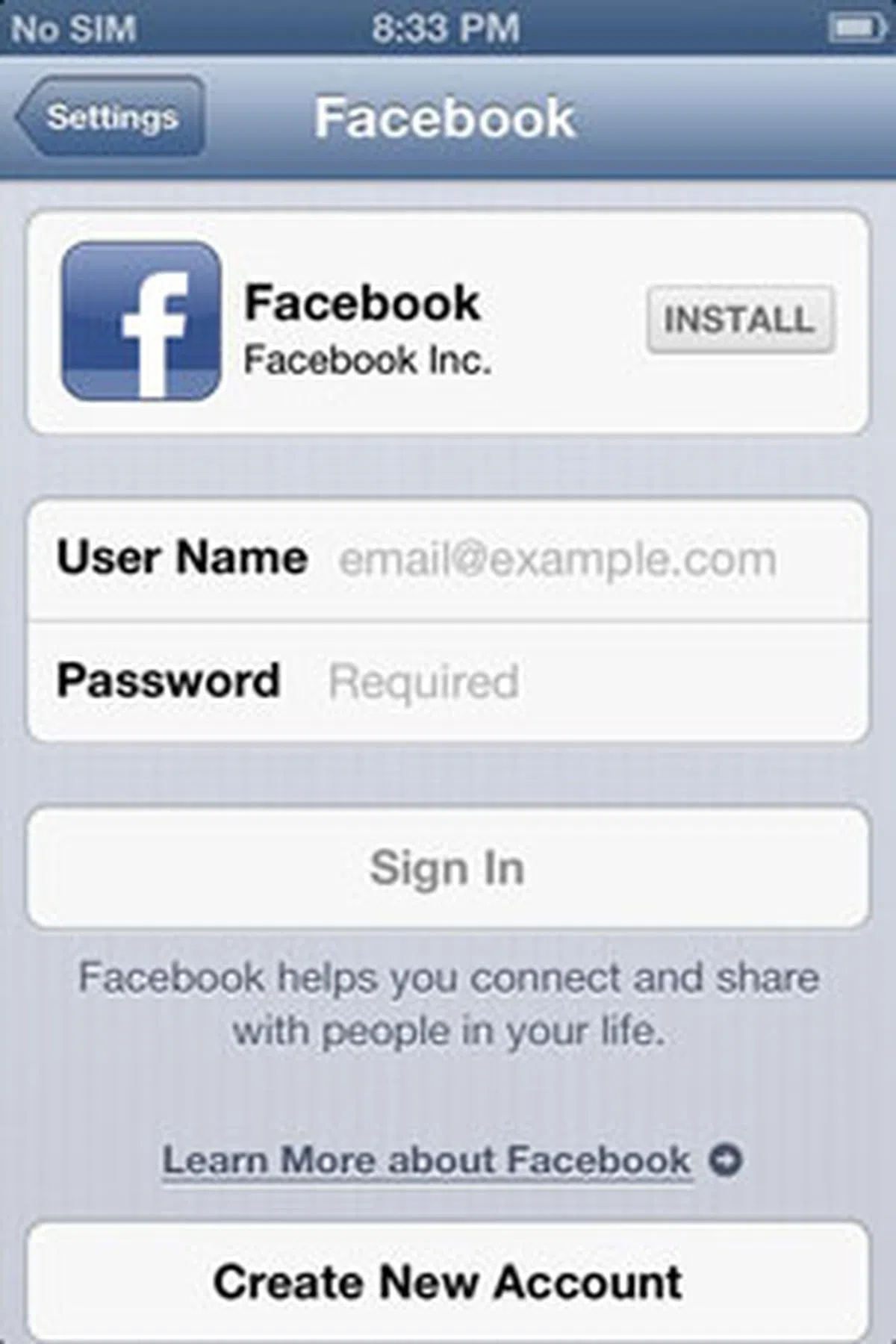 | 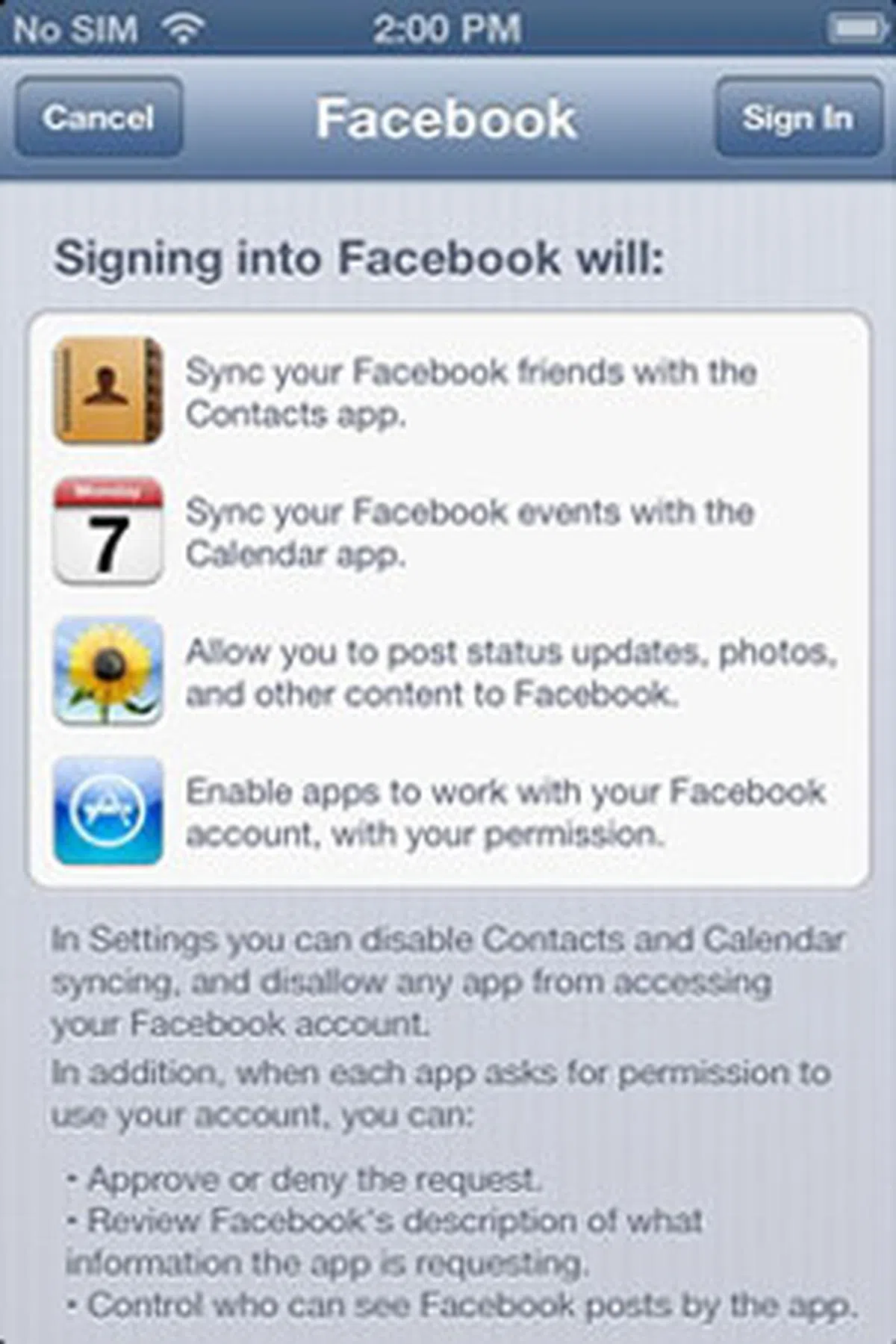 |
Like Twitter, there's now a Facebook setting in the Settings app. If you haven't already installed the Facebook app, you can do so right here. Else, enter your Facebook credentials and hit 'Sign In'. Of course, the greatest benefit of having a system-wide sign-in for Facebook is so that you can say goodbye to multiple (and annoying) Facebook re-logins on different apps. Before truly signing into Facebook, you'll be presented with another page that tells you what this means for your contacts, calendars, photos, and apps.
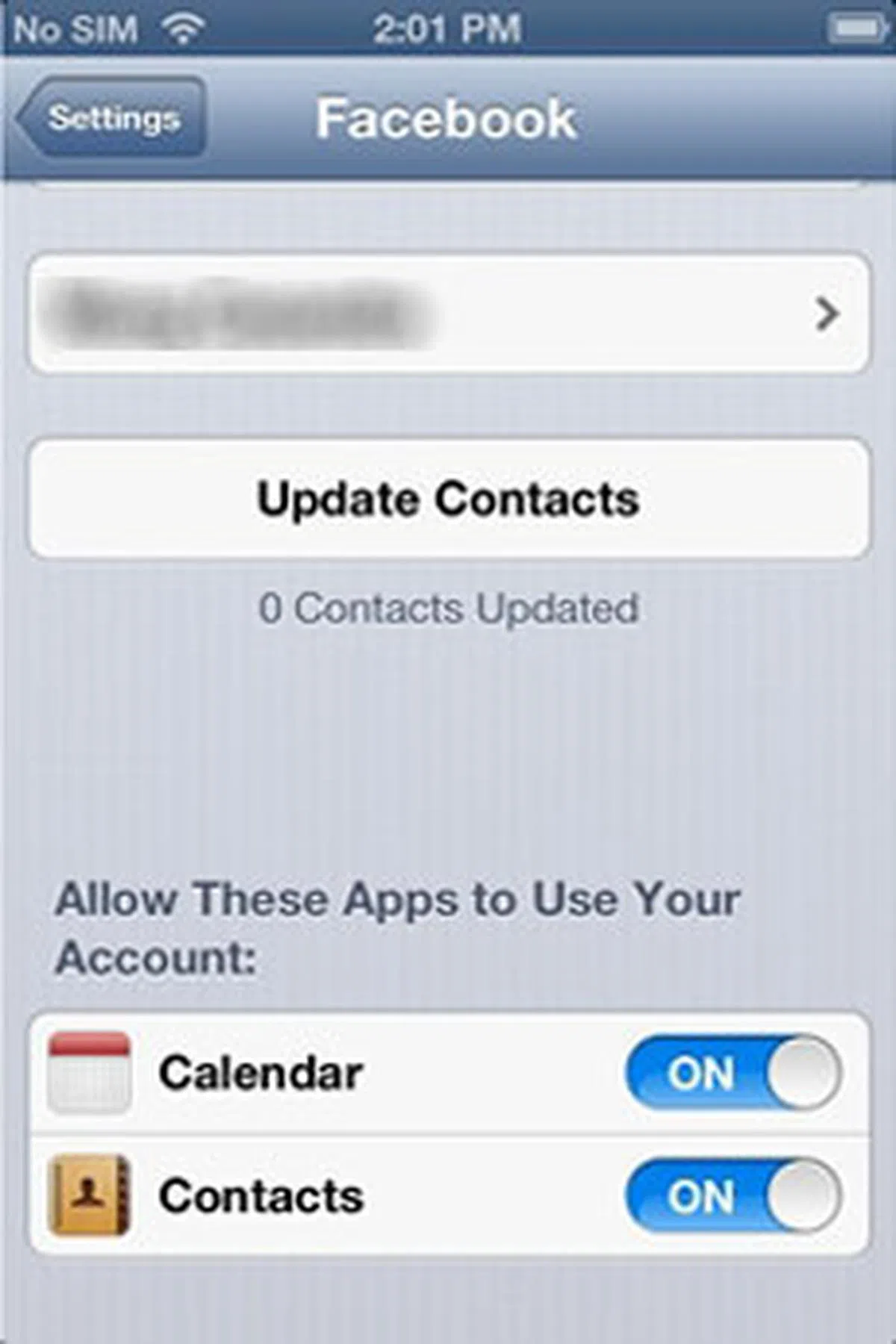 | 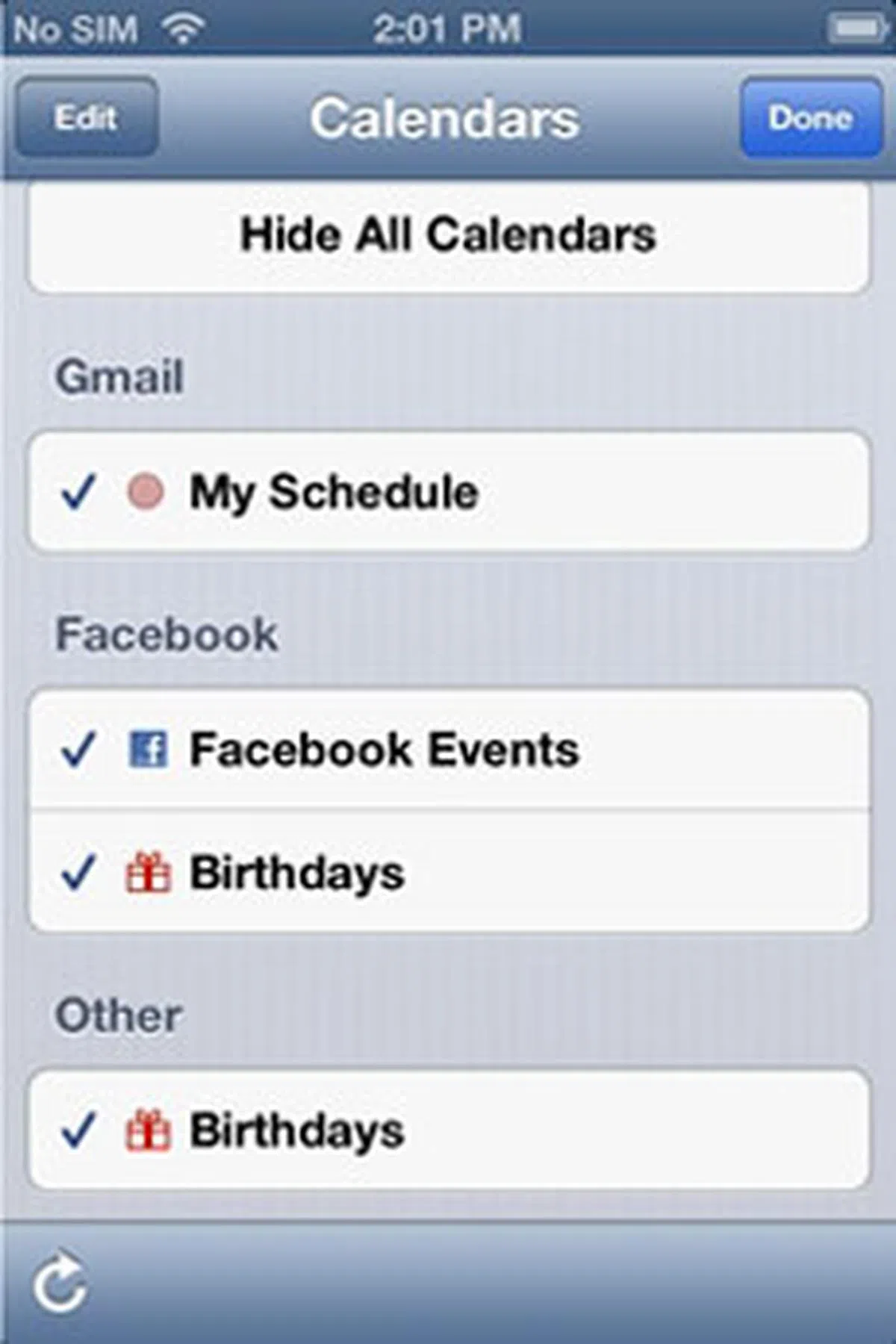 | 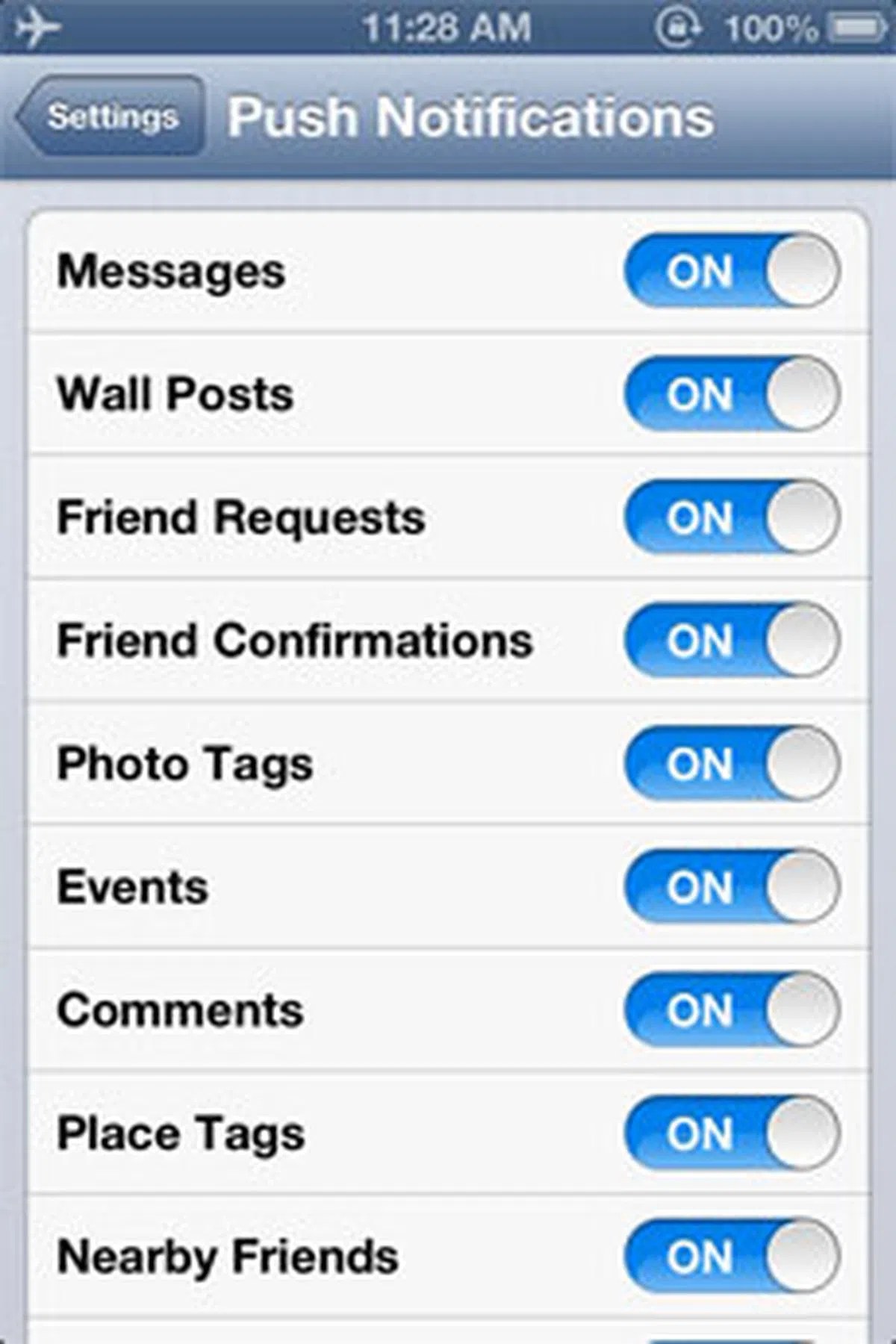 |
Next, you can tap on 'Update Contacts' to update your contacts with your Facebook friends' user names and photos. Facebook events as well as your Facebook friends' birthdays will show up in the Calendar app. Of course, you can turn off calendar and contacts syncing anytime you want. If you've the Facebook app installed, tapping 'Settings' at the sign-in page will bring you to the settings for your chat and message alerts, HD video recording, and push notifications.
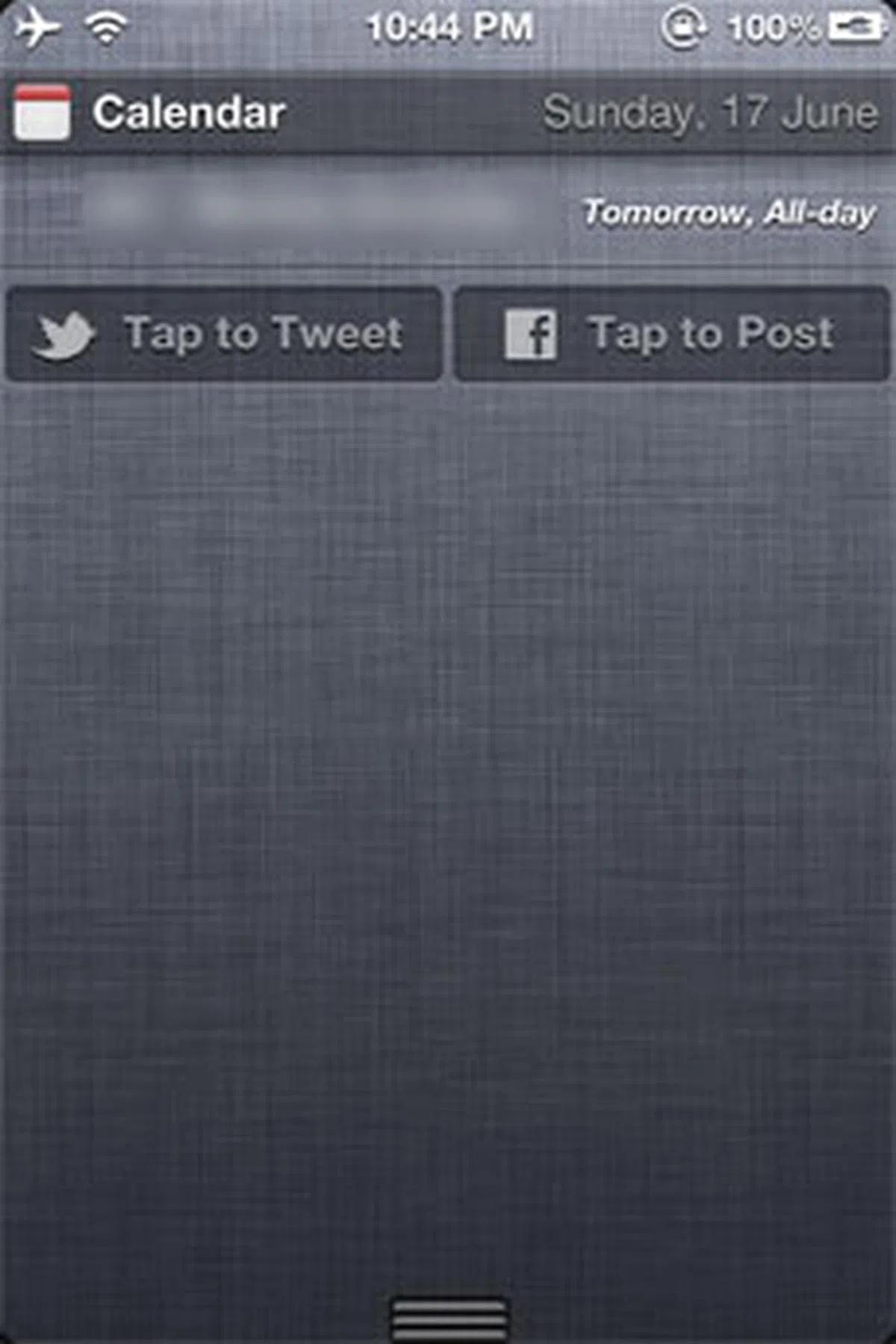 |  | 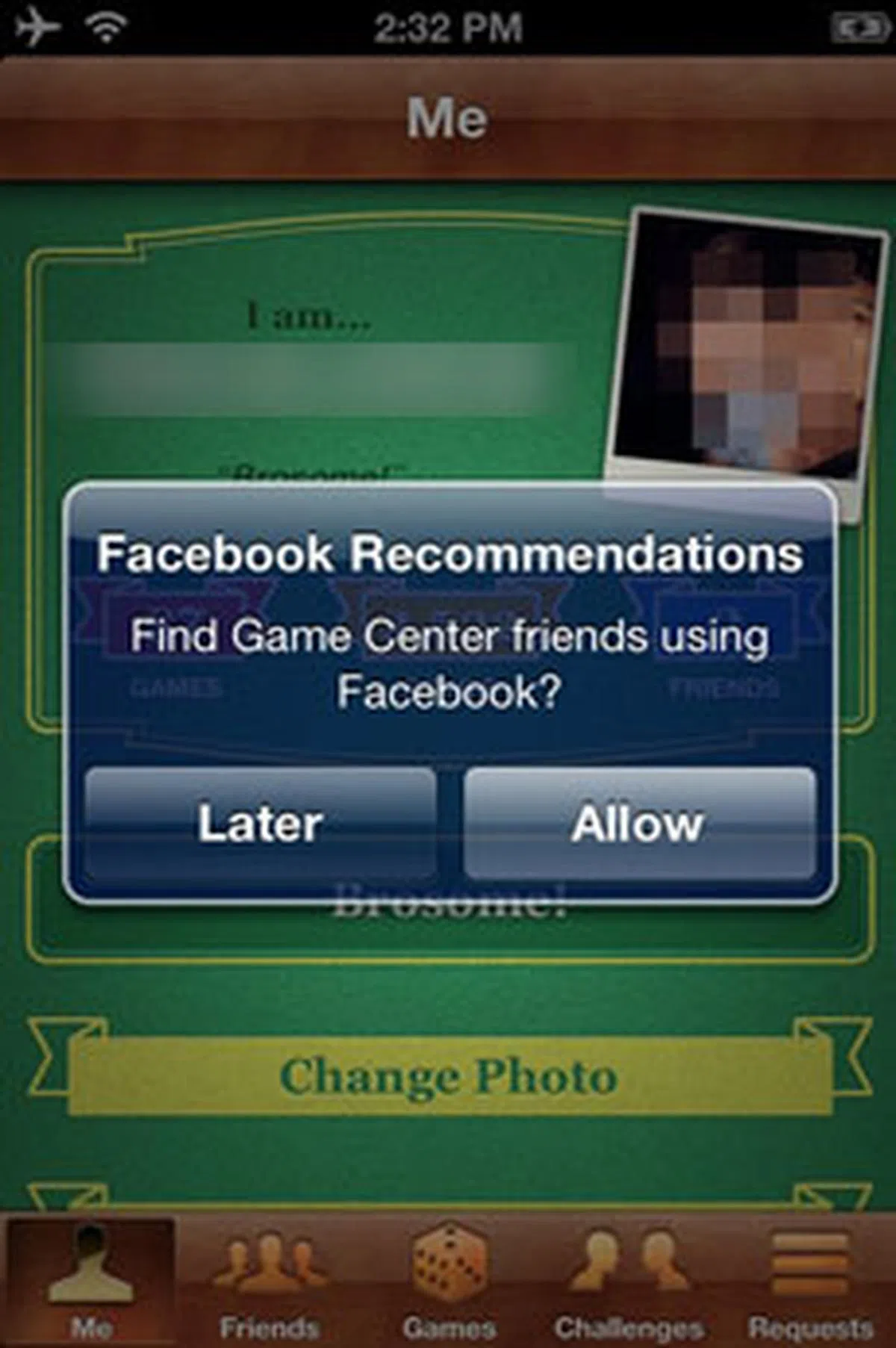 |
Besides sharing from core native apps like photos from Camera or Photos, websites from Safari, and locations from Maps, you can now talk about your favorite app from the App Store, movies and TV shows from the iTunes Store, and even 'talk smack' on Game Center. Game Center now allows you to add friends via your Facebook account. Posting to Facebook (and Twitter) can also be done quickly from the Notification Center - there's now a 'Tap to Post' ('Tap to Tweet' for Twitter) button. You enter your location, as well as select the audience.
But wait, that's not all. You can also ask Siri to post for you, and there's going to be a public API so that third-party apps can (hopefully) have the same level of access to do the same types of sharing as Apple's own apps. For Mac users, Facebook integration is also coming to OS X Mountain Lion.
During the keynote, iOS chief Scott Forstall said that since the Twitter integration in iOS 5, Twitter has seen a threefold growth in iOS users. 10 billion tweets were sent from iOS 5, and almost half of them were with photos. With such deep Facebook integration in iOS 6, it looks like it'd be a bumper year for the world's largest social networking service. As Android users continue to scratch their heads about all this fuss on Facebook sharing, long-time Apple iOS device users will be all too happy to know that they no longer need to jump through hoops in order to share on Facebook.
Shared Photo Streams: Sharing Photos with the People You Choose
In iOS 5, Apple introduced Photo Stream, a feature which automatically uploads your photos to iCloud, and pushes them down to the rest of your Wi-Fi or Ethernet-connected devices. On an iOS device where storage is limited, there will be a Photo Stream album that holds your last 1000 photos. And iCloud stores new photos for 30 days. In general, Photo Stream works great, albeit limited, in the sense that you can't share the streams with others - until now.
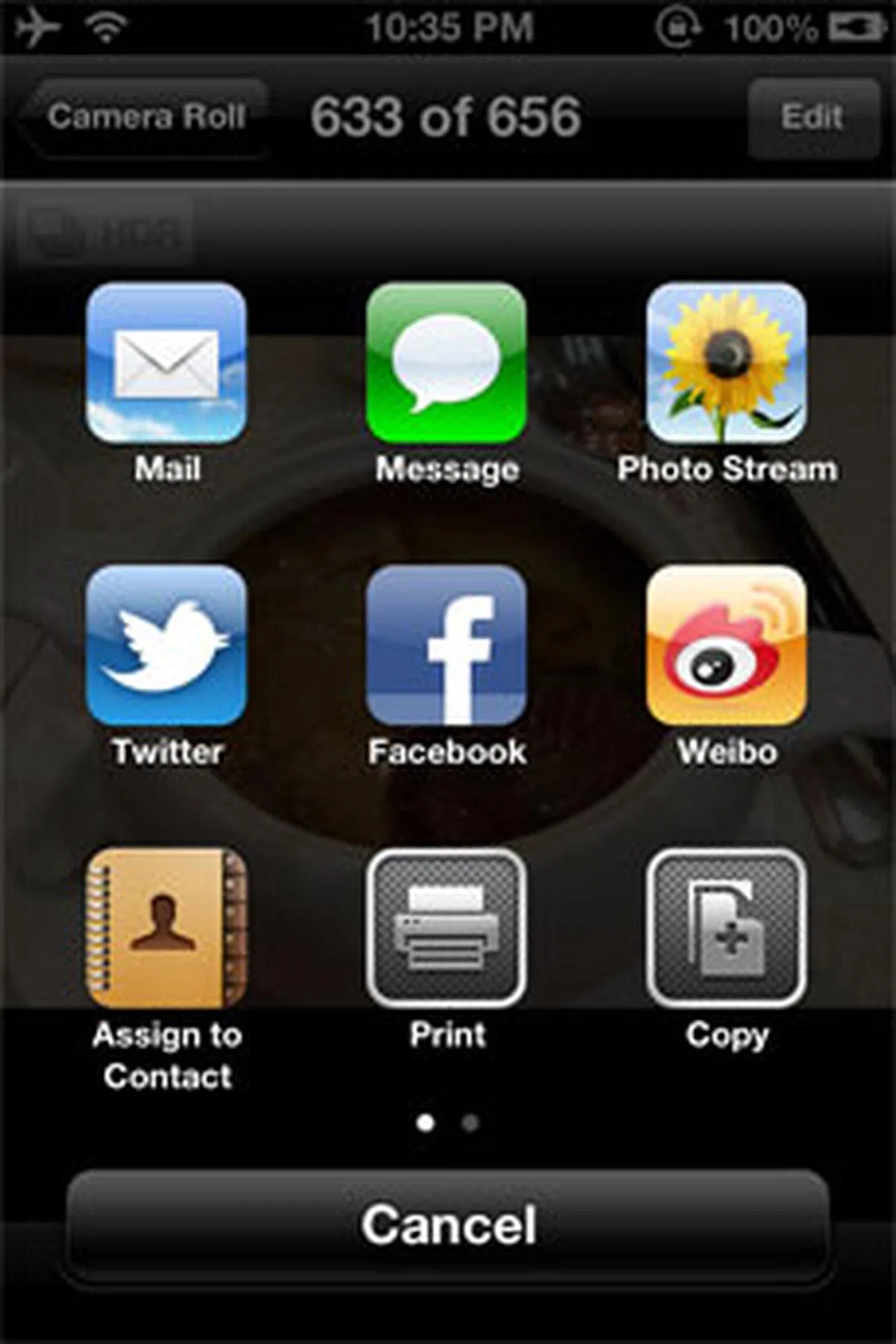 | 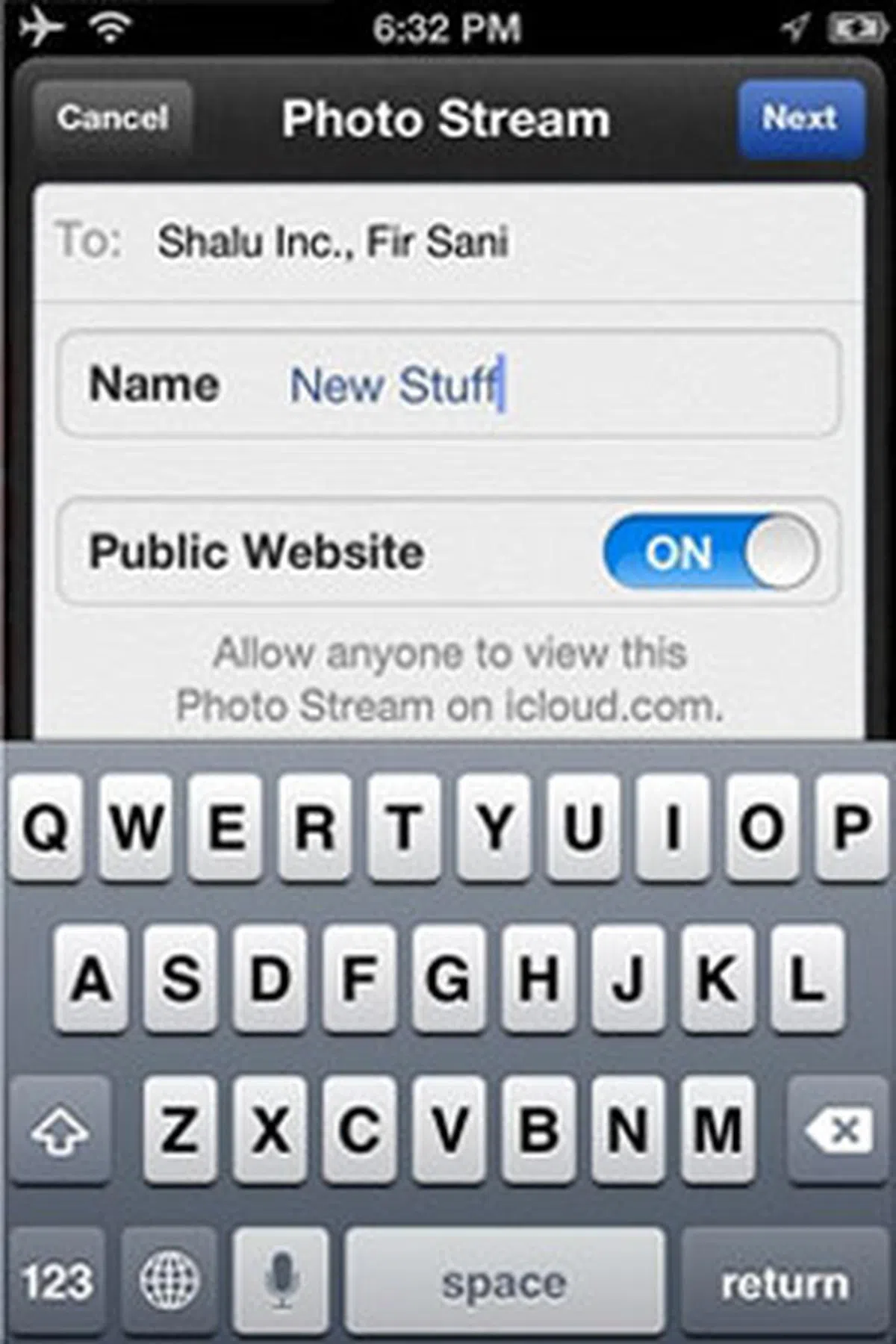 | 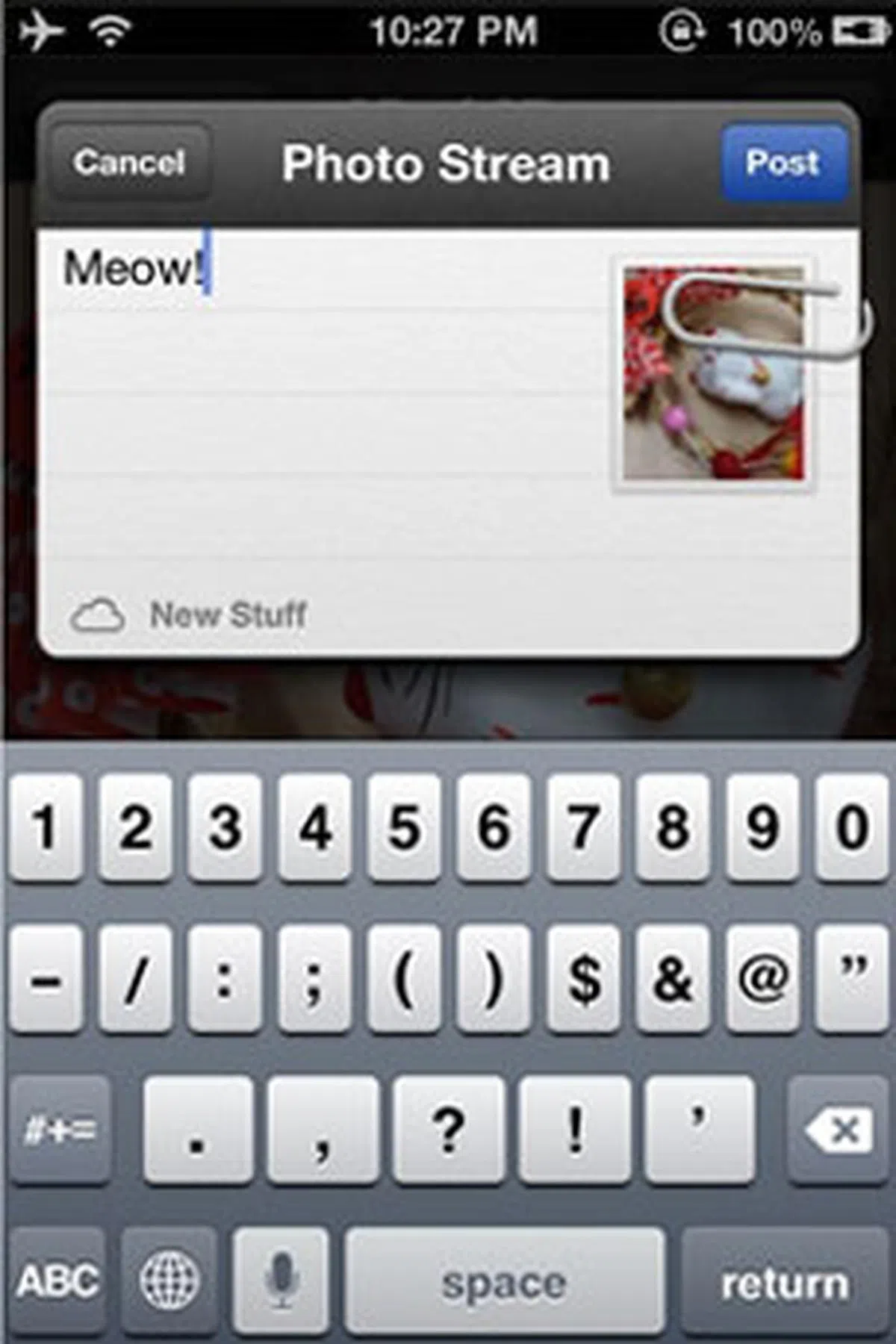 |
In iOS 6, Photo Stream now allows you to share multiple sets of photos with selected people. They can comment on the photos, and even 'like' them. So, how do you access this service? In Camera Roll, select the photos, and tap on the 'Share' button. Then, tap the 'Photo Stream' icon in the Share Sheet that appears. You will then be prompted to either create a new Photo Stream or add on to an existing one, along with the ability to define recipients at the top.
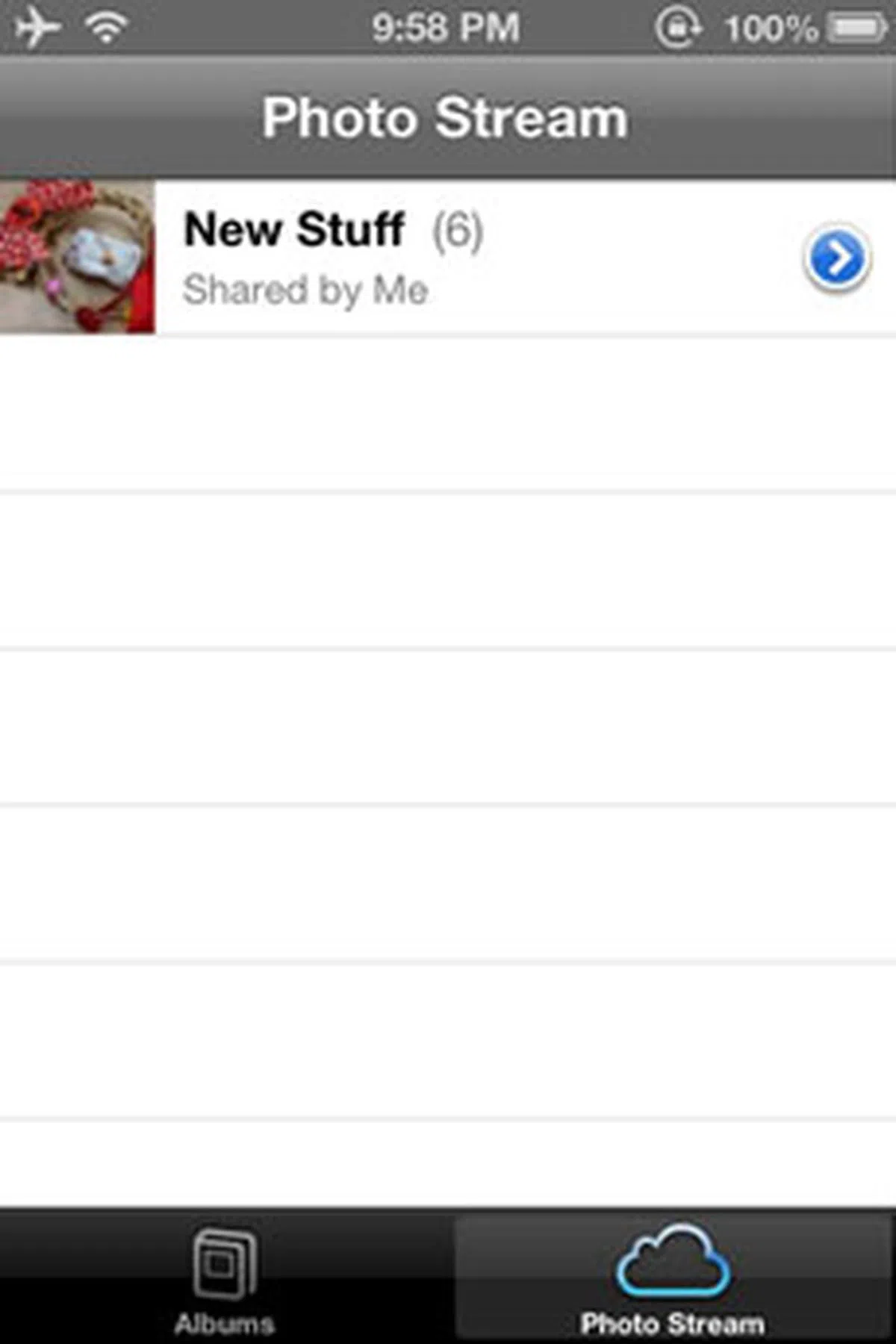 |  |
Friends using iOS 6 devices will get a push notification, and they will see the photos in the Photos app, while Mountain Lion users will see the photos in iPhoto. Of course, both must also be using iCloud for this to work. Shared photo streams can also be viewed on a TV via the Apple TV box. For non-Apple-device-using friends, they can view the photos on the web.
Mail Gets VIP Treatment
The Mail and Safari apps are arguably the two most frequently used default apps on iOS. In iOS 6, both apps will see a more streamlined interface, new features, and enhancements - many of which solve pet peeves that we've had since the very first version of iOS.
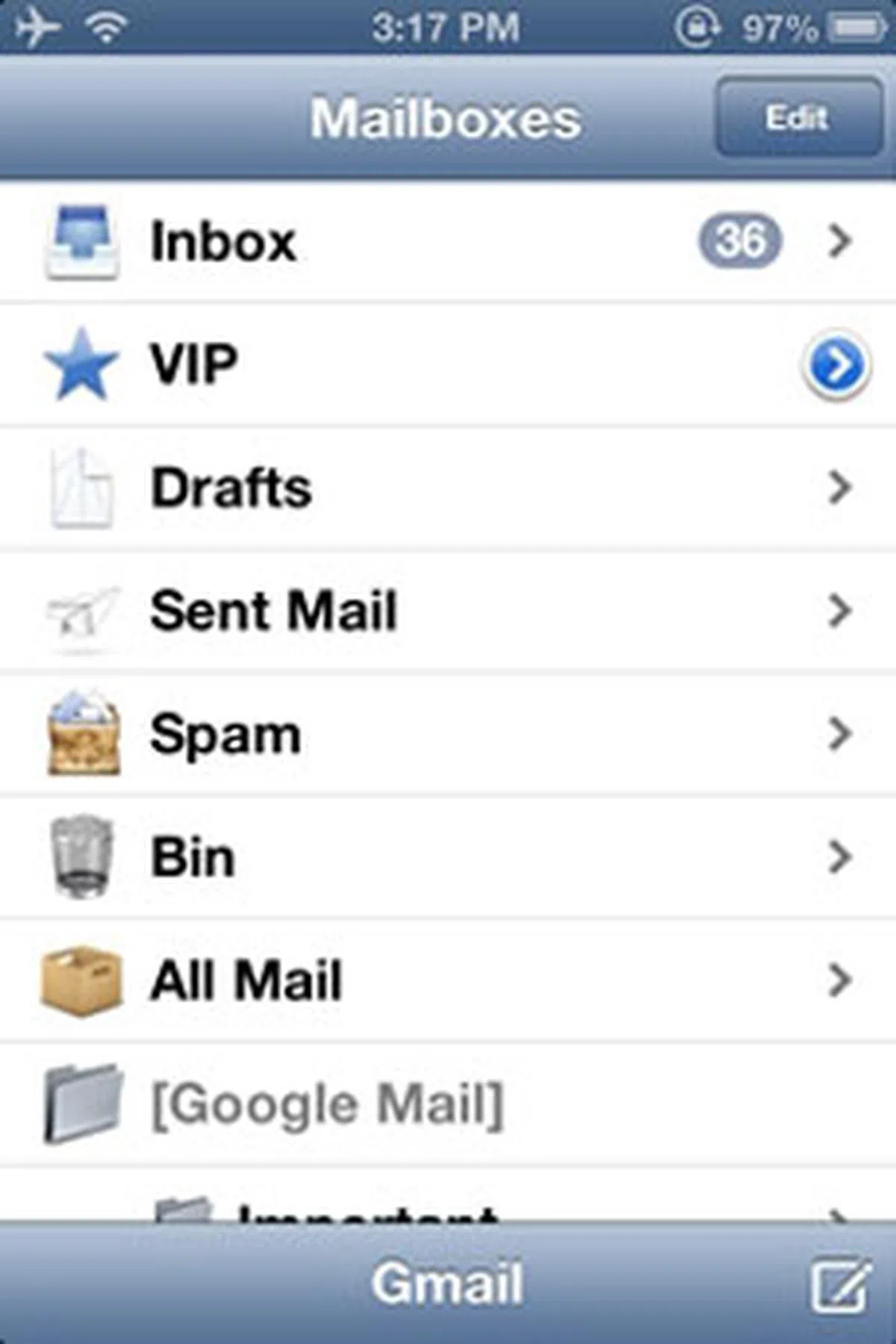 | 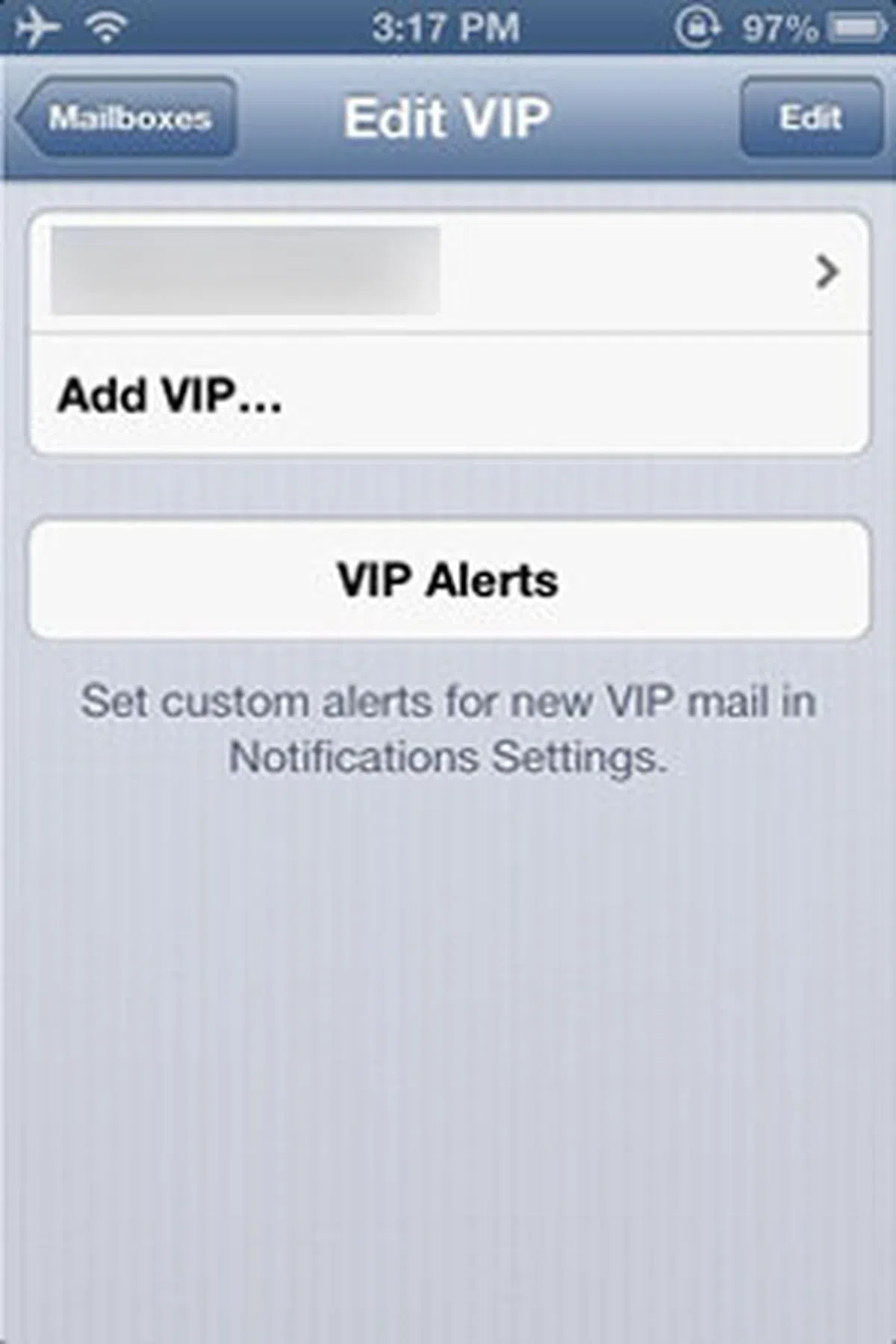 | 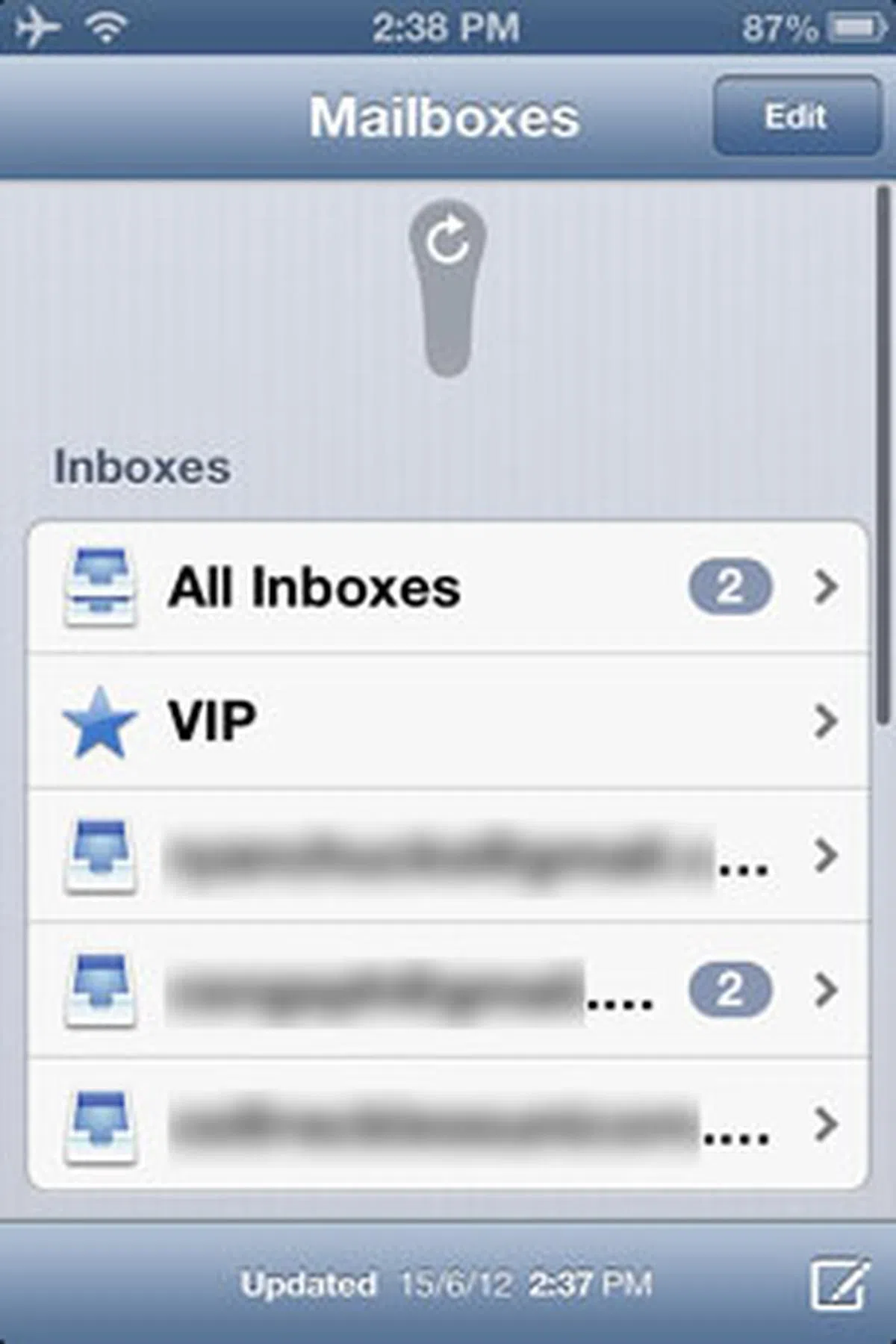 |
Beginning with Mail, the star feature is something called VIP. Essentially, you can now mark important contacts as VIPs, so that you don't miss emails from important people - be it your boss, your spouse, or your client. It'll have its own VIP mailbox, and email in that mailbox will be synced to all your other iOS 6 and iCloud-running devices. You can customize Notification Center alerts for new VIP email, as well as alert tones.
Oh, before we forget, you can now do the pull-to-refresh gesture in Mail, something that's been in apps such as Twitter and Facebook for the longest of time.
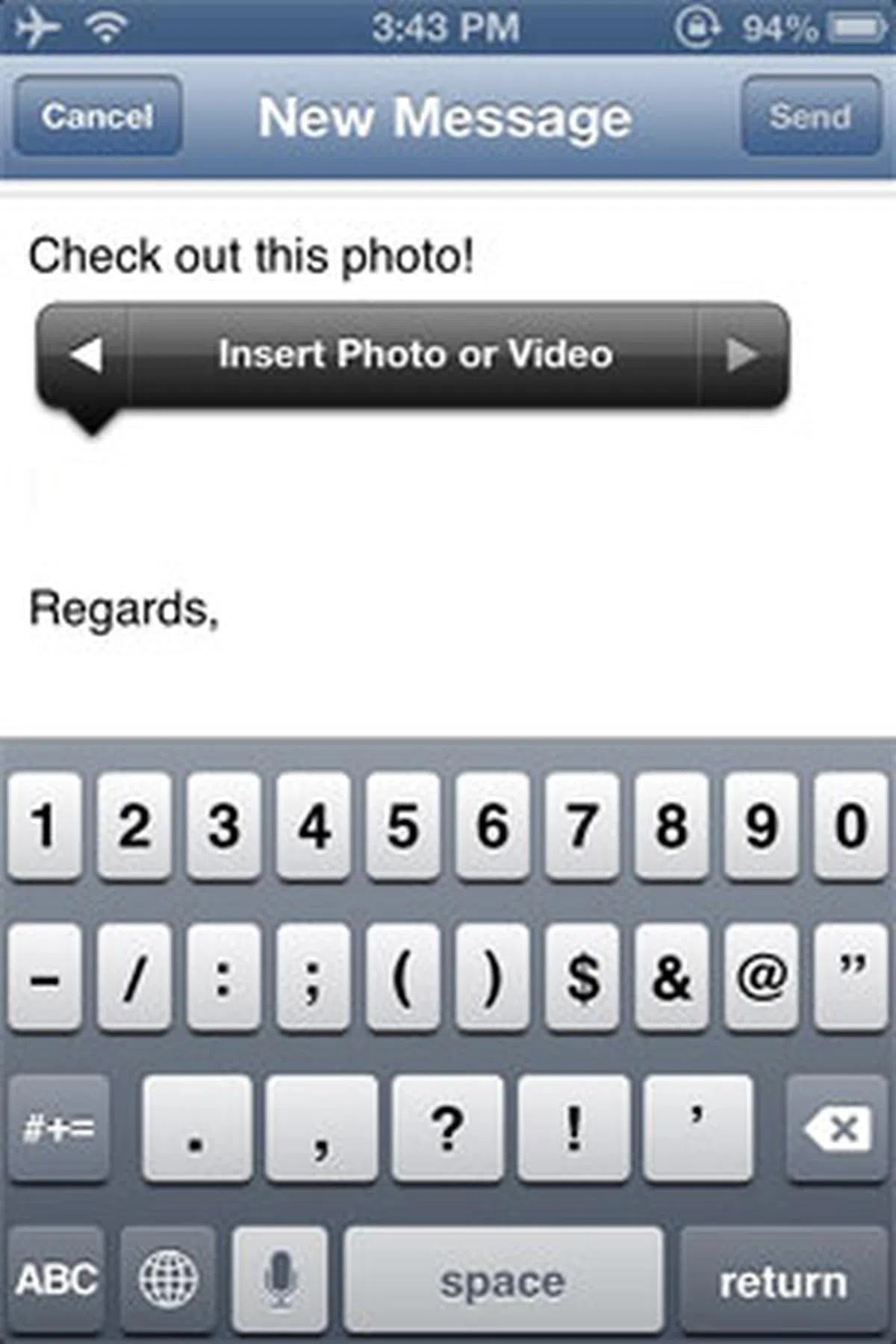 | 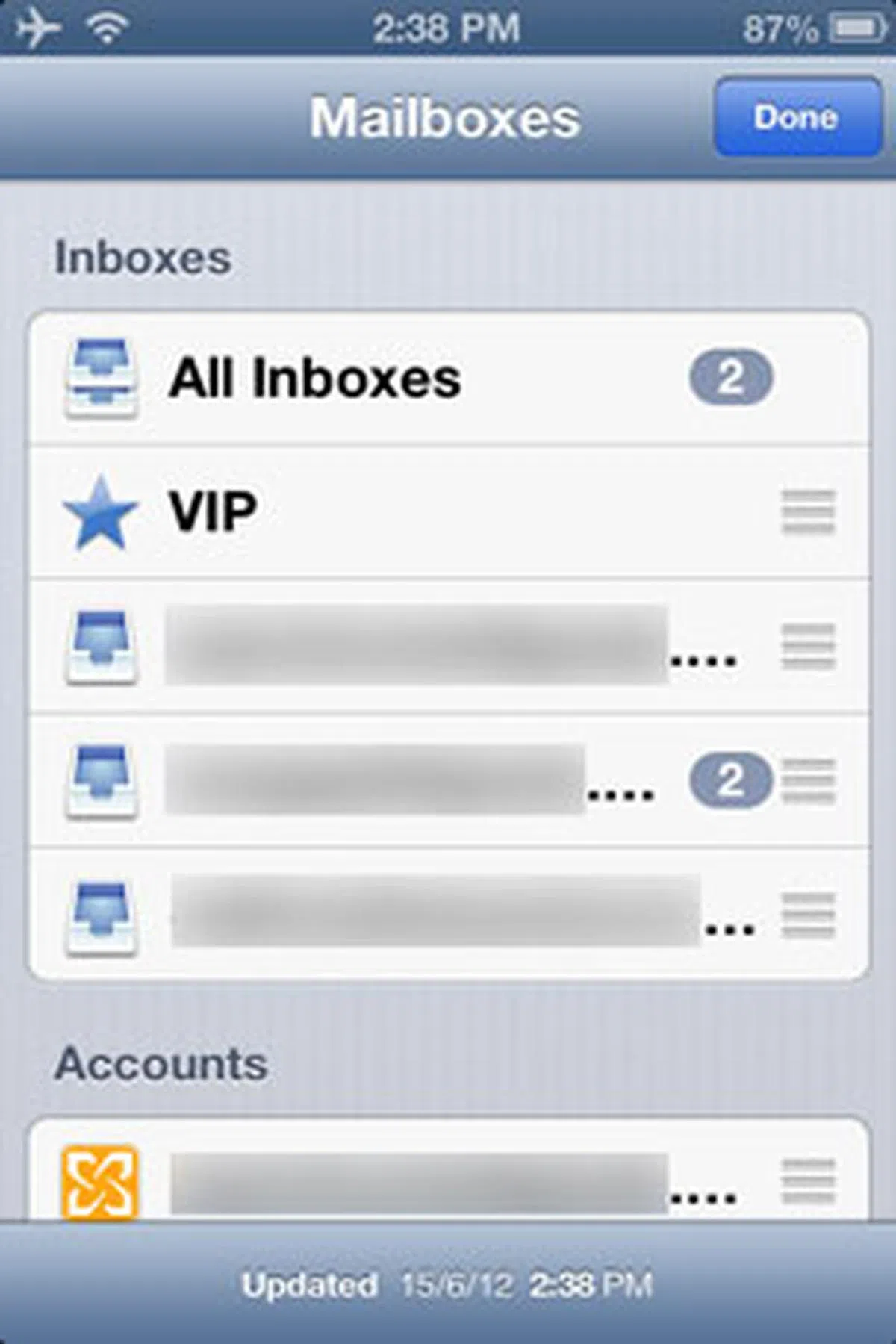 | 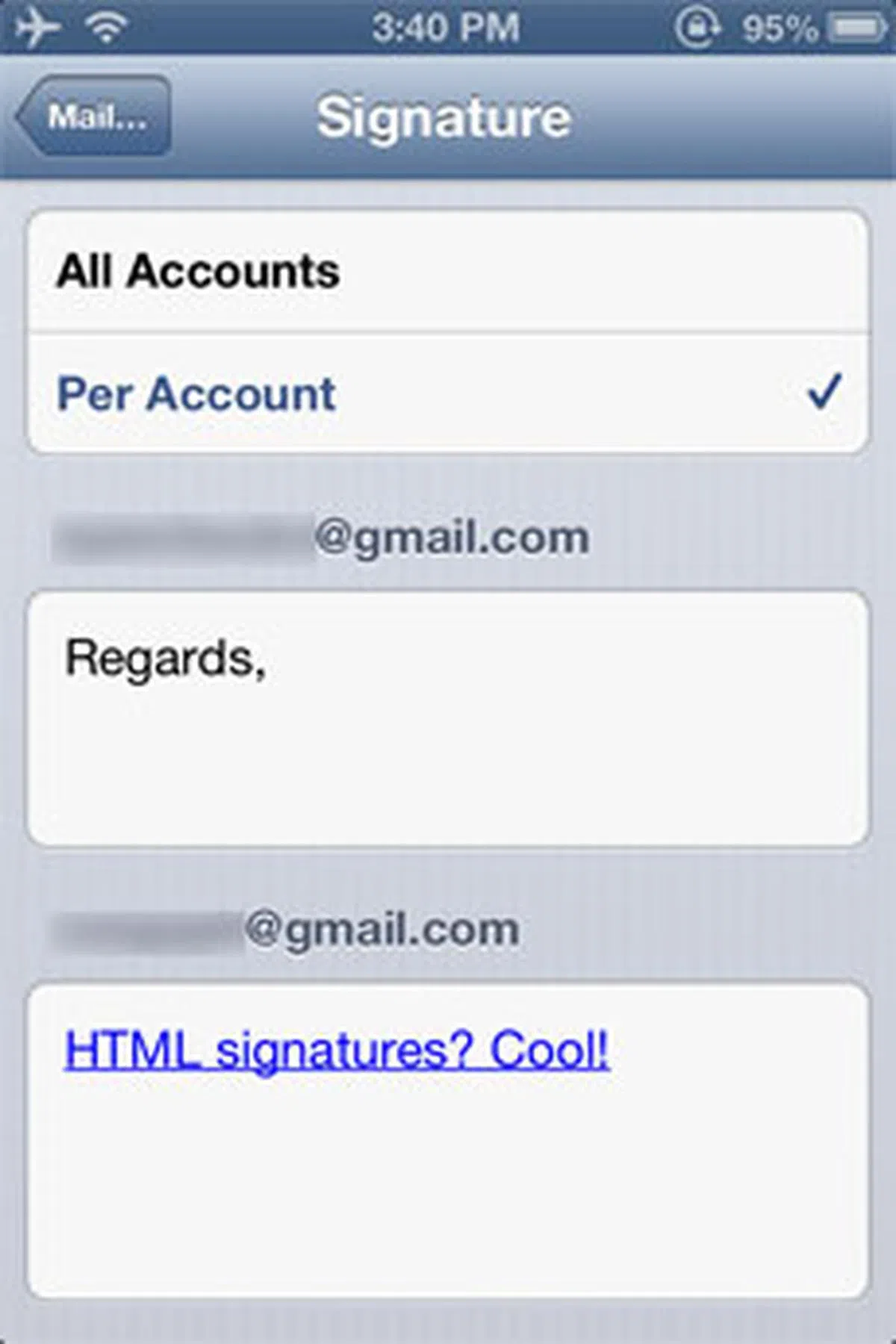 |
Adding photos and videos to emails is made easier too. Previously, we've to go to the Photos app, select the photo, bring up the Share Sheet, and click Mail to start a new email. In iOS 6, videos and photos can be added directly in the email that you're already composing. (Seriously Apple, what took you so long?)
Other new features include the ability to quickly mark or flag an email by tapping on a Flag button at the bottom left corner; open password-protected Microsoft Office documents; rearrange inbox order; and create different signatures (including HTML) for different mail accounts. So now you can have a prim and proper business signature for your work account, and a more casual one for your personal account.
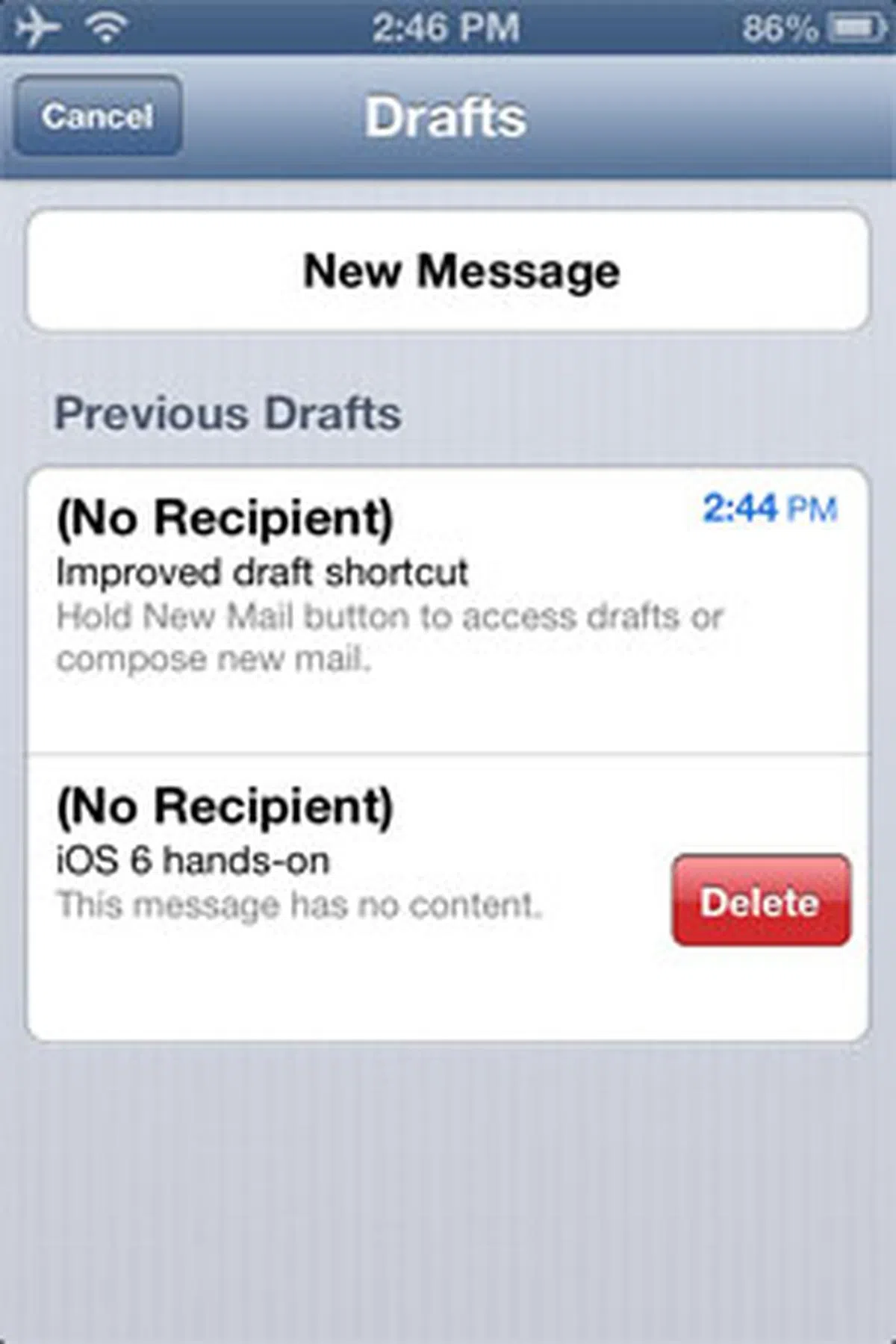 |
Now, here's a gem we discovered. Before iOS 6, to get to your last email draft quickly, you can tap and hold the Compose button. In iOS 6, this same action will now bring up a Drafts page, where you'll be presented with all your previous drafts, as well as the option to compose a new email message.
Safari: It's All About Ease of Reading
Safari improvements in iOS 6 are all geared towards making web browsing - especially across iOS devices - easier.
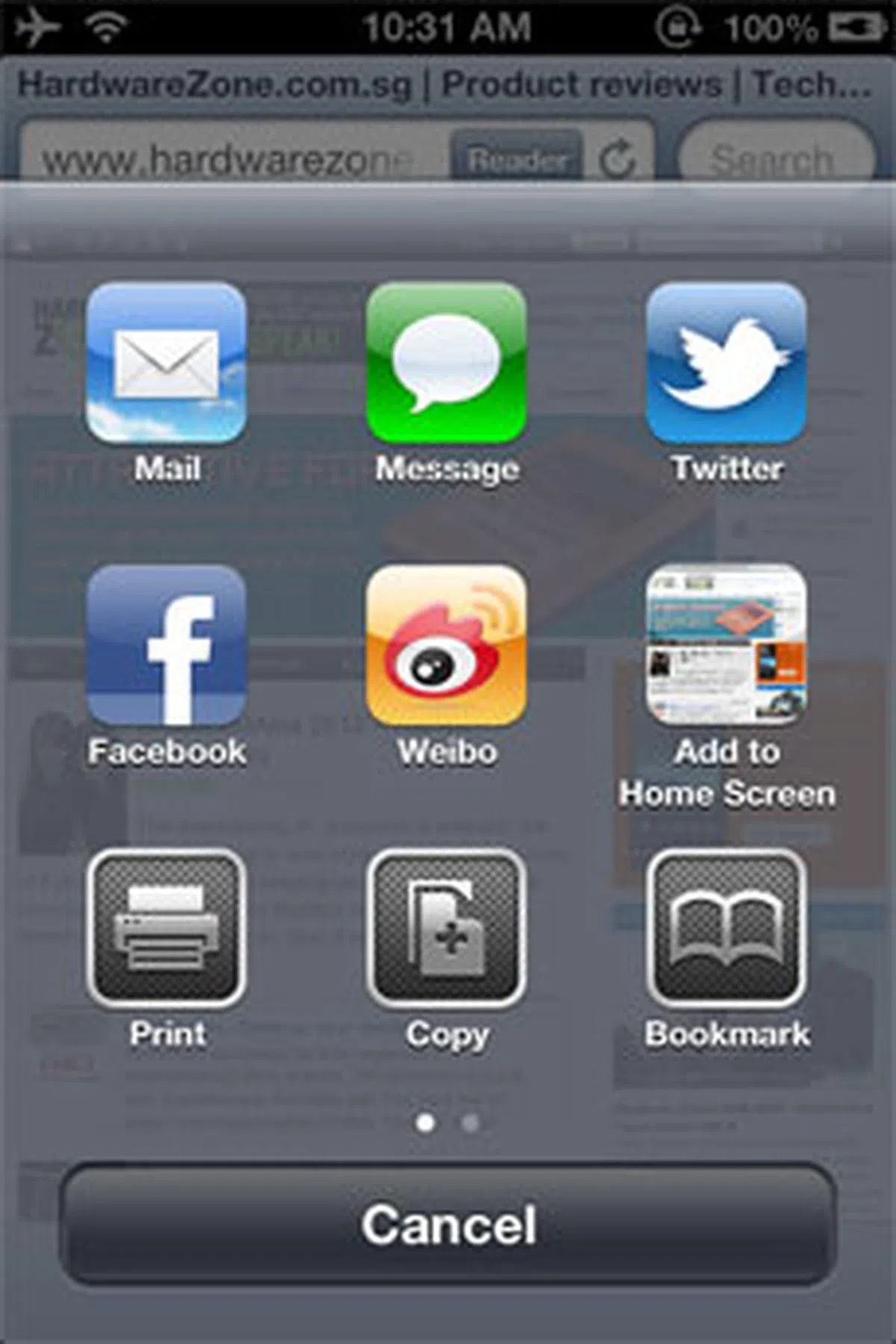 | 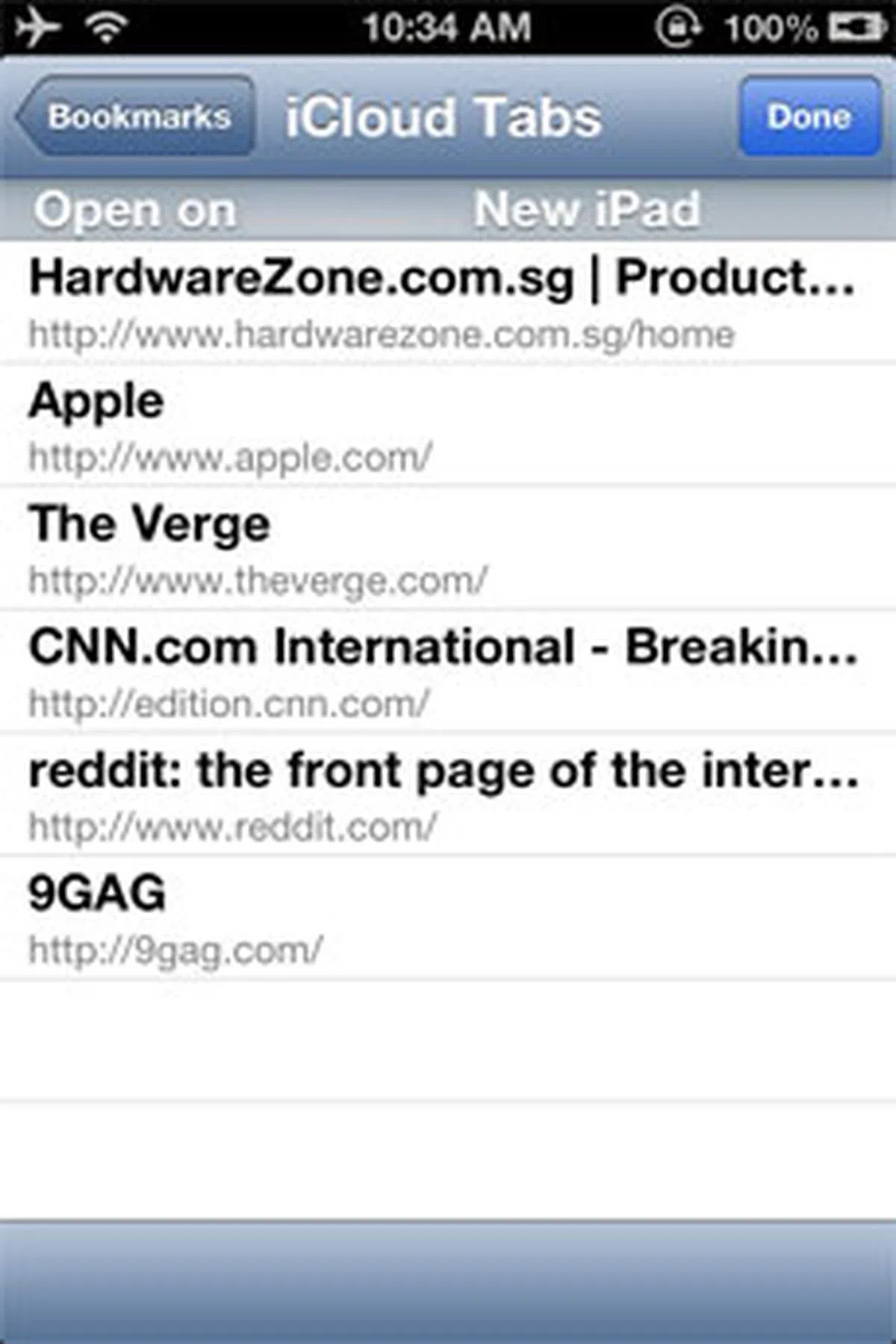 | 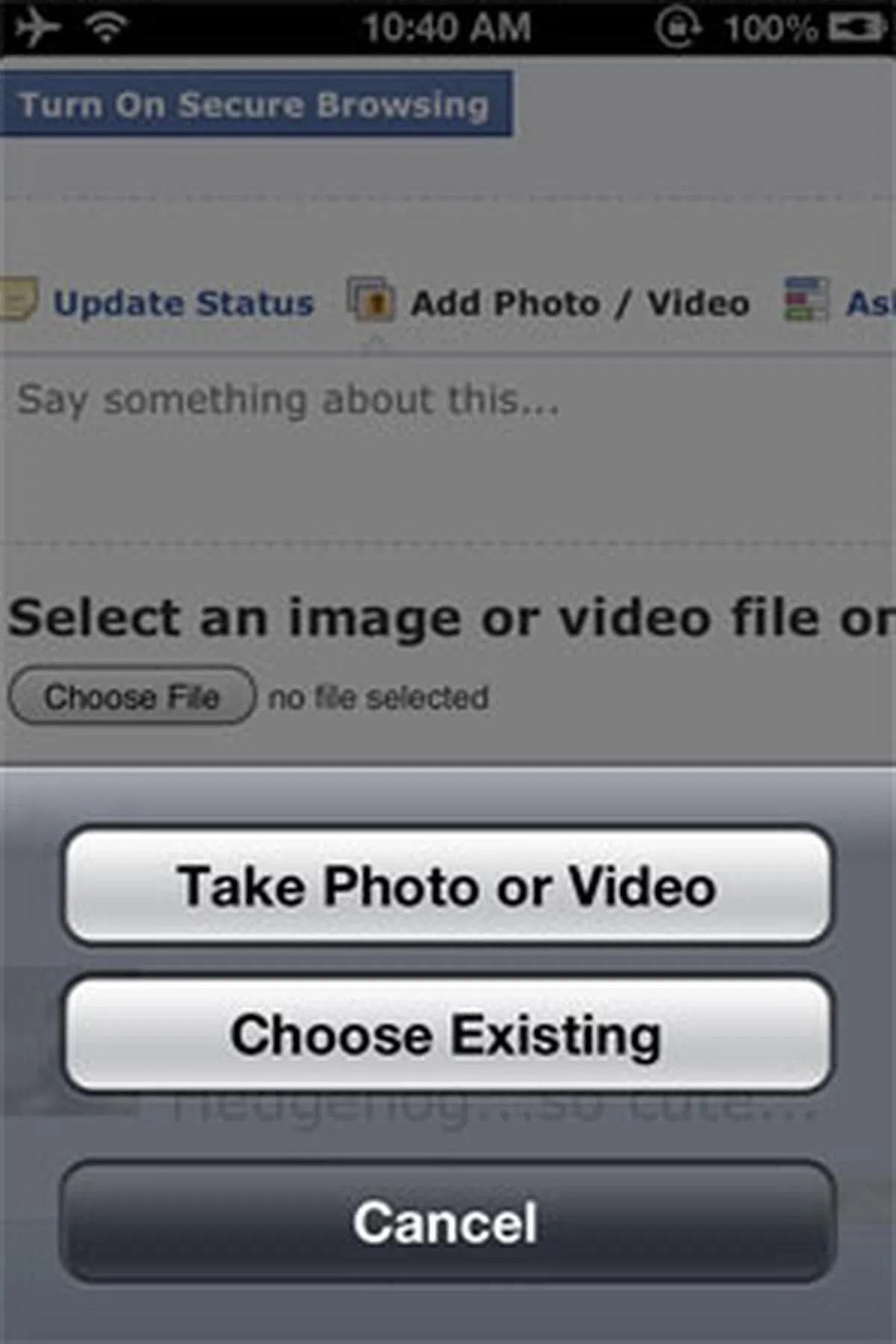 |
In iOS 5, Apple introduced Reading List, which saves links of web pages so that you can come back and read them later. And iCloud will keep this list updated across your devices. However, unlike Google's Android 4.0 Ice Cream Sandwich, Reading List doesn't allow offline caching of the web pages. But this is going to change in iOS 6: Safari now saves web pages, so that you can read them offline without an Internet connection. If you're worried that Offline Reading List will eat away your data bundle, you can go to the Safari settings in the Settings app, and turn off the use of cellular network for saving Reading List items. Sadly, this Offline Reading List feature is only available for iPhone 4 or later, and iPad 2 or later.
Another new feature is iCloud Tabs. The idea is simple: Tabs that are opened on Safari (be it on iOS devices or Macs) will be synced to iCloud, and be reflected in all your devices. Reading a HardwareZone review on your desktop Mac, but your other half has just tasked you to pick up some groceries? That's okay - you can continue where you left off on your iPhone while you're in the queue at the store. The iCloud Tabs folder resides in the Bookmarks tab.
In iOS 6, Safari supports common HTML input elements. This means that you're now able to upload photos and videos right within the browser, in addition to taking a new photo or video. This is especially useful if you use a service that doesn't have an app yet. Even for a service that has a native iOS app that supports media uploads (for example: eBay, Facebook, WordPress), some users might still prefer to use the service's web interface.
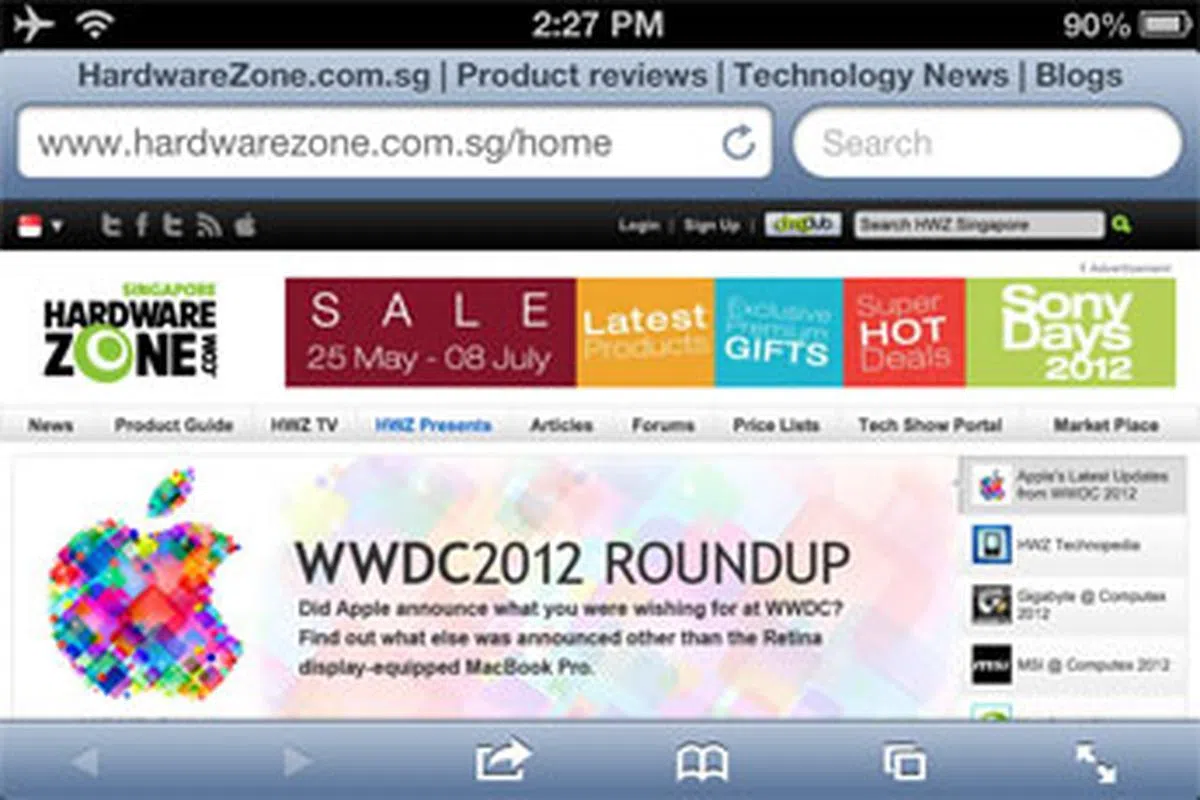 | 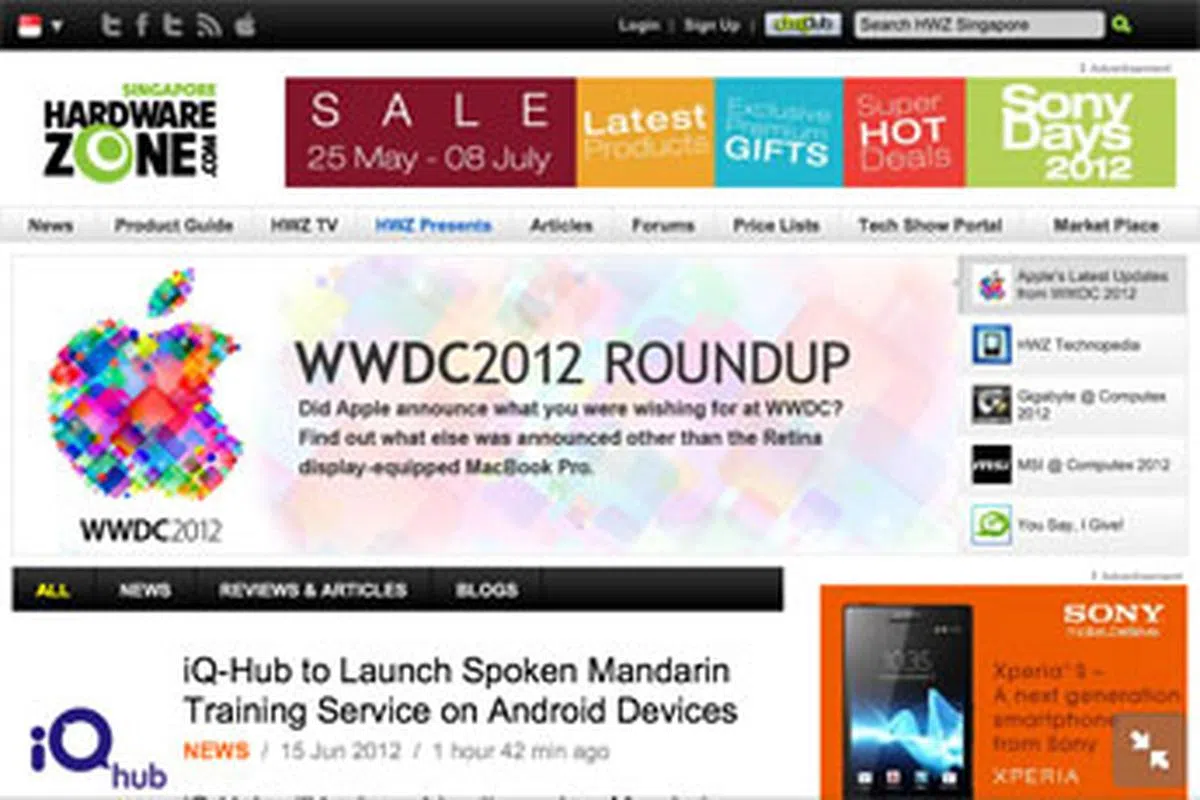 |
iOS 6 | iOS 5.1.1 | |
1835.5ms | 2232.5ms | |
360 + 9 (out of 500) | 324 + 9 (out of 500) | |
54% | 52% |
Other smaller but nonetheless useful enhancements for Safari in iOS 6 include a redesigned Share Sheet, full screen mode in landscape mode (for iPhone and iPod Touch), and better JavaScript performance (see benchmarks above, which include scores on how well Safari supports HTML5 and CSS3 standards, and related specifications). We've also discovered that while the number of web pages that you can open on the iPhone remains at 8, on the iPad, the maximum number of tabs has increased to 25.
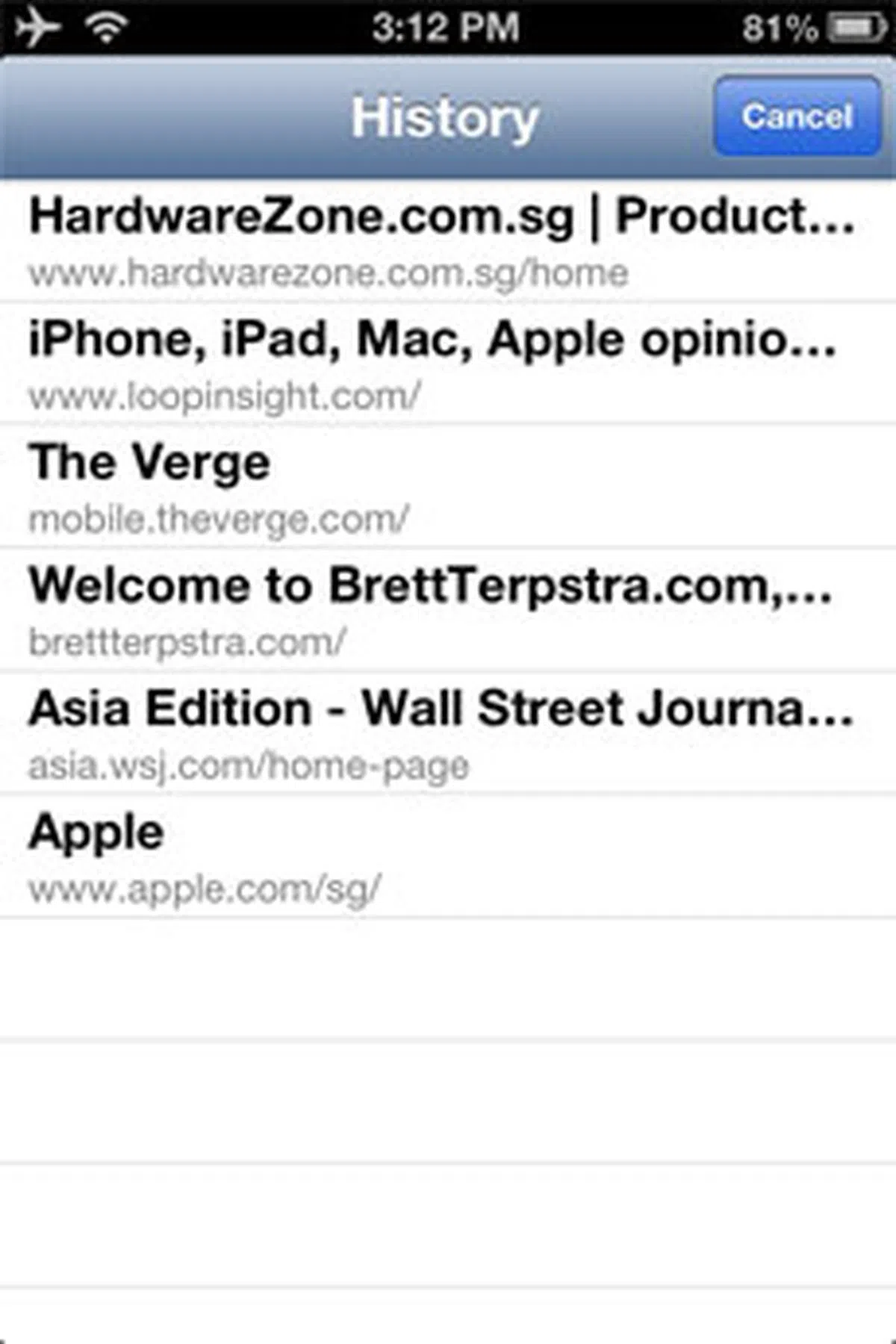 |
Ready for yet another tip? To quickly access the history of your current browsing session, instead of diving into the History folder, just tap and hold the Back button.
Privacy Settings You Can't Miss
Remember the stir that Path - a popular social networking app - created earlier this year when it was discovered that it had been transmitting users' contact information on their iOS devices to its servers secretly? Path's CEO later apologized, and the company released an update that allows users to opt out of the contact collection feature. The truth is, there are many other apps out there collecting contact data without the user's approval. Faced with growing criticism (even the U.S. Congress got involved), Apple responded in a statement that "any app wishing to access contact data will require explicit user approval in a future software release". Well, it seems that this future software release is iOS 6.
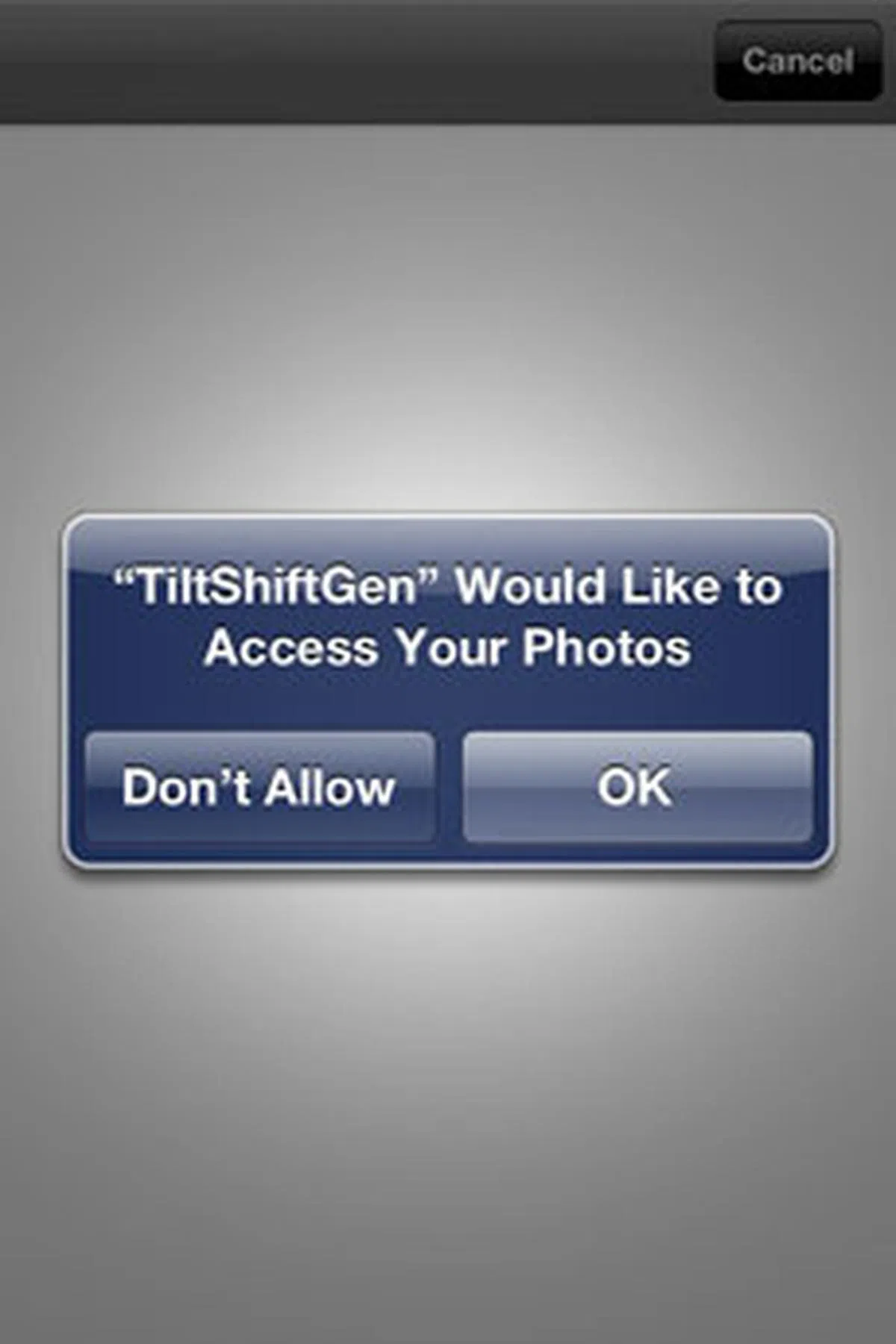 | 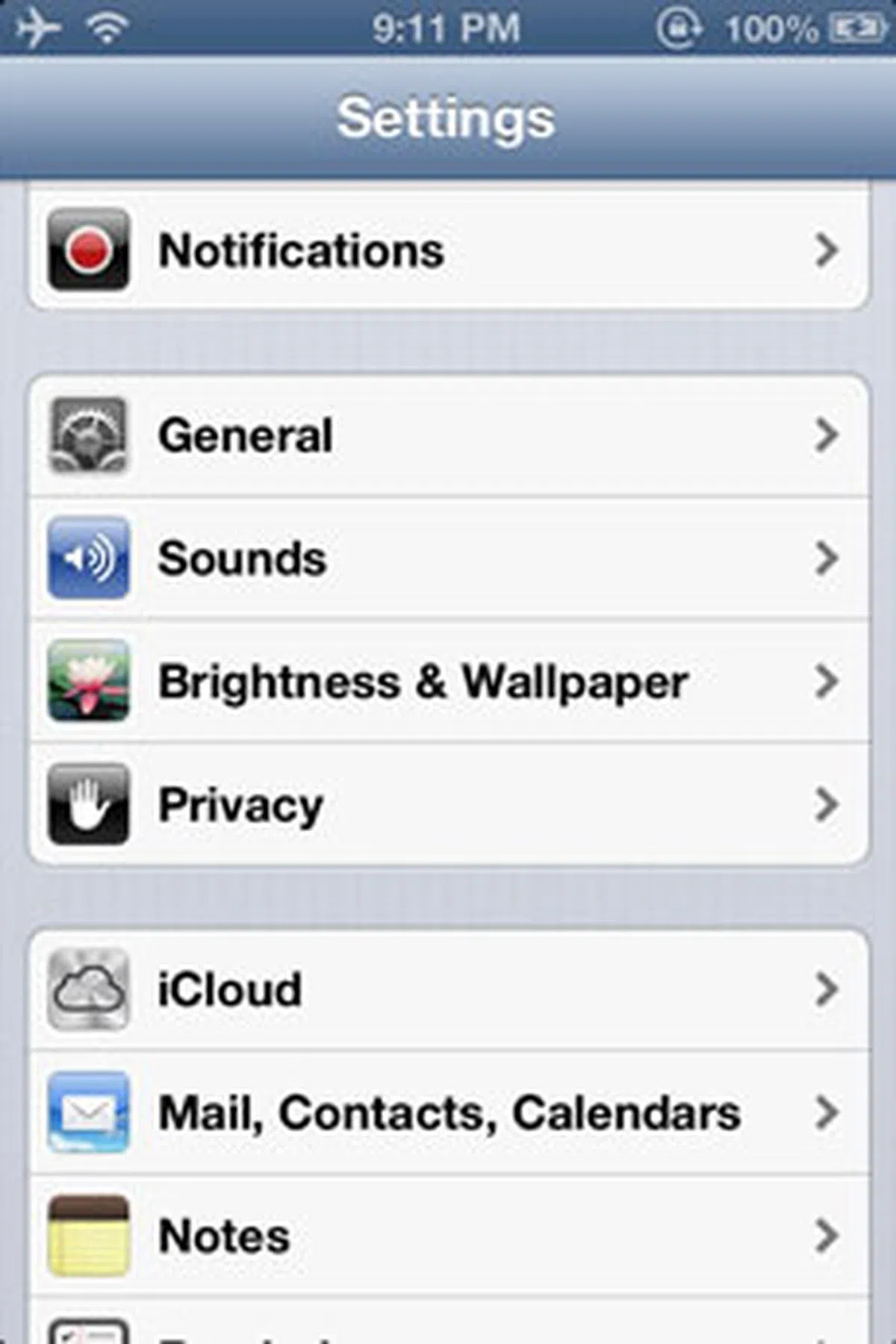 |
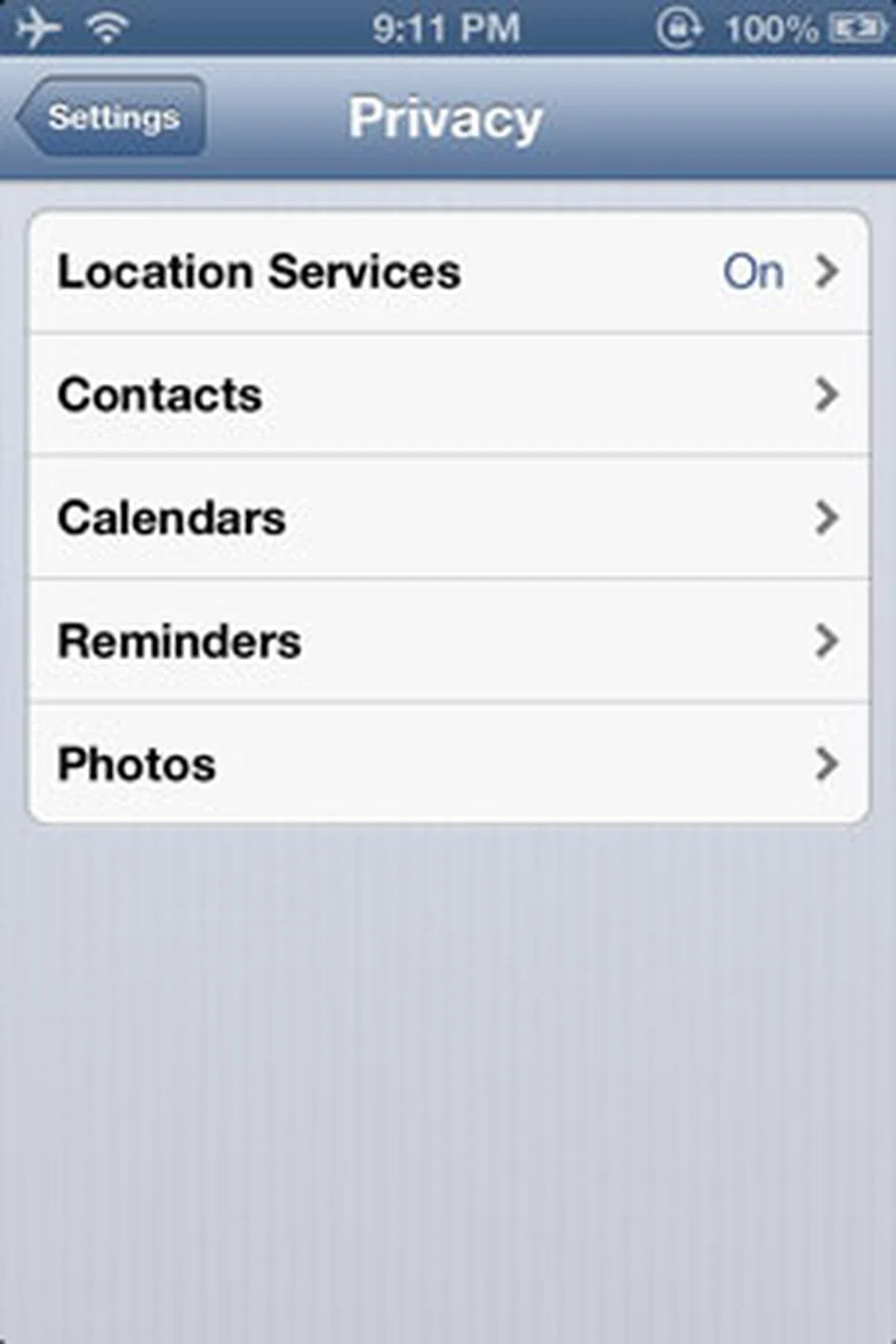 | 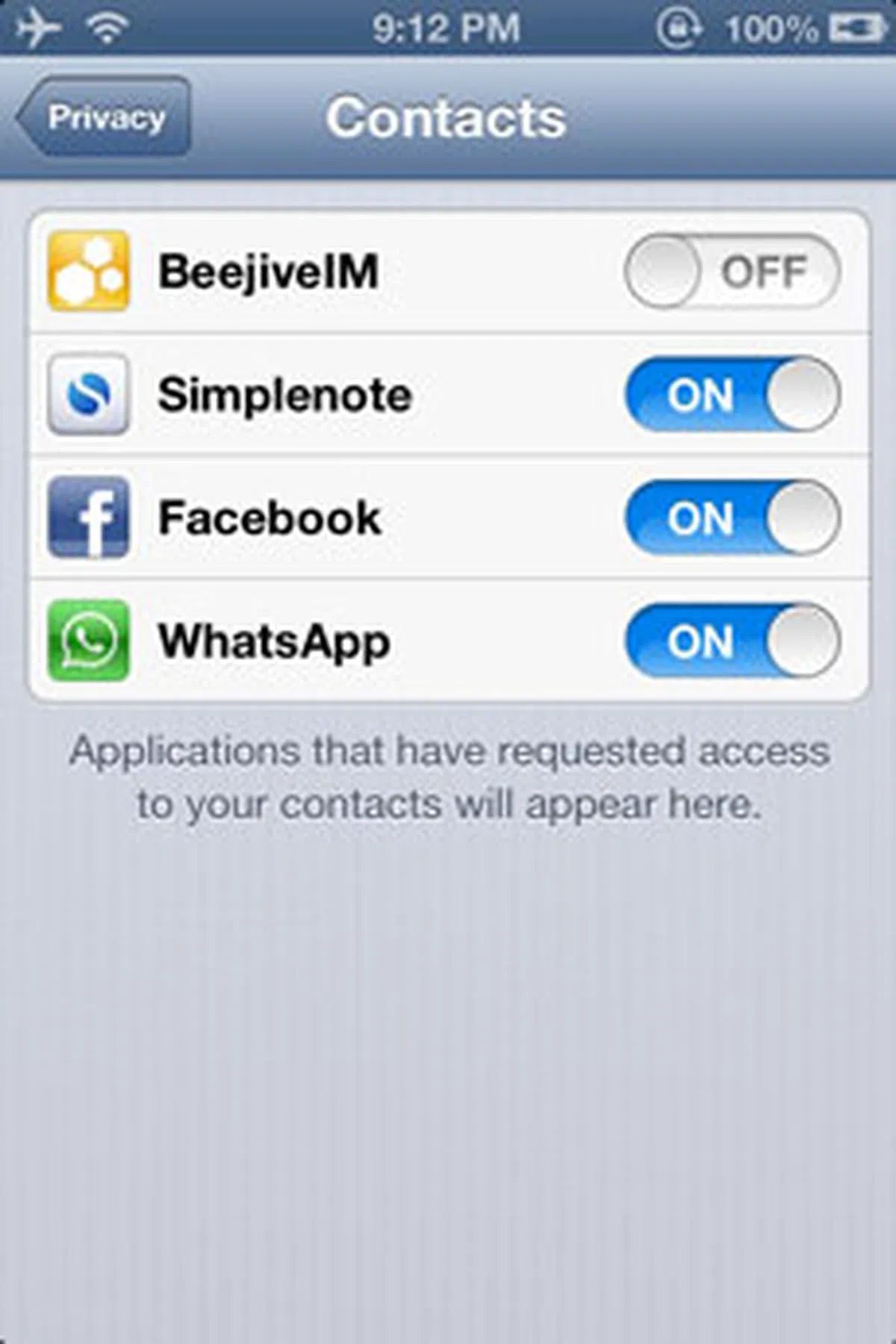 |
In addition to being asked for approval to grant an app access to a particular database when the app asks for it for the first time, there's a new Privacy tab in the Settings app. Since it's not buried in other menus, it should be difficult to miss. This new Privacy section is also now home to the Location Services settings. Under Location Services, you'll find four more sections: Contacts, Calendars, Reminders, and Photos. When you navigate into each section, you'll see the apps that have previously requested access to that particular data. You can proceed to revoke any prior granted access, or allow access for an app that you've rejected before via the On/Off toggle.
Our articles may contain affiliate links. If you buy through these links, we may earn a small commission.