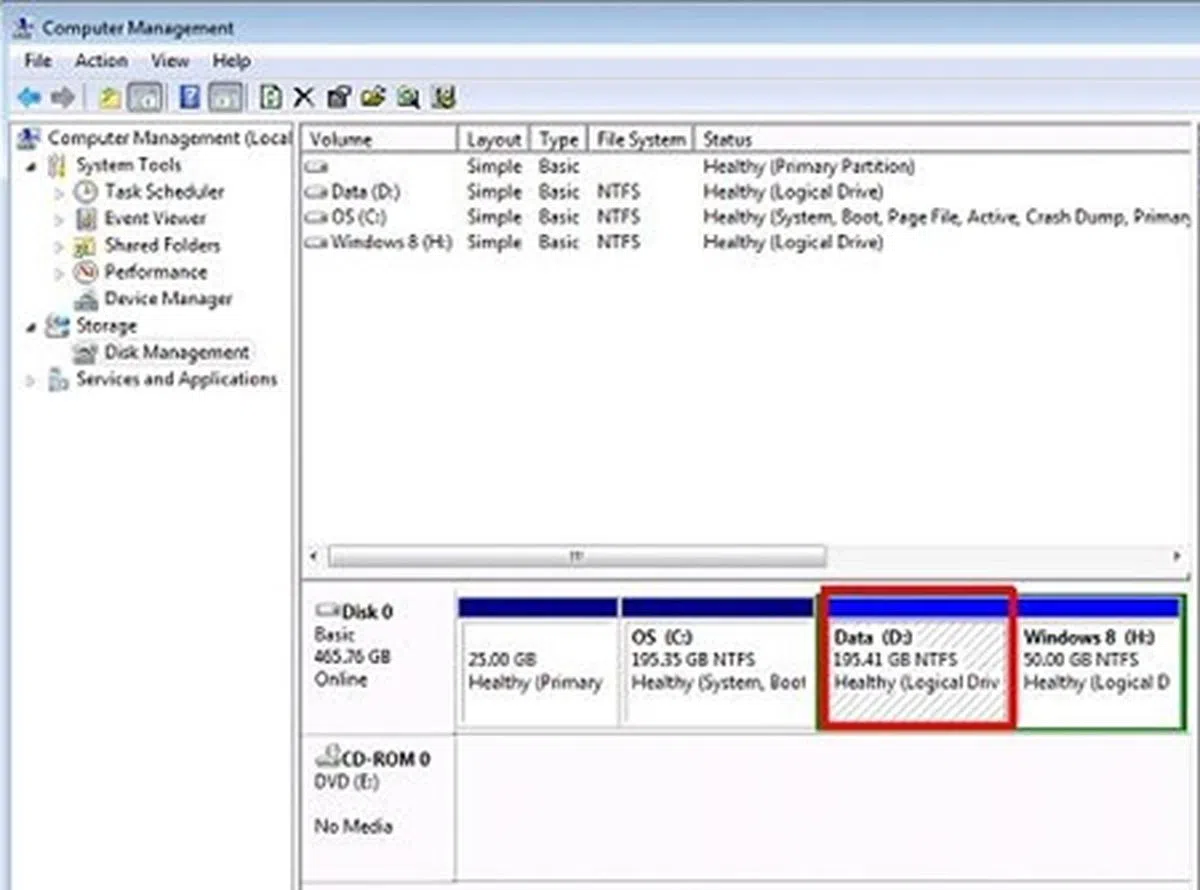First Looks: Windows 8 Preview
With official blog entries and a Facebook page, Windows 8 has kept us enthralled in anticipation. We jumped right into the thick of action with the release of its Developer Preview.
By Wong Chung Wee -
Windows 8 Preview for All
At the BUILD conference that took place between September 13 to 16, Microsoft began by giving the world a most detailed look yet at their new operating system, Windows 8. Subsequently, Microsoft has made the preview software readily available on the Internet. This is in stark contrast to how the company handled the preview of Windows 7. Remember that when Microsoft showed Windows 7 to developers in October 2008, only these developers who attended the Professional Developers Conference (PDC) got access to the Windows 7 preview. The rest of us had to wait till 2009. Unsurprisingly, the preview leaked to online file-sharing sites within a few hours.
This time round, as long as you've the bandwidth, you could download and test-drive the Windows 8 Developer Preview (DP). On the Dev Center site, Microsoft has posted three versions, with sizes ranging from 2.8GB to 4.8GB. If you're a developer, you'd want to download the 4.8GB version. It's a 64-bit edition that includes developer tools such as the SDK for Metro-style apps and the developer previews of Microsoft Visual Studio 11 Express and Expression Blend 5.
Our Test Rig
For us, we downloaded the 3.6GB ISO file for the 64-bit (x64) version of Windows 8 Developer Preview (DP). After a successful download, the image file was burnt onto a bootable installation DVD-R disc. After weighing our options, we decided to install it on a relatively new ASUS K43S-VX160V laptop which we had in our testing laboratory. The ASUS K43S came installed with 64-bit Windows 7 Home Premium and has a discrete GPU, the NVIDIA GT 520M. It also has 6GB of DDR3 memory. According to Microsoft, the preview requires a PC with a 1GHz (or faster) processor, 1GB (32-bit) or 2GB (64-bit) RAM, and 16GB (32-bit) or 20GB (64-bit) of available hard disk space.
One of the reasons we decided to proceed with the installation process on this new machine was that we had on our hands the restore DVDs from the manufacturer, so if we were to run into any sticky situations, we can restore this laptop into its original state. For added measure, we used an archival software to back up the entire hard disk of the laptop.
With both backup options in place, we took one of the two options made available to early testers of Windows 8: the dual boot option. The other option was to do a clean install.
And So It Begins
The first step was to ascertain if we had sufficient hard disk space as the recommended allocated disk space for a clean installation of Windows 8 Developer Preview was 20GB. We fired up Windows Management Console and picked the logical drive which has the largest amount of free disk space.
Step 1  | Step 2 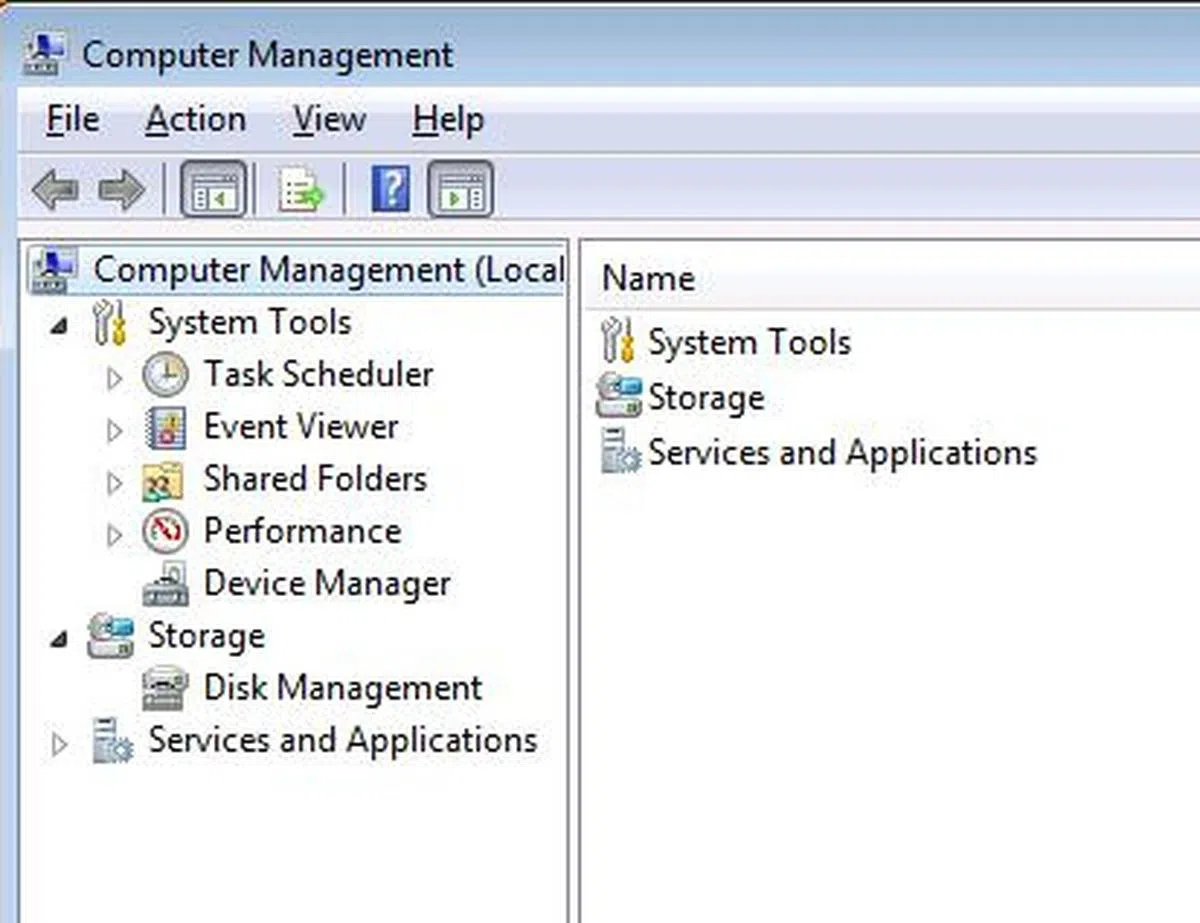 |
Step 3 | Step 4 |
After clicking the "Shrink Volume..." menu item, the "Shrink" dialog box was loaded and we zoomed in on the field "Enter the amount of space to shrink in MB: ". To err on the safe side, we decided to allocate 50GB for the Windows 8 partition, more than double of the recommended disk space.
After the existing logical drive was shrunk, we right-clicked on the unallocated space and chose the "Format…" option. We typed a meaningful volume label (Windows 8) and left everything else to default values before we clicked the "OK" button.
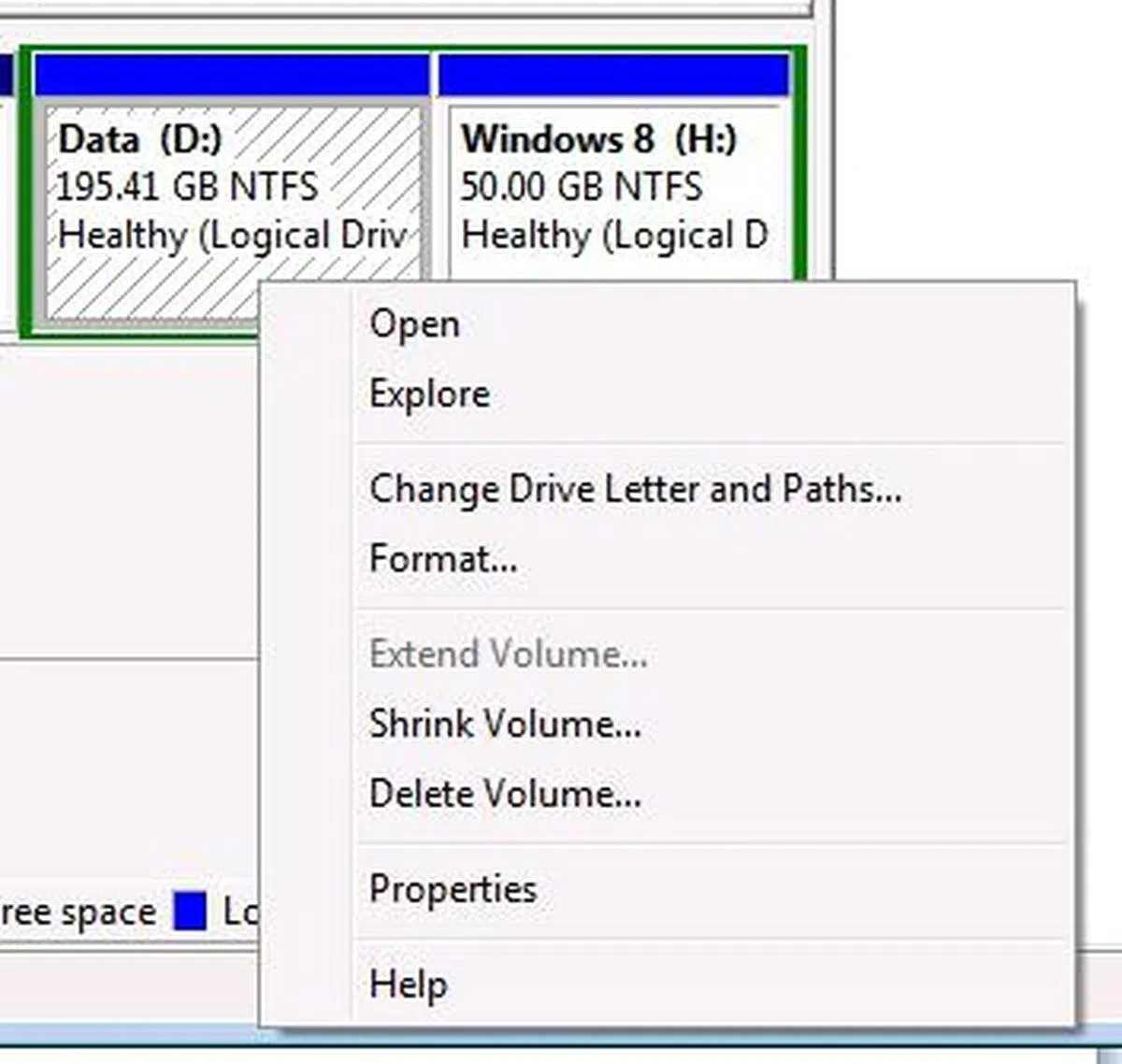 | 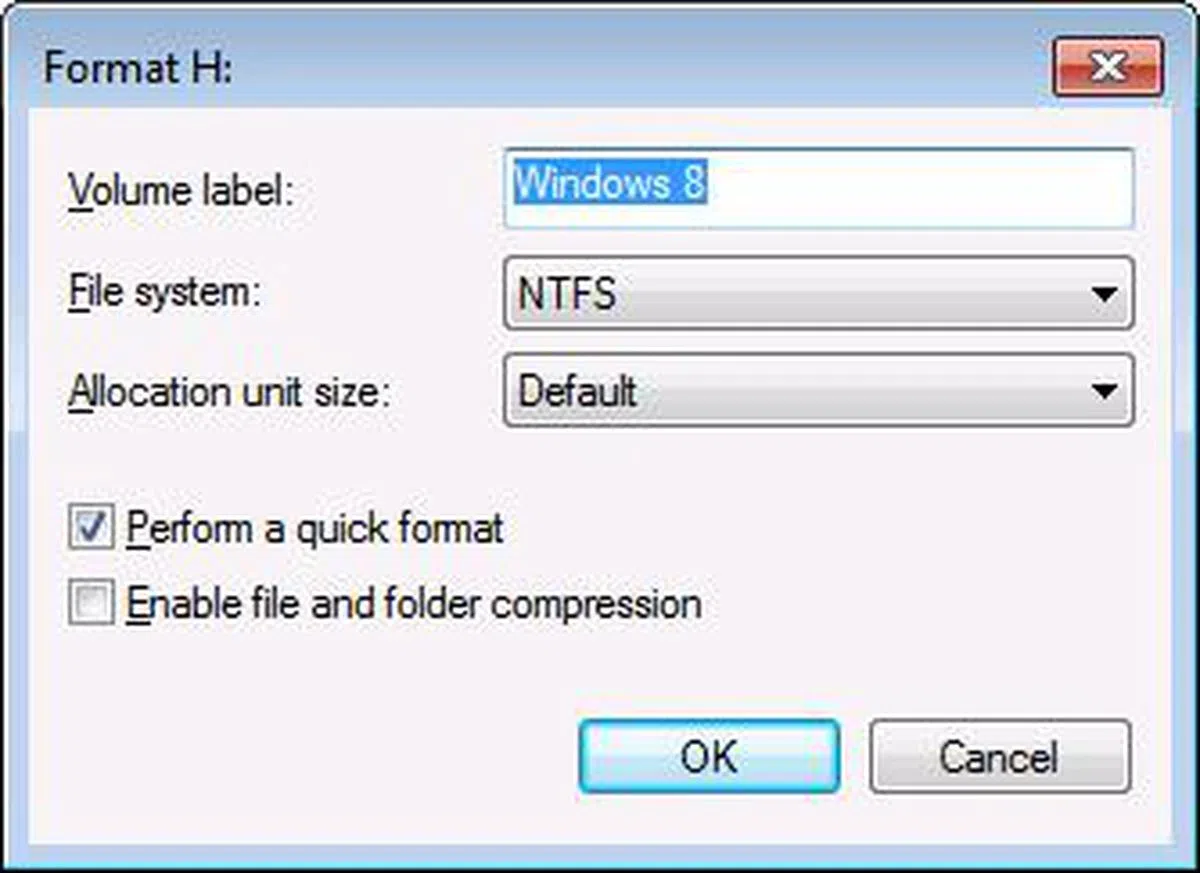 |
After the unallocated space was formatted, we had a new logical partition on the laptop. The Windows 8 Developer Preview installation DVD was inserted into the optical drive and we rebooted the machine.
The Installation Process
We enabled the Boot Menu option on the K43S by pressing the 'Esc' button and selected the optical drive where the installation disc was loaded. We had to depress a key in order to boot from the drive.
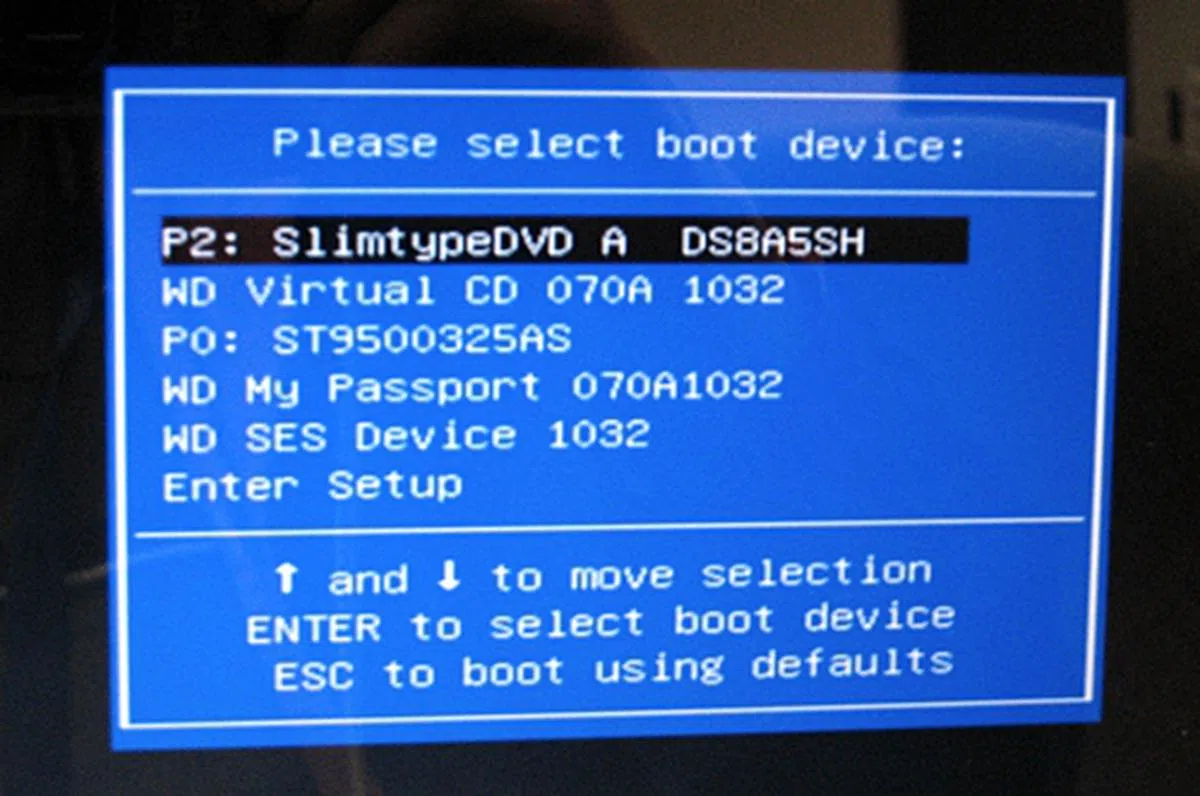 | 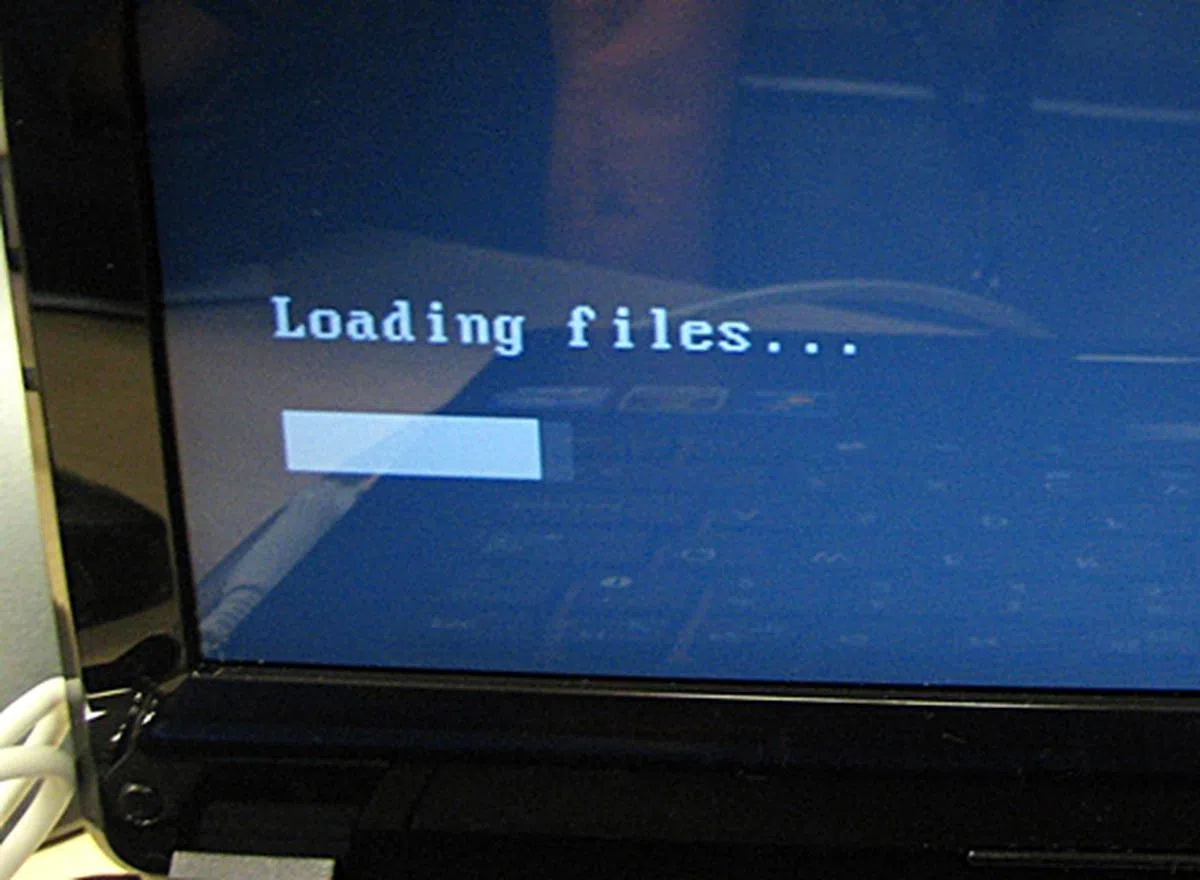 |
Upon completion of the loading of the installation files, we had to make our selections for "Language to install", "Time and currency options" and "Keyboard or input method". Our choices were made and we click "Next" to proceed. After which, we were presented with the "Install Now" button which we clicked to continue with the installation process.

Yes, I want to install Windows 8. Now.
Along the way, we also had to agree to the license agreement, select the type of installation (Upgrade or Custom), and where to install the OS. We chose 'Custom' since we were installing a new copy of Windows, and the location to install was the new 'Windows 8' partition that we had previously created.
After that, the installation proper started and could be left unattended until completion. We timed it; it took about 30 minutes from start to finish.

The PC will restart a few times during installation. That's normal.
A Small Hiccup
It was not smooth sailing initially as due to a corrupted ISO file, we experienced an optical drive device drive missing error after loading the Windows 8 installation files. This was resolved after the ISO file was downloaded again and burnt onto a new installation DVD-R disc.

The error message stated that the CD/DVD drive device driver was missing from the installation disc. It turned out we had a corrupted ISO.
First Looks
After the final reboot, we were presented with the message that the system was getting ready.

If you saw this screen, you're almost there.
Boot Times - Windows 7 versus Windows 8 Developer Preview
We decided to time the boot times of Windows 7 and this offering of Windows 8 on our ASUS K43S. We turned off all unwanted start-up programs and services in the Windows 7 environment and kicked off this competition. The boot time for the incumbent operating system was one minute and ten seconds. The Windows 8 challenger shaved off about half the time its predecessor took. And we've not tried an SSD yet!

In terms of boot time, Windows 8 Developer Preview is the clear winner.
Boot Manager Gone Metro-style
The Boot Manager has a simple and elegant look. It's evident from the icon/tile layout and color scheme that it has picked up the Metro design language. By default, the new Windows 8 operating system was selected, but the default values can be configured to your liking.

Even 'simple' stuff like the Boot Manager has gone Metro.
After customising our Windows user profile and other system settings, we were ushered into the Metro environment with abated breath.

Everybody look to the left...

And everybody look to the right.
Our first impression of the Metro UI was it was as if we were viewing Windows Phone 7's Live Tiles in landscape mode. Scrolling from left to right (or vice versa) on our laptop's 14.4-inch display using a mouse (by clicking the navigation arrows on the bottom) was a clumsy affair. It's obvious once we tried it that Windows 8's horizontal scrolling tile operation is designed for touch-based devices, such as tablets.
It's worth noting that this tile-based interface runs on top of Windows 8 full desktop experience. You could easily switch between the two. The developer preview comes with Metro-style apps for you to try; the 4.8GB download comes with 28 such apps. Metro apps can have multiple views; along with live tiles and 'contracts' (more on that later), they offer a richer experience than desktop apps, and resemble closer in terms of richness in experience to the mobile apps that we've grown so used to in recent years. For developers, there are various languages and technologies to choose from to create Metro-style apps. For example, HTML5/CSS3 for the user interface and JavaScript for the logic. You could also turn to C, C#, C++, Visual Basic, or XAML.
Of course, don't expect all of your favorite apps to go Metro. As Microsoft Windows President Steven Sinofsky pointed out, some apps are best left as desktop apps. For example, Adobe's Photoshop image editing software.
A Different Kind of Charm
To access the Settings, we moved the mouse pointer to the bottom left hand corner to invoke the Settings Charm. (Yes, you read us correctly.) In short, Charms are commands such as Settings, Devices, Share, Search, and the Start button that popped up when you swipe to the right in Windows 8; or as in our case, when you bring the mouse cursor to the lower left hand side of the display.
Upon selecting the Settings Charm, its menu bar glided out from the right of our display. We clicked on the Wi-Fi symbol to list the available wireless networks. After verifying our authentication details, we were able to lease an IP address from our internal office wireless network.

Microsoft is in the process of patenting the Windows 8 'Charm' feature.
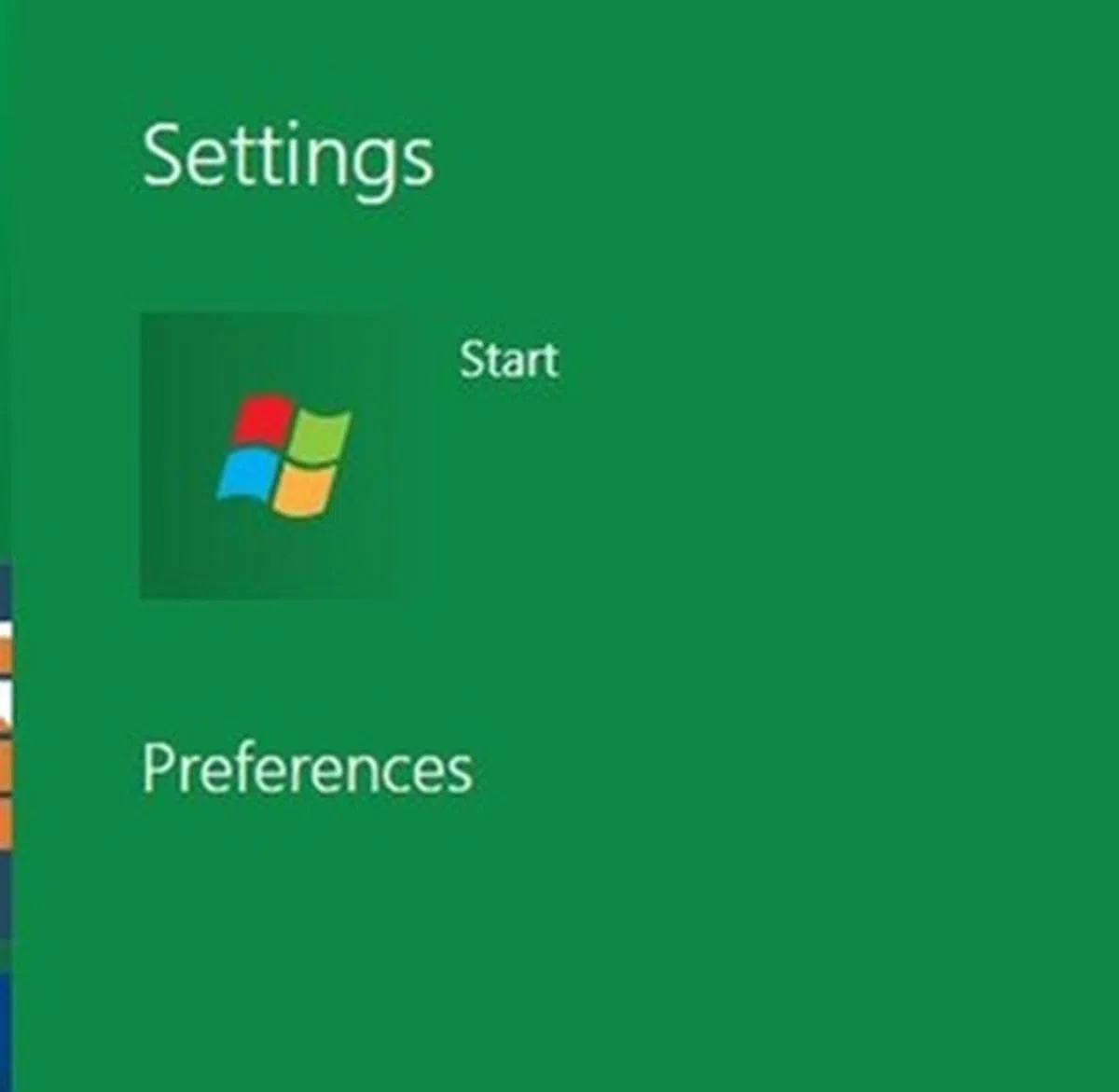 | 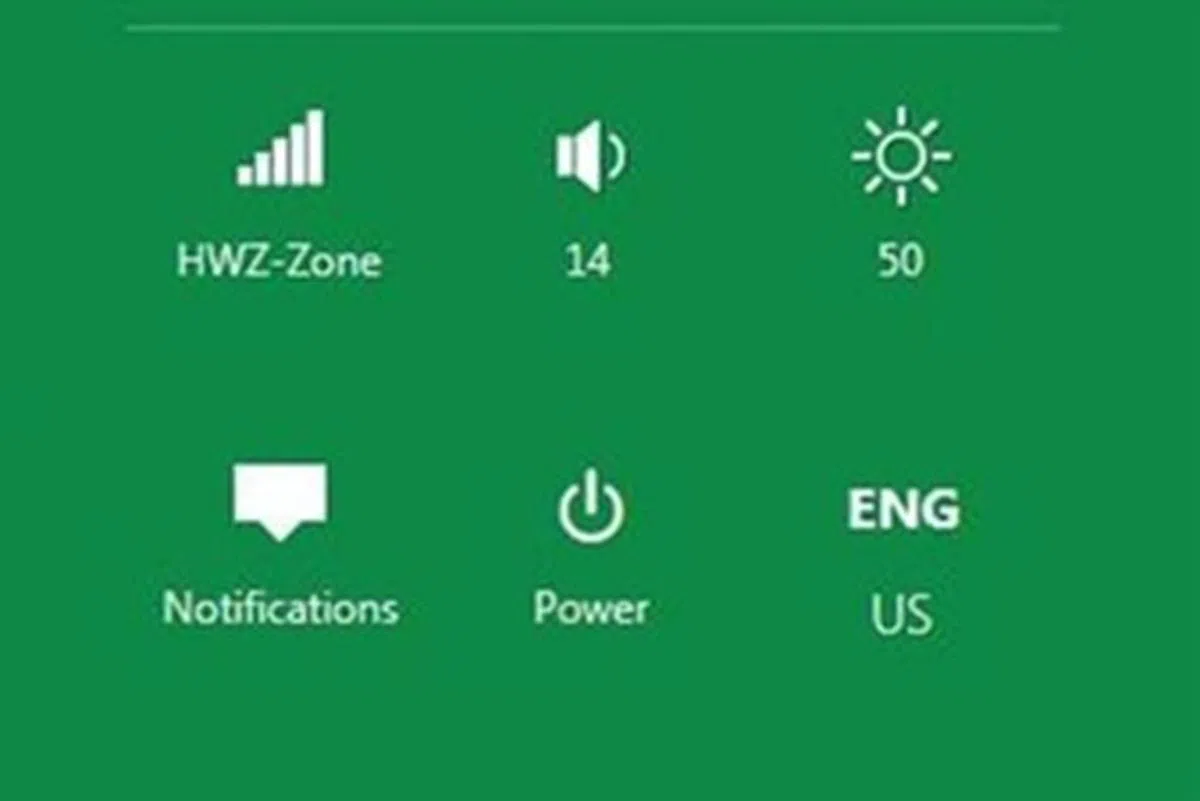 |
Here's a list of what each of the Charms is for:
- Settings: Shows options for brightness, volume and shutdown/restart. Contextual to the app that you're using.
- Devices: Shows all connected hardware devices, such as printers. It's an easy way to perform printing, playing and sharing to tasks.
- Share: For apps that implement the Share Contract to share their data and interact with one another.
- Search: Just start typing to begin search. An app that implements the Share Contract is essentially telling Windows that it supports searching.
- Start: Returns users to the Start screen.
For developers, Microsoft has introduced an interesting concept called 'Contracts'. Simply put, it governs how third-party apps interact with one another within Windows 8. For example, if your app implements the Search Contract, when the user initiates the Search Charm, your app will also be invoked to contribute to the search results. And as you might have guessed by now, when the user click on the Share Charm (for example, in Paint), if your app has implemented the Share Contract, it can access that data (maybe to post to Facebook or Twitter). A sharing contract consists of two parts: a source and a target. An app can be either one, or both. The above-mentioned are just two examples of Contracts; there will be more.
Internet Explorer 10
When we clicked on the Internet Explorer tile, it launched the mobile Internet Explorer 10 (IE 10) in full screen. We navigated to YouTube and tried to view a video clip. Metro IE was stopped in its tracks with an unceremonious warning to update the Adobe Flash plug-in. We were brought to the Adobe Flash site, but Flash Player 10.3 is currently not available for this 64-bit version of Windows 8 Developer Preview.
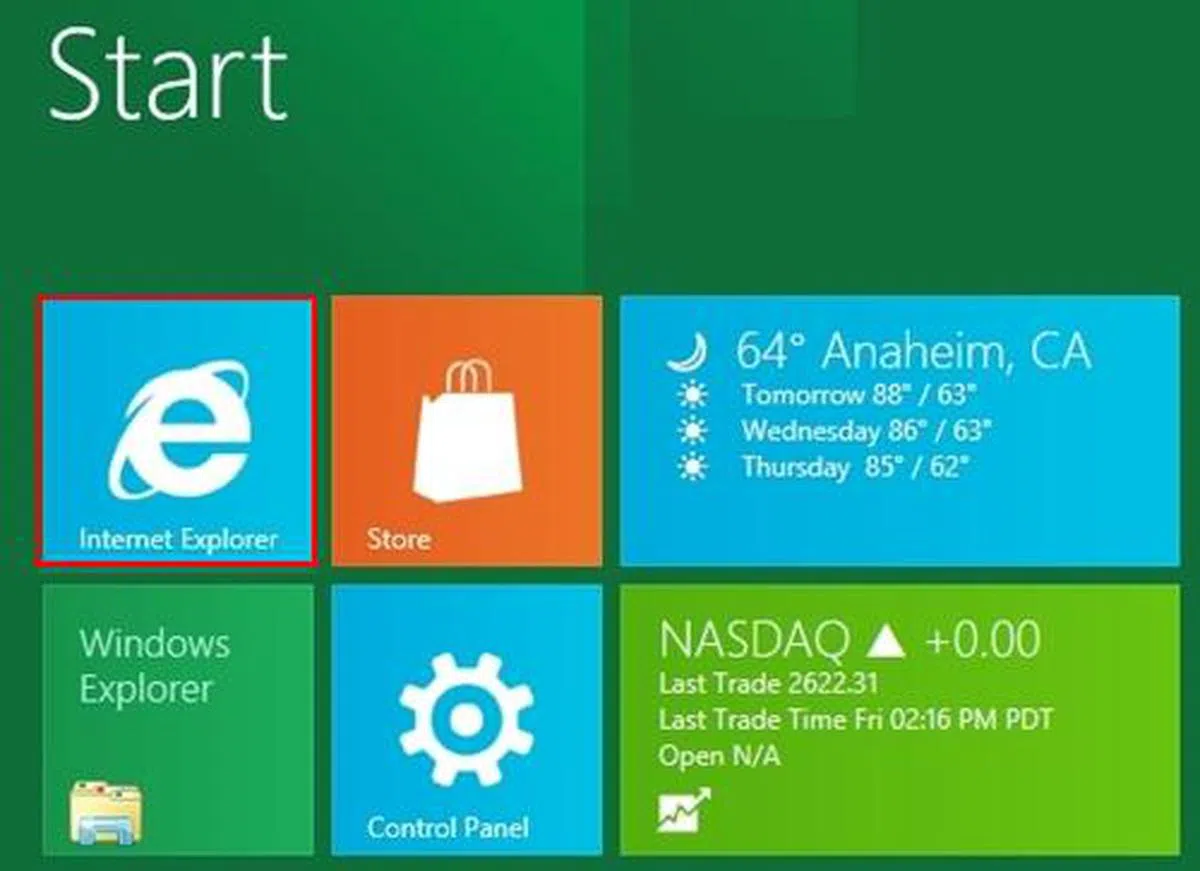 |  |
Undaunted, we switched to classic Windows by clicking on the Desktop tile and navigated to YouTube again with the desktop version of IE 10. Upon viewing the identical warning as above, we navigated to Adobe's website where we had to choose the next best Adobe Flash version, as there was none for IE 10 on Windows 8. Ultimately, the Windows 7 version of the plug-in worked just fine.
At this juncture, it's worth pointing out that the desktop version of IE 10 operates very similar to that of IE 9. For those who've been following the development of IE 10 and Windows 8, the one included in the developer preview is near identical to June's IE 10 Platform Preview 2. The greatest difference between IE 10 and IE 9 is of course improved HTML5 support. For example, IE 10 supports CSS3 Positioned Floats that let text flows around figures on a page. It also seeks to enable Web apps to do more in the browser without resorting to plug-ins, as well as offloading tasks to parts of the PC that are better suited for them, such as graphics tasks to the GPU and JavaScript compilation to different CPU cores.
It's apparent that most of Microsoft's current efforts are on the Metro version of IE 10. Like any other Metro apps, we feel that it's best suited for use on a tablet; you'd be able to do things like swiping up and down to show and dismiss the address bar, see other opened windows, and have the option to pin the current website to the Start screen.

Clicking (or touching) on the Desktop tile will bring up the traditional desktop UI.
Our Initial Thoughts
The tablet evolution brought on by the iPad is challenging the desktop dominance of Microsoft. And in true spirit of the software giant, Microsoft is meeting Apple and other worthy challengers (read: Android) head-on with Windows 8. Until now, Windows has only supported the x86 architecture, but this is going to change with Windows 8 picking up support for the ARM architecture. The latter is most often used in mobile devices such as smartphones and tablets. Even with Microsoft's “run on all platform” approach, the system requirements for Windows 8 is touted to be similar or less than that of Windows 7.

The Windows Store and its shelves waiting to be lined with applications...
The Windows Store is another offering to look forward to. To those users who are familiar to existing online application stores, we wonder what the Windows Store will offer to make itself stand out amidst this crowded playing field. In our opinion, none of the 'app stores' besides Apple's has been a true success thus far.
To conclude, it's important for us to stress that this is only the preview (pre-beta) version of Windows 8. While the Metro UI is cast in stone, other aspects of the OS aren't. And if you want to test out this developer preview, Microsoft has this following warning on the download site:
The software is provided as is, and you bear the risk of using it. It may not be stable, operate correctly or work the way the final version of the software will. It should not be used in a production environment. The features and functionality in the prerelease software may not appear in the final version. Some product features and functionality may require advanced or additional hardware, or installation of other software.
Our articles may contain affiliate links. If you buy through these links, we may earn a small commission.