Huawei Ascend Mate 7 phablet - Huawei goes big and premium
With the 6-inch Ascend Mate 7, Huawei officially enters the premium phablet market which is dominated by the Apple iPhone 6 Plus, LG G3 and the Samsung Galaxy Note 4. The Chinese company also stepped up its game with the in-house HiSilicon Kirin 925 octa-core chipset, a rear fingerprint sensor and 4G LTE CAT 6 support. How does the Ascend Mate 7 fare against the competition? Find out in this review.
By HardwareZone Team -

Huawei is stepping up its game with the 6-inch Ascend Mate 7.
Overview
Huawei released several phablets in the past two years with the Ascend Mate being one of the more notable ones. However for consumers, its offerings were never really considered flagship worthy as they lacked finesse, high-end specs and a compelling suite of features.
Things started to change in 2014 when Huawei began improving the design, build quality and features of its mobile devices. The Chinese company demonstrated its design chops on the MediaPad X1 at Mobile World Congress 2014 with the 7-inch tablet measuring a mere 7.18mm thin and sporting an aluminum alloy chassis. Huawei later replicated the same formula on its Ascend P7 flagship smartphone.
What was missing in its portfolio then was a strong phablet offering, which Huawei eventually addressed at IFA 2014 with the Ascend Mate 7. The 6-inch phablet brought with it a series of new features such as a 6-inch 1080p display, a new Emotion UI 3.0 and a fingerprint sensor. More importantly, we were quite impressed with its premium design which could put pressure on its competitors.
We tested the Ascend Mate 7 for a few weeks and here are our findings. To kick things off, here's an overview of its specs:
Design & Handling
There is a difference between "blatant copying" and adding your own touch to existing ideas. The Ascend Mate 7 is a good example of the latter stance. To squeeze a 6-inch display into a form factor that is still comfortable to handle, yet easy to unlock with a fingerprint sensor, Huawei had to incorporate the best design practices in the industry.
Taking a leaf out of LG and HTC's books, Huawei was able to combine a high screen-to-body ratio and a rear fingerprint sensor (which is actually usable and the best we've seen so far on an Android phone, more on this later) into the Ascend Mate 7.
Unlike the Apple iPhone 6 Plus, the Ascend Mate 7 minimizes the presence of bezels around the 6-inch display. If this sounds familiar, LG has been touting ultra-slim bezels as a key differentiator of its flagship phones and we certainly welcome Huawei in following a similar path for the Ascend Mate 7 on a larger device. In fact, Huawei beats LG in its own game by having a higher screen ratio of 83% compared to the latter's 76.4% on the G3. What this figure means is that there is more real estate on the front face of the device which is devoted to the screen and less for other aspects like the bezel and frame of the device.

The Ascend Mate 7 is actually quite slim for its form factor. Seen here are the volume controls and power button.
The end result is that this allowed Huawei to fit a 6-inch display in a slightly smaller form factor than the iPhone 6 Plus; so in addition of a 0.5-inch increase of screen estate, the Huawei Mate 7's chassis is 1.1mm shorter and 3.2mm wider. To put it in another perspective, the Ascend Mate 7 is shorter, narrower and thinner than the 5.9-inch G Pro 2.
In terms of build quality, we have nothing but praises for Huawei. We dare say that the Ascend Mate 7 is the most well-designed and sturdy device that they've ever produced. In fact, this writer showed the Ascend Mate 7 to several friends and none of them expected it to be built by Huawei. The metallic chassis and premium feel are simply among the best in its class.

You will see the microSD and micro-SIM card slots on the left side of the device. A pin is required to eject the card trays.
The front panel of the device has no physical keys; Huawei has opted to use on-screen navigation keys which are in line with Google's guidelines for Android partners. Instead of forcing users to a preset arrangement of keys, Huawei allows users to customize the keys via Settings > Navigation bar. This will certainly appeal to left-hand users who are typically shortchanged for variety to accommodate their usage style. You have four layouts to choose from, and there is also an option for you to decide whether to include a toggle to hide the keys during certain usage scenarios such as viewing photos in full screen.
Turning over to the back, you will see a fingerprint sensor located just below the raised camera bulge. Though it does not bulge as much as the camera module on the iPhone 6 Plus, we still have concerns over the possibility of scratches or wear and tear appearing overtime. If you are wondering about the small slip of plastic connecting the camera module to the top of the device, it is deliberately designed this way so that NFC functionality is enabled through the metallic chassis (and it's also a necessity for the built-in antennas to facilitate mobile and wireless functionality).

Huawei got it right with the metallic chassis of the Ascend Mate 7. It is certainly ready to take on the likes of the ASUS PadFone and HTC One series.
Despite the more compact built for its category and class, when it comes to handling the 6-inch phablet, it still proves to be too wide and tall to even try using it in one hand. The one-hand UI, slim bezels and rear fingerprint sensor help to some extent, but we find ourselves using the phone in two hands most of the time. We also find its metallic rear to be a tad slippery, so we recommend you hold the Ascend Mate 7 firmly if you do not want it to slip out of your hands by accident.
Compared to the iPhone 6 Plus, which also has very slim and curved sides that's prone to slipping without adding a case, the wider nature of the Ascend Mate7 makes it a tad more difficult to grip unless you've large hands. Given the phone's screen to body ratio, it's difficult to actually manufacture a smaller 6-inch device and it's probably not something within Huawei's control. As such, just know that a 6-inch phone requires more handling care, but if you can pull it off and own this device, you probably don't require a tablet device.
Fingerprint Sensor
According to Anandtech, Huawei is the first Android vendor to implement a full-touch fingerprint sensor similar to Apple's Touch ID. HTC and Samsung may have implemented fingerprint sensors earlier, but their implementation requires the user to execute a swipe gesture which in our opinion, is not as intuitive. In addition, Huawei also has a RF sensing ring around the fingerprint sensor that makes it possible to unlock the Ascend Mate 7 even when the screen is off. In this aspect, the Ascend Mate 7 is one step ahead of Apple's Touch ID; the latter requires you to turn on the display and then place your finger on the home button.

Placing the fingerprint sensor on the rear makes sense when you are using the phone, but not when it is placed on a surface.
When it comes to daily usage, the Ascend Mate 7 comes really close to matching that of Apple's Touch ID. There are still a couple of misses and slight noticeable lags, but Huawei's implementation is by far the best we have seen from any Android maker. It's worth mentioning that the 360-degree accuracy of the fingerprint sensor - where you can unlock the phone with the same finger from any direction - works perfectly as claimed.
We also like that there are a few software goodies developed specifically for the fingerprint sensor; not only does it allows you to enroll up to 5 fingerprints on the Ascend Mate 7, you also can use the sensor to enable locked apps and access Safe in File Manager.
Accessing Locked Apps
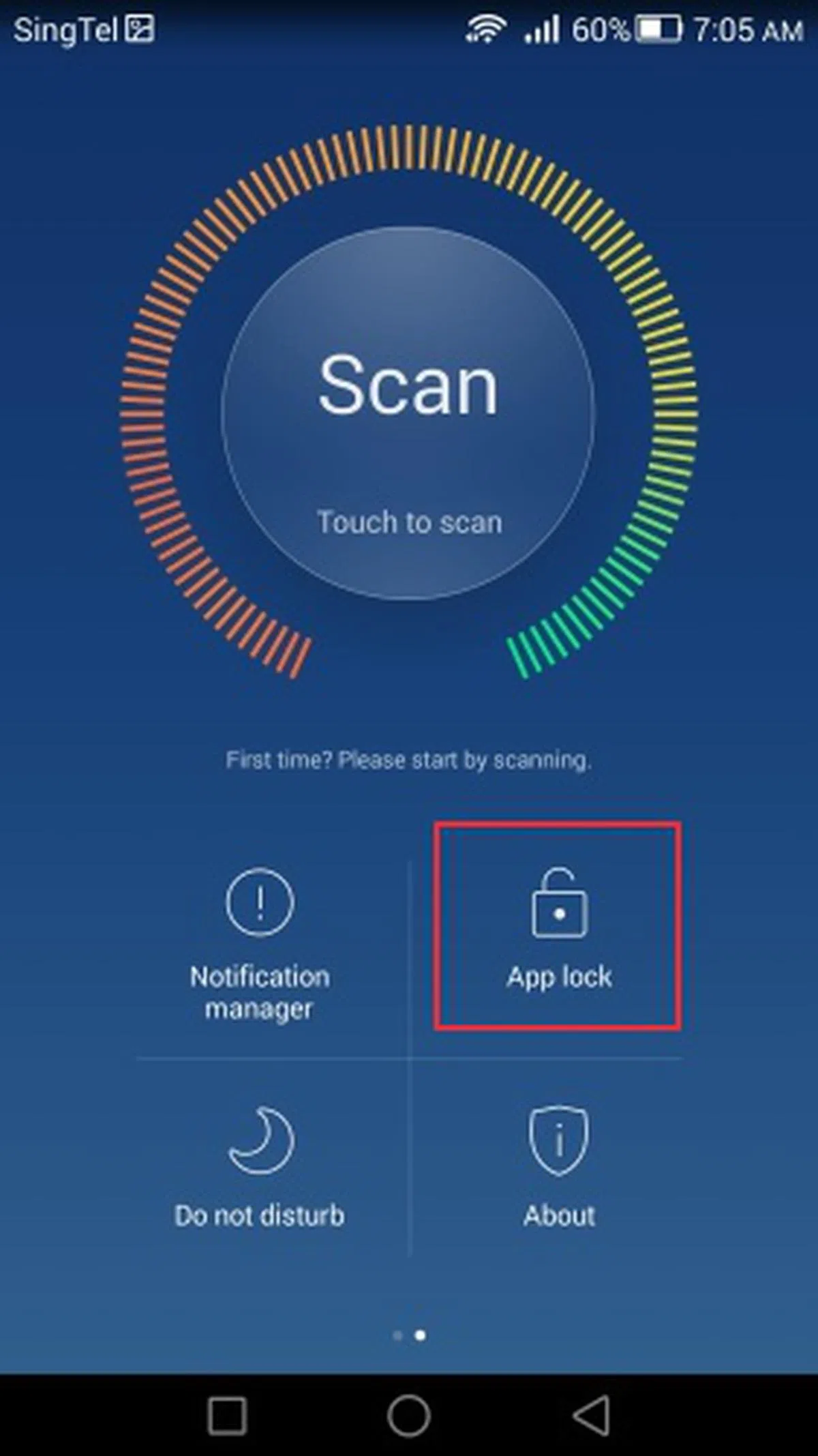 | 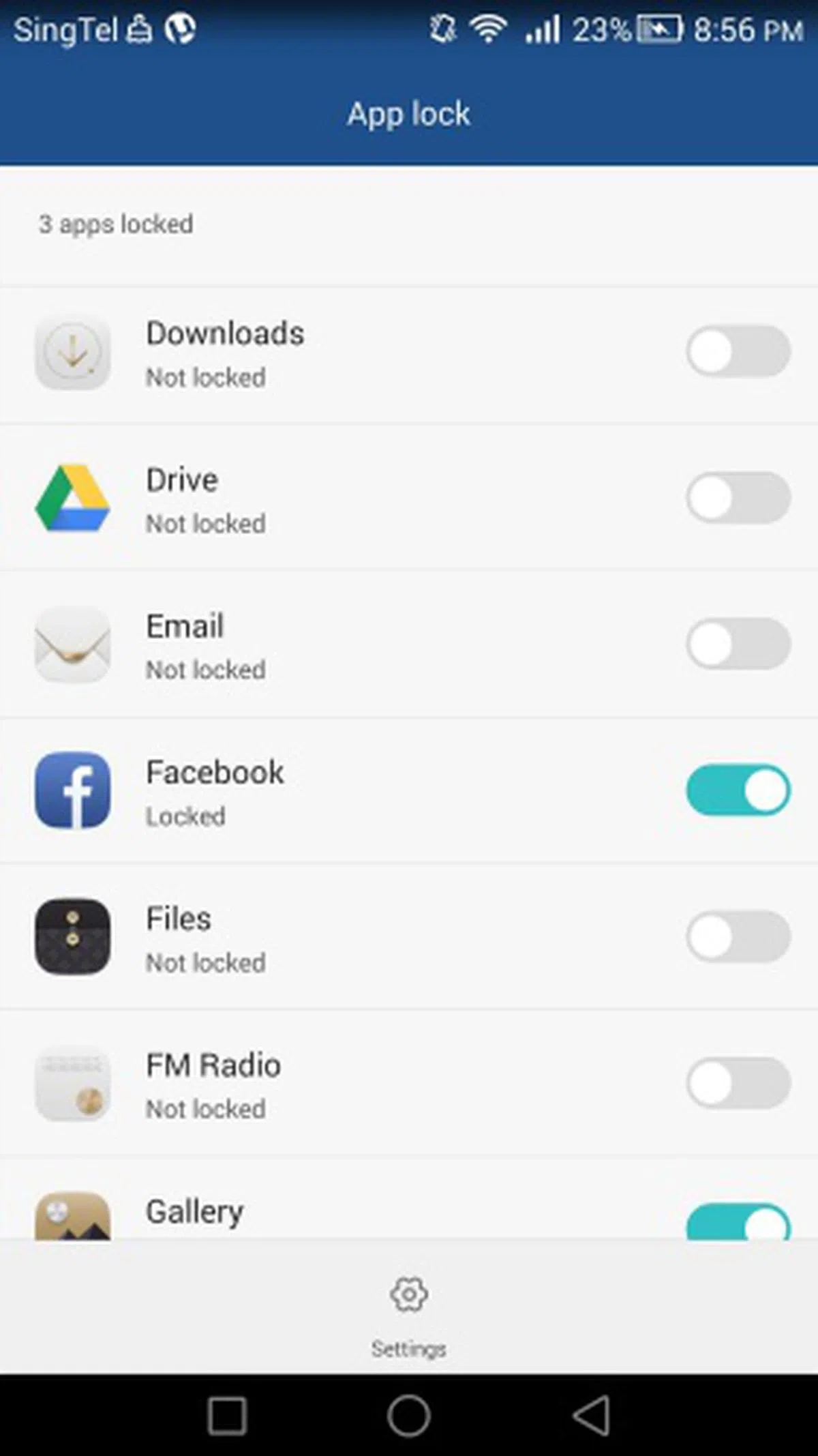 |
Found within the Phone Manager app, the App Lock feature allows you to restrict access to all the apps on the Ascend Mate 7. This adds an extra layer of protection against unauthorized access.
Accessing Safe
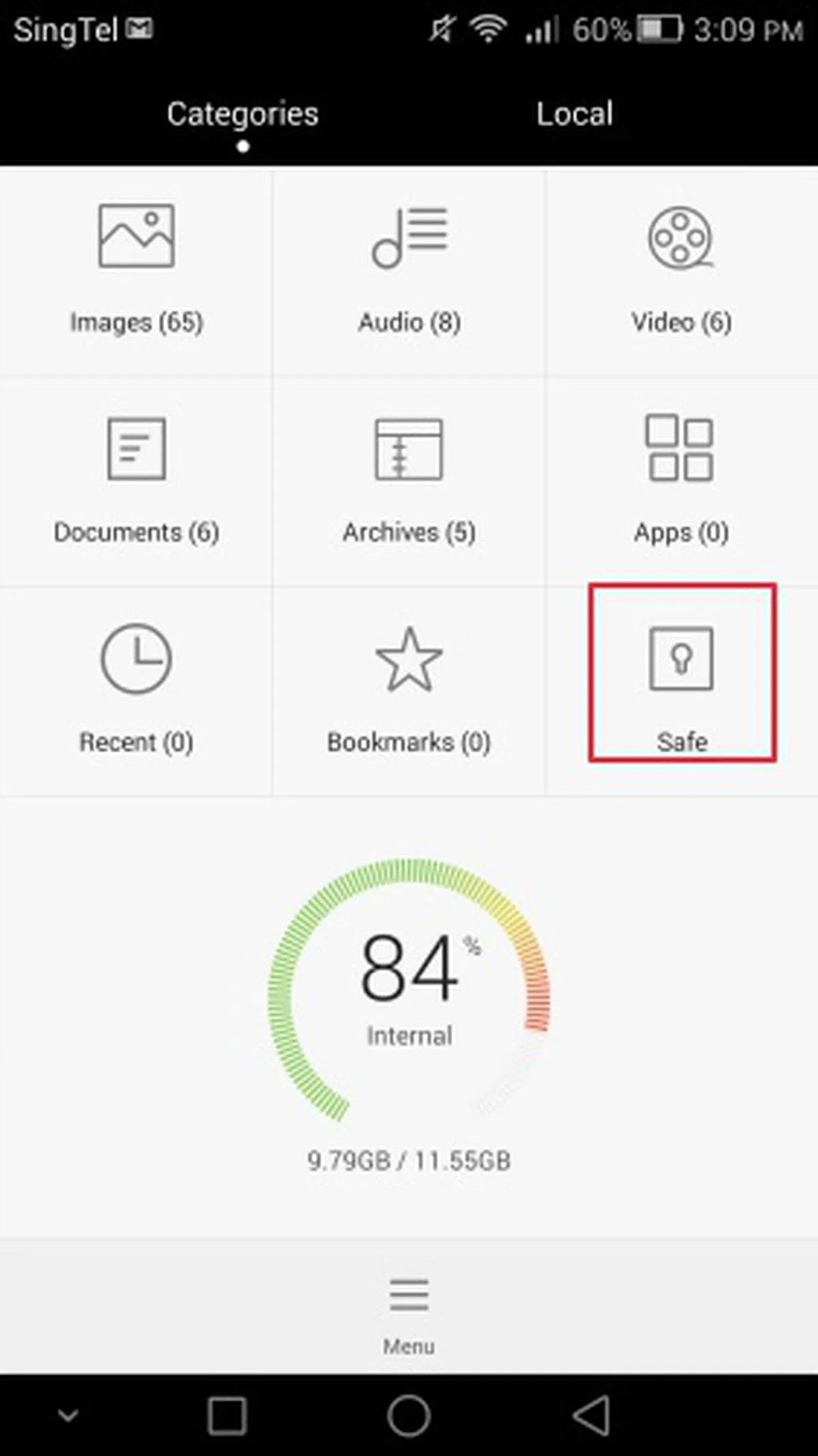 | 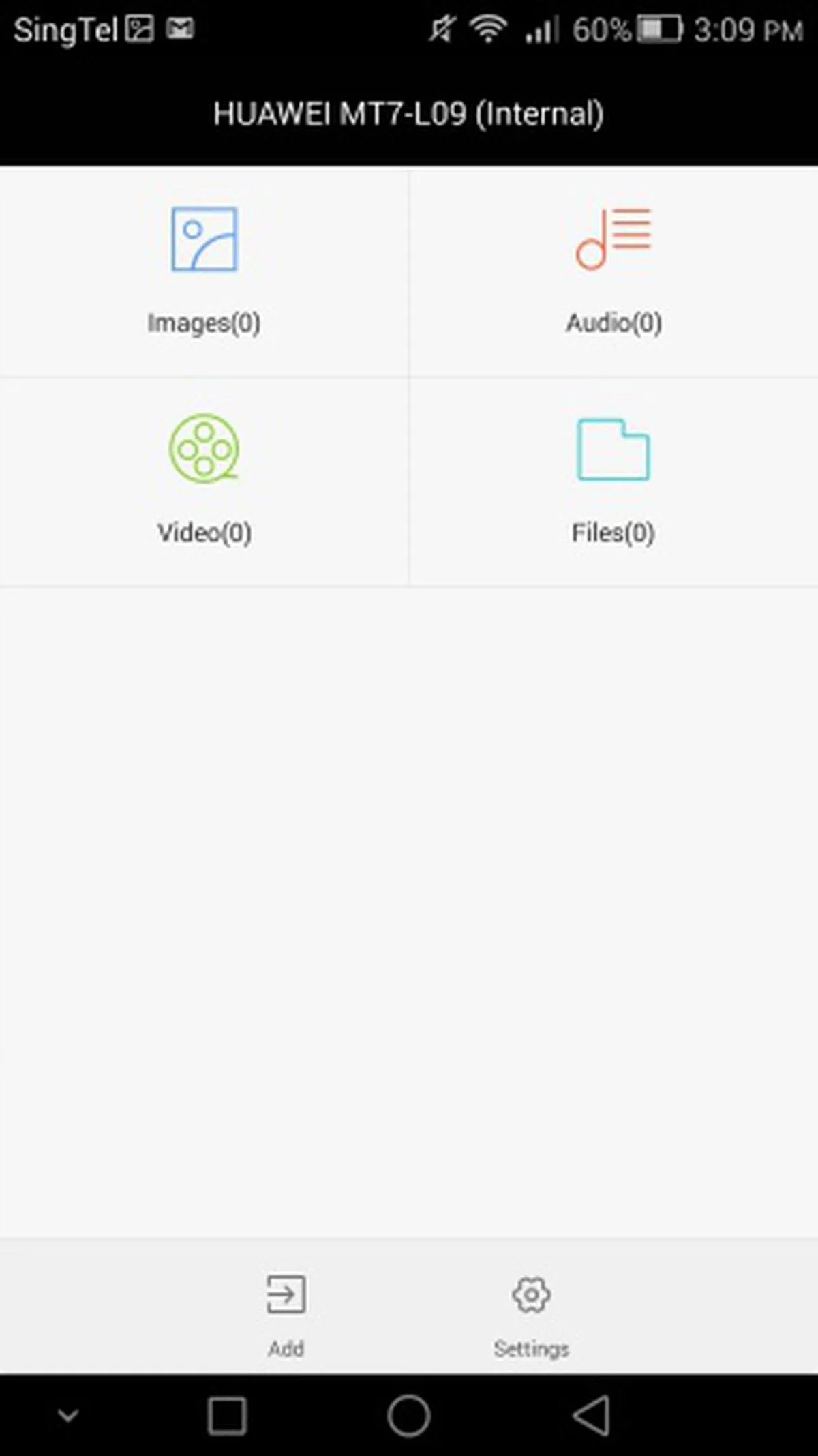 |
Besides securing individual apps, Huawei also allows you to store private files in a folder called Safe. You can basically place any files (e.g. photos, videos) in Safe. Access to these files is only granted with your fingerprint.
The only issue we have is that these two fingerprint ID features exist in two separate apps, which can be confusing for the user. Huawei could have placed similar features in the same app or location for easier access like how Apple puts all Touch ID-related features in one tab, Touch ID and Privacy.
6-inch Full-HD Display
As you should know by now, the Ascend Mate has a 6-inch Full-HD (1,920 x 1,080 pixels) IPS display. Colors are vivid and images look crisp on the Ascend Mate 7. Its sunlight legibility is average due to the high reflectivity of the screen, but you should still be able to use the Ascend Mate 7 outdoors. If you are a control freak, the Ascend Mate 7 gives you the flexibility of adjusting the color temperature of the display via Settings > Display > Color temperature.

You can adjust the color temperature of the display on the Huawei Ascend Mate 7.
Software Features
Interface Basics
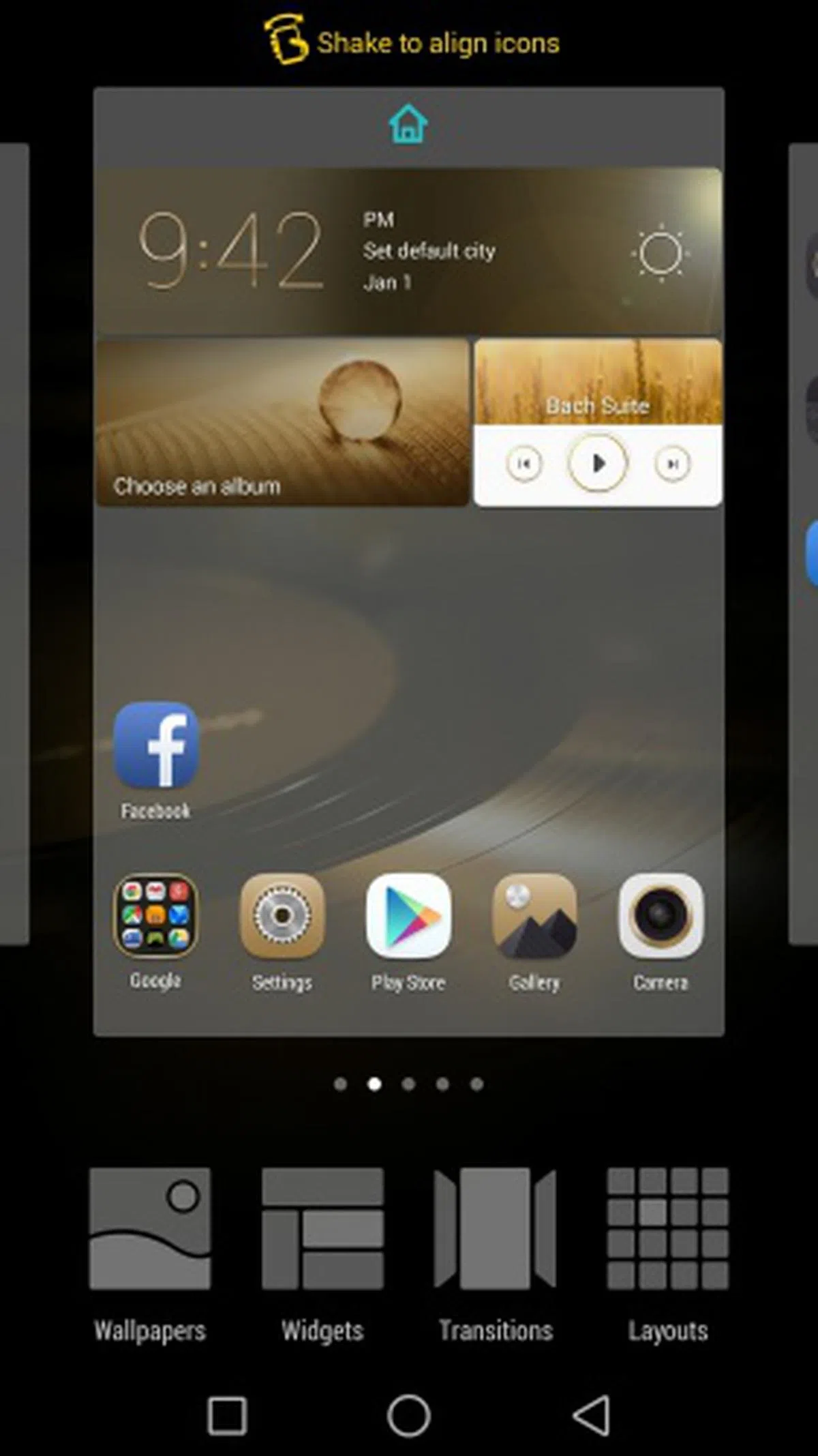 | 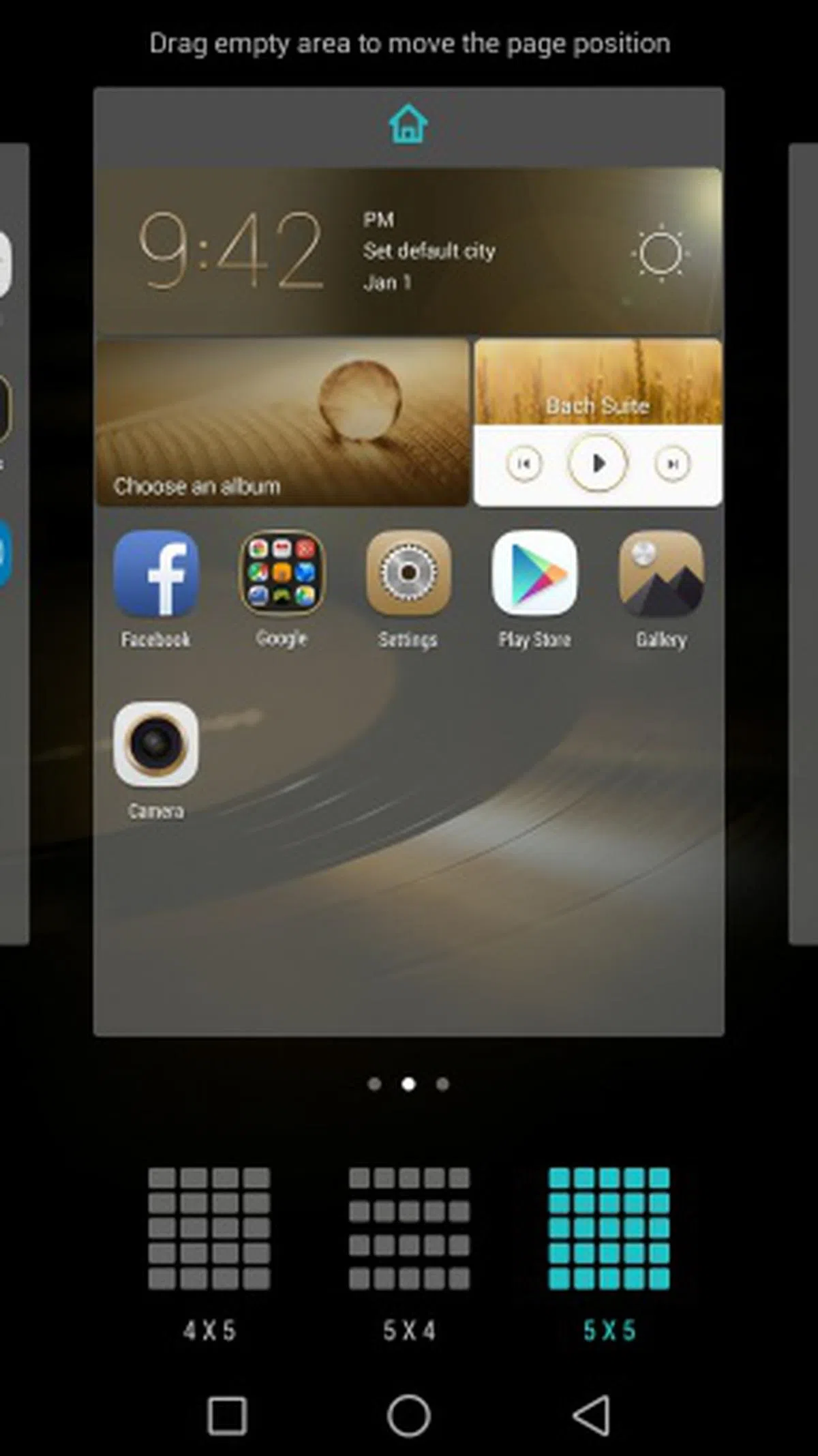 | 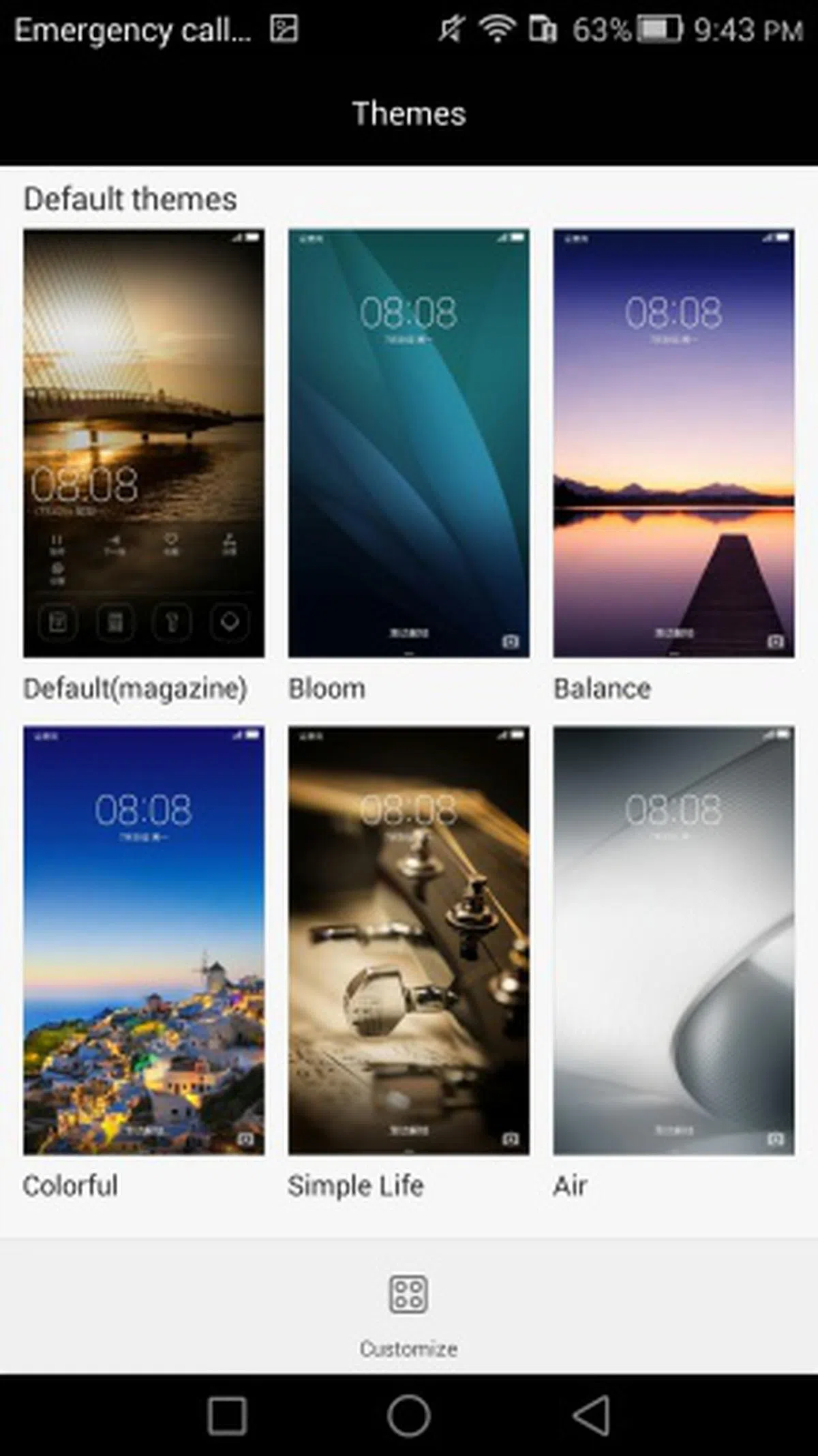 |
The Ascend Mate 7 ships with Android 4.4.2 KitKat alongside its latest Emotion UI 3.0. Compared to previous iterations of Emotion UI, this version looks the sleekest and puts it almost on-par with the heavyweights like HTC Sense and Samsung TouchWiz interfaces. Now, let's take a look at what Emotion UI 3.0 has to offer on the Ascend Mate 7:-
Multitasking, Notification and Quick Settings Panels
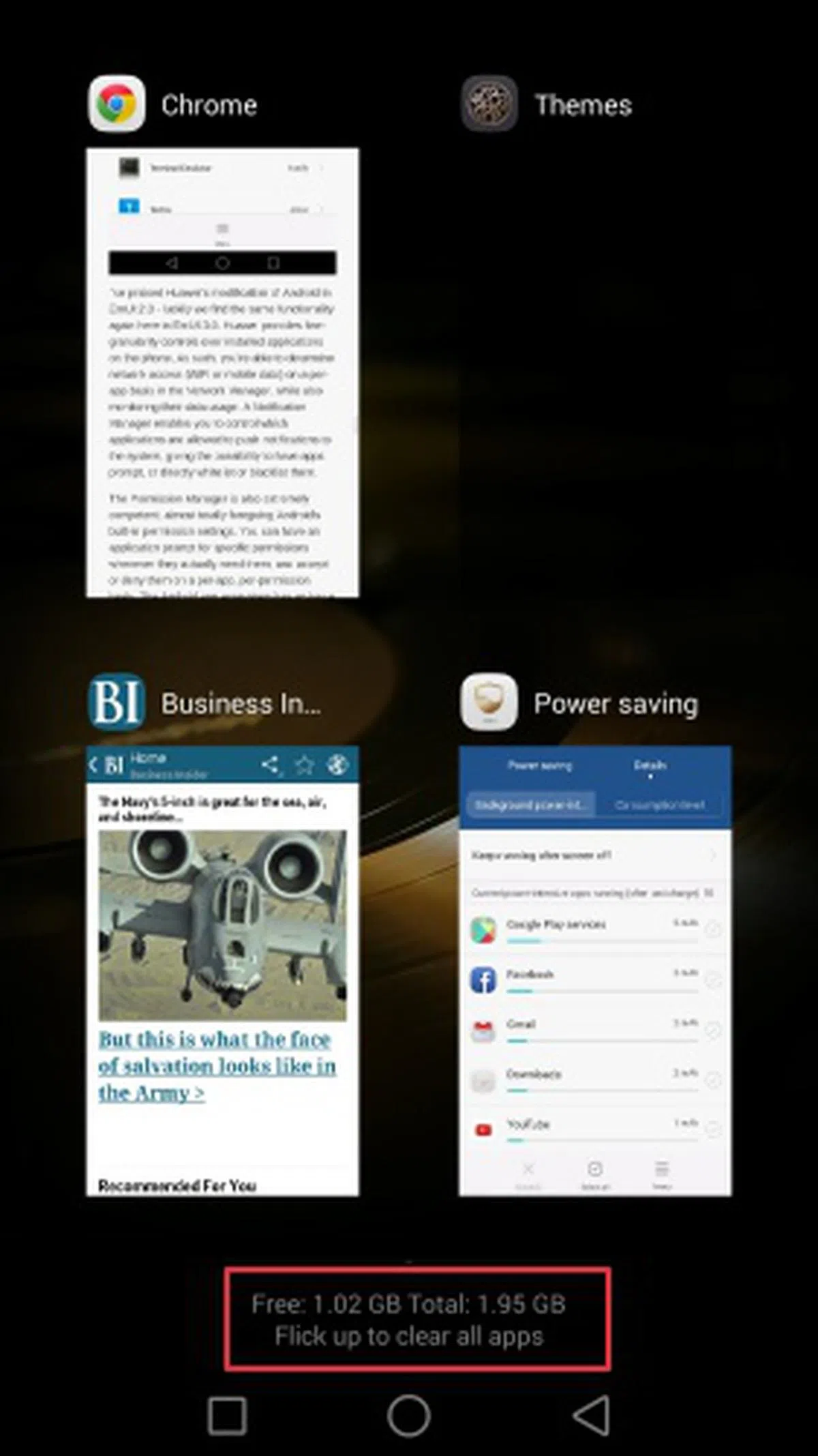 | 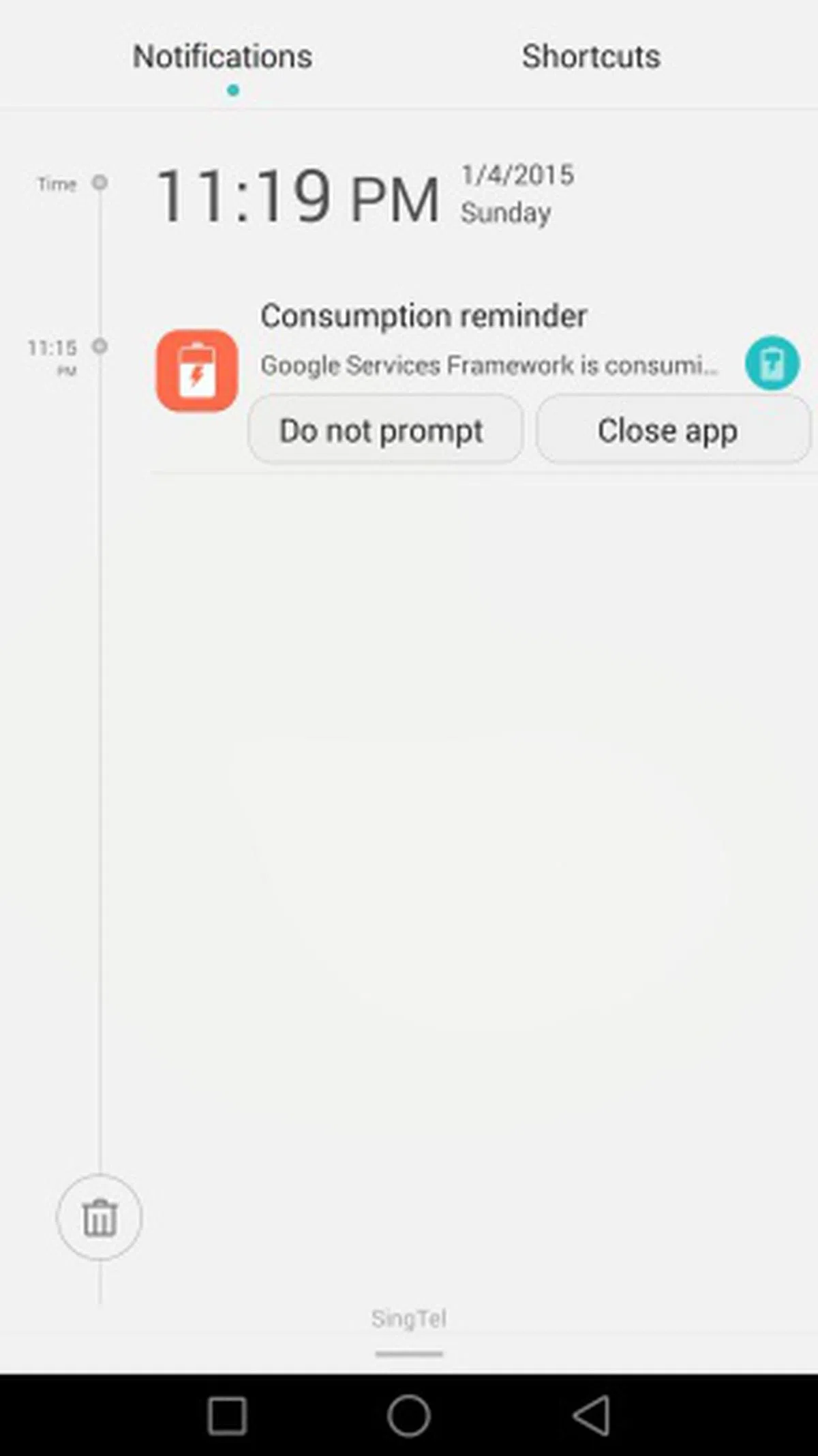 | 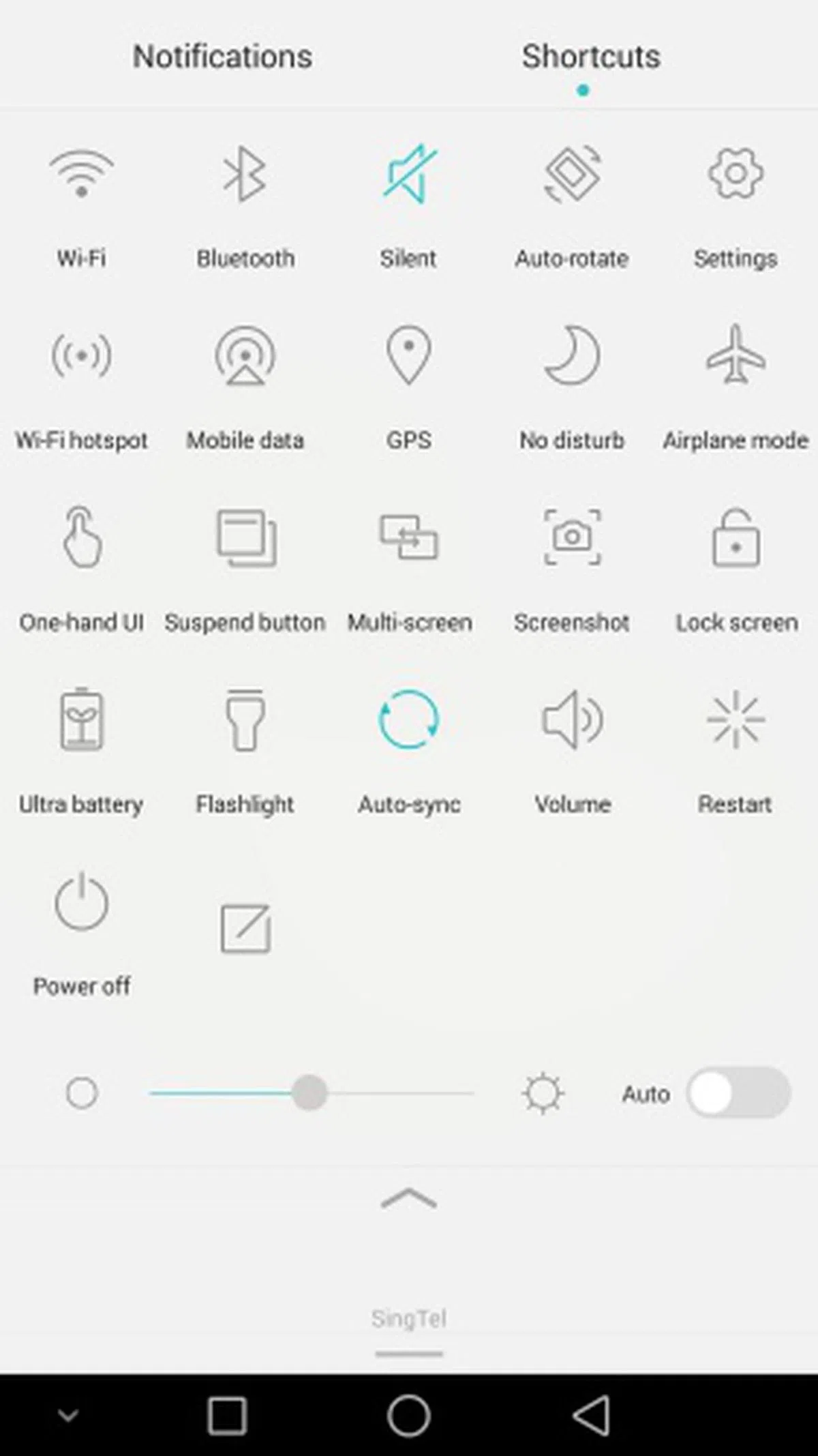 |
Similar to HTC's Sense UI, Huawei's multitasking panel displays apps running in the background as tiles. Each multitasking panel holds four app windows with each tile providing a preview of the app. You can run up to 14 apps in the background, which is equivalent of having 3.5 multitasking panels. To remove or close an app, simply swipe the tile upwards. The opposite direction - swipe down - locks the app. If you want to close all apps, simply flick up from the bottom. For most of us who've a few frequently used apps, you could consider locking them so that you can flush all other non essential apps without concern at any time by flicking up from the bottom.
The Notification and Quick Toggle settings are separated into two tabs at the top. Huawei's notification tab takes on a timeline style where the time stamp of each notification is listed on the left. A small bin icon at the bottom left allows you to clear all notifications at once.
The tab on the right is the Quick Toggle settings, which is a standard feature found across most Android devices. It's good that the Quick Toggle settings can be customized according to your preferences.
One-hand UI Features
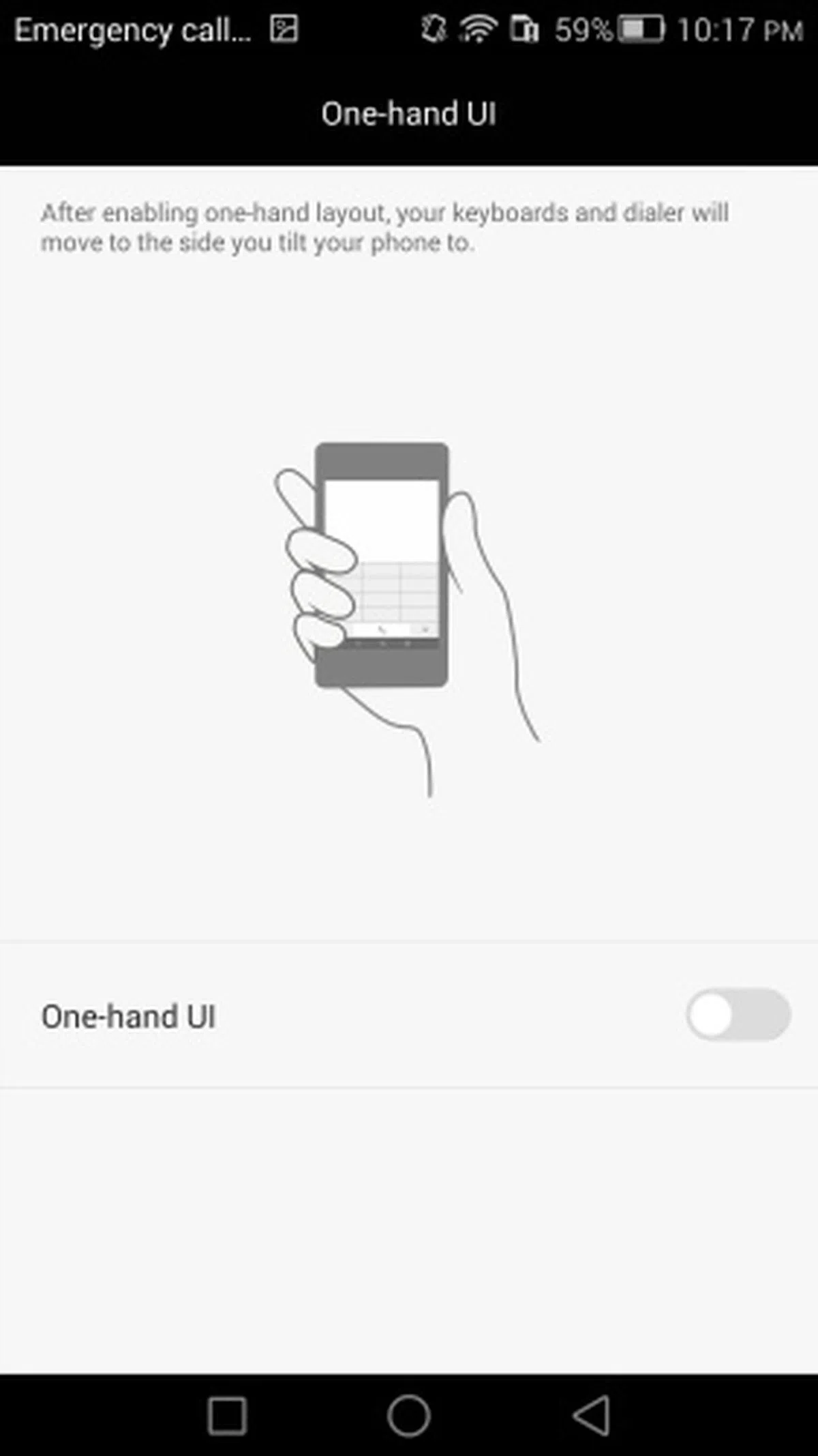 | 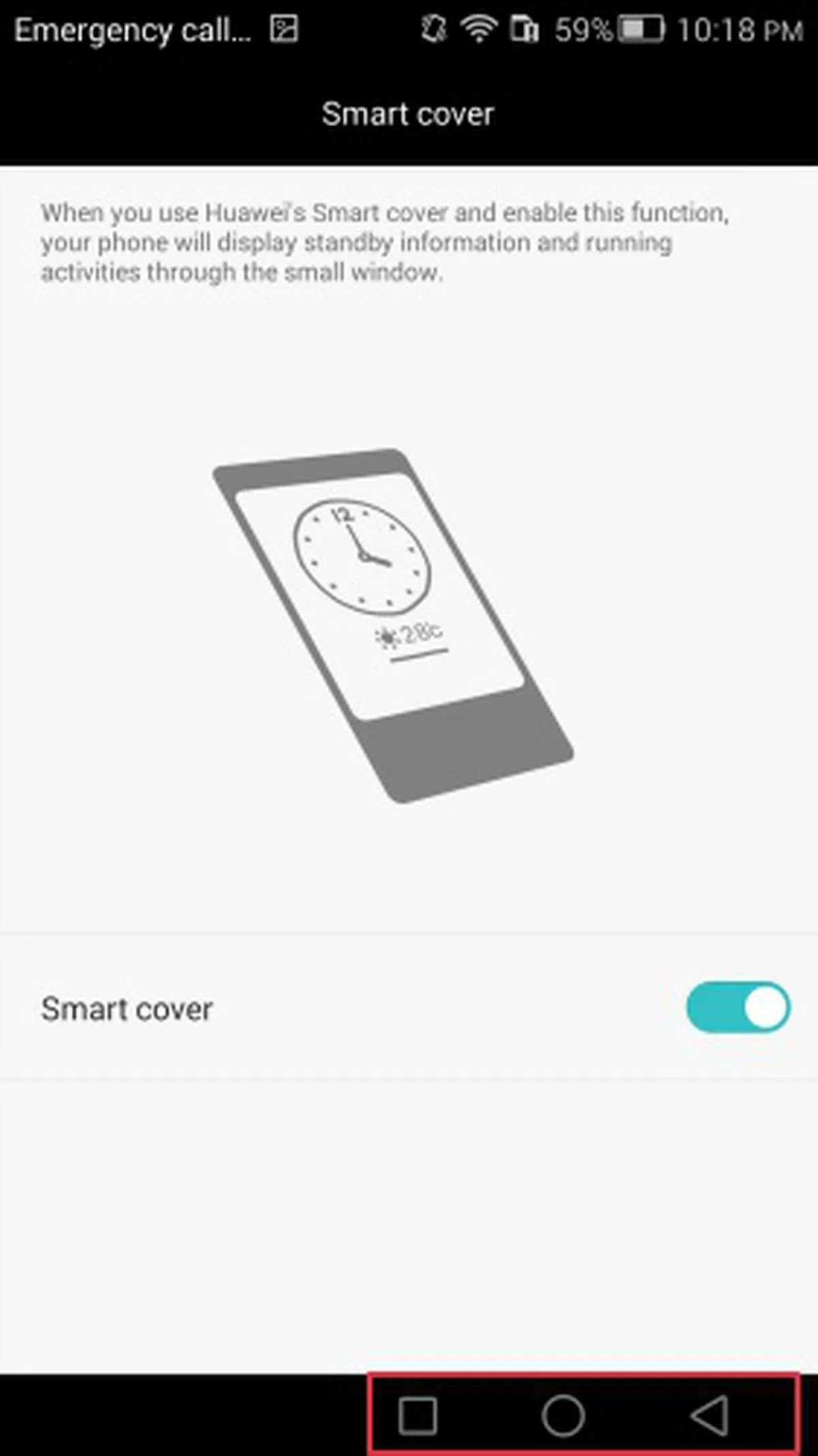 | 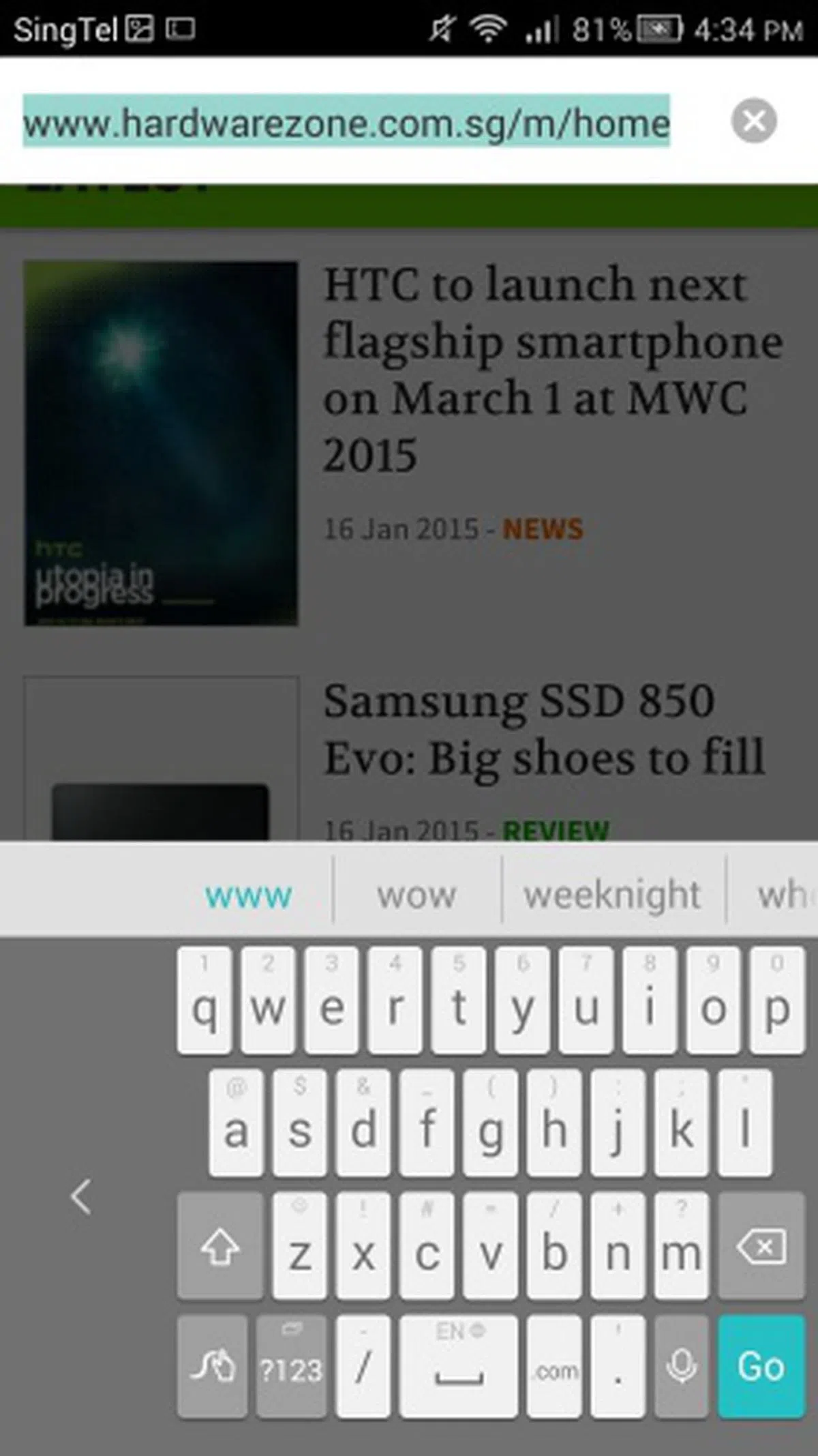 |
As with most Android phablets, Huawei has included software features to make it easier for you to navigate the huge display of the Ascend Mate. The first software feature is One-hand UI, which tilts the on-screen navigation keys and keyboard to the left or right depending on your usage patterns. You can enable or disable this feature in Settings > Smart Assistance > More > One-hand UI.
Suspend button
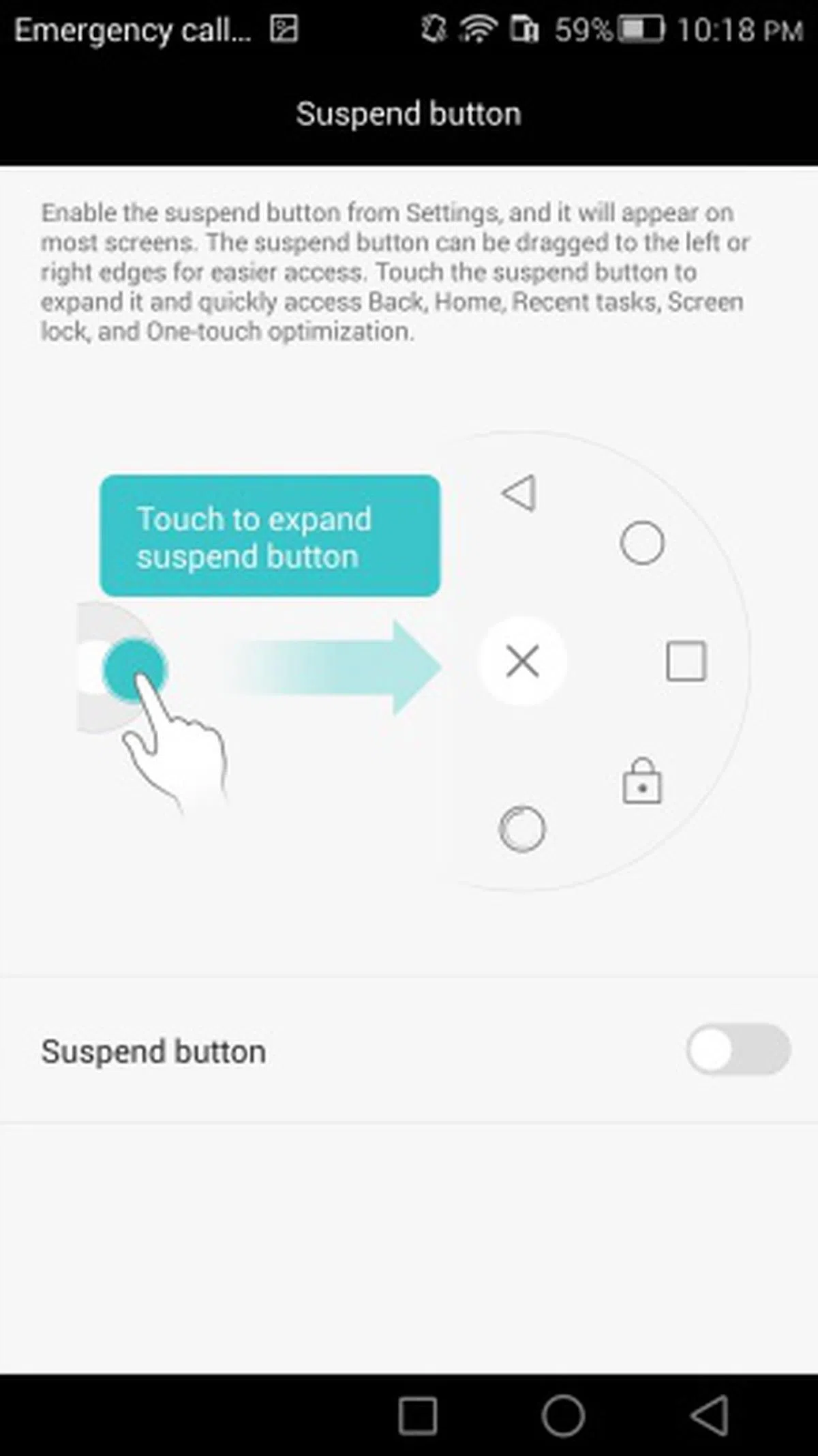 | 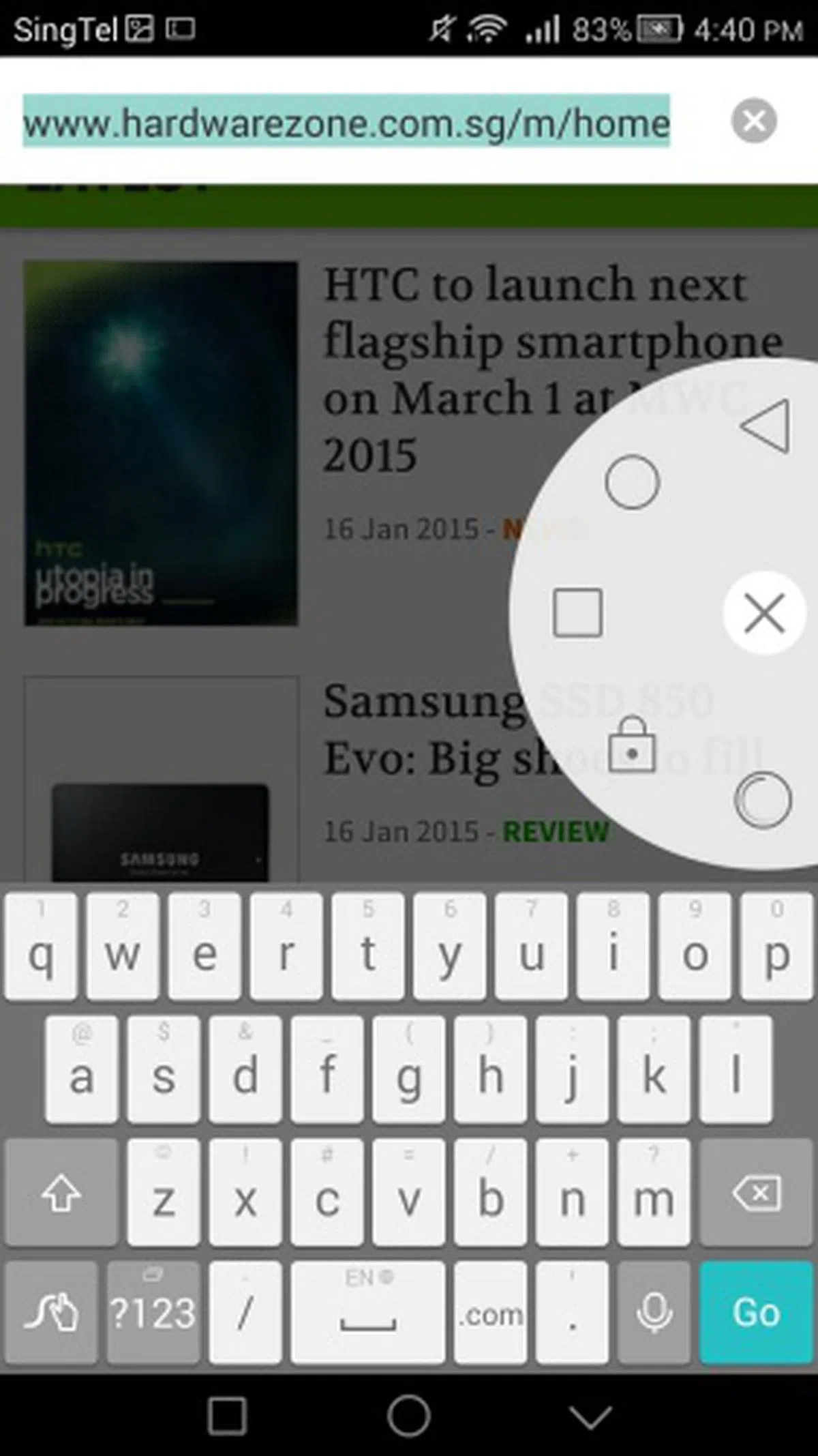 |
Another software feature is the Suspend button, which reminds us of Apple's Assistive Touch feature on its iPhone and iPad devices. Once enabled, the Suspend button floats on most screens for easier access to commonly used keys such as Back, Home, Recent tasks, Screen lock, and One-touch optimization. While you cannot rearrange the order of the keys in the semi-circle, you can drag the Suspend button along the left or right edges of the screen.
Power-Saving Features
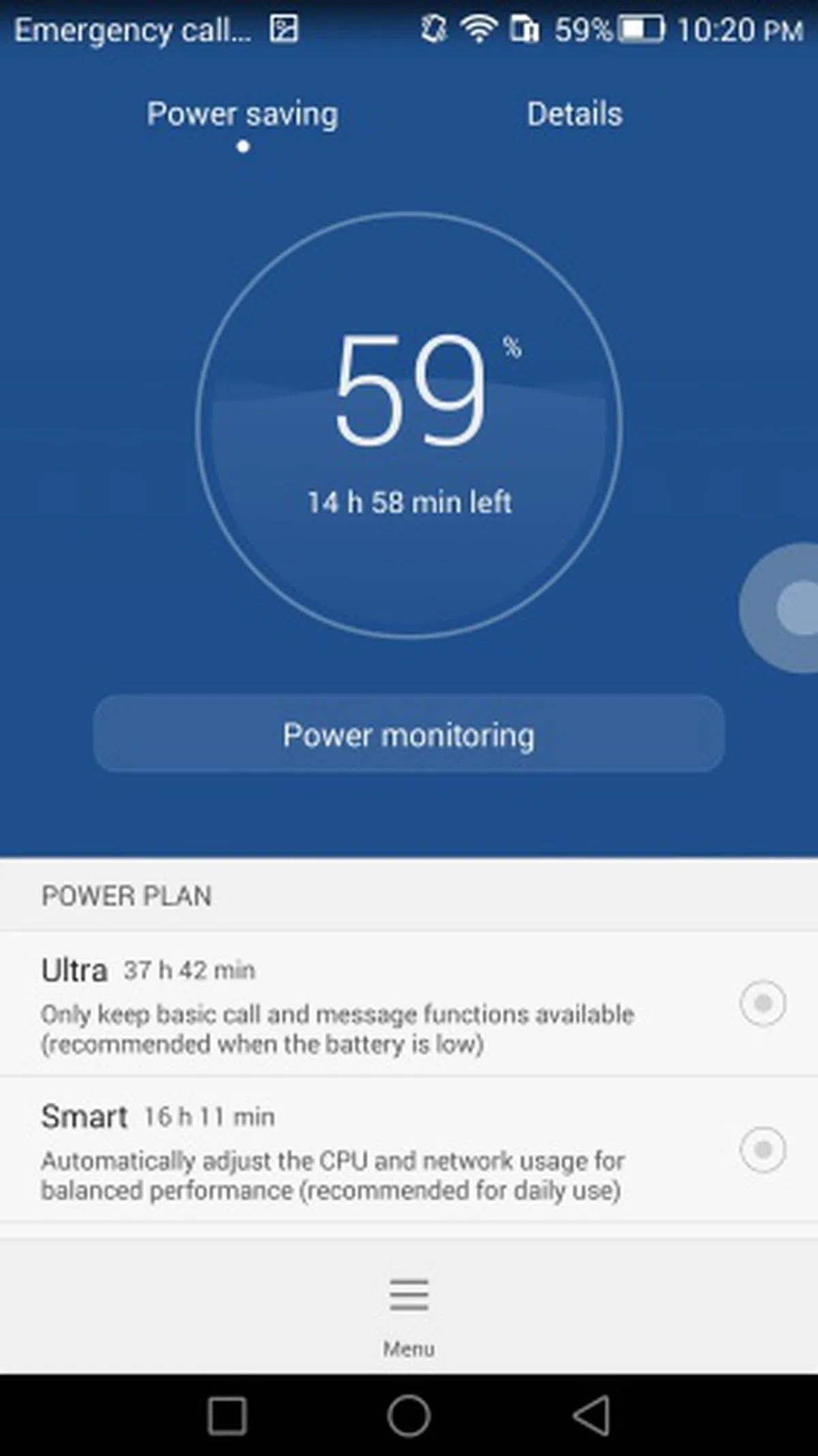 | 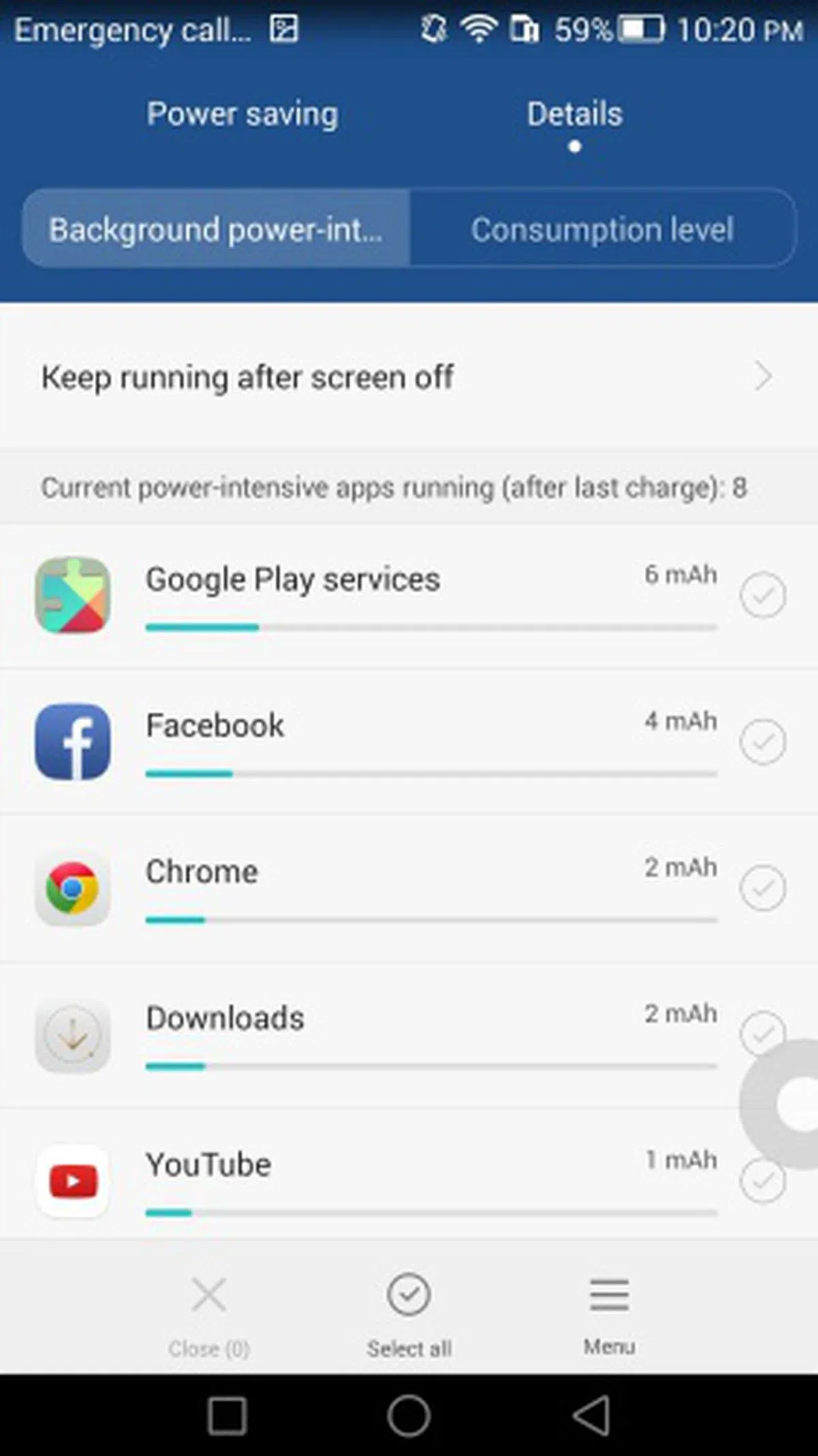 | 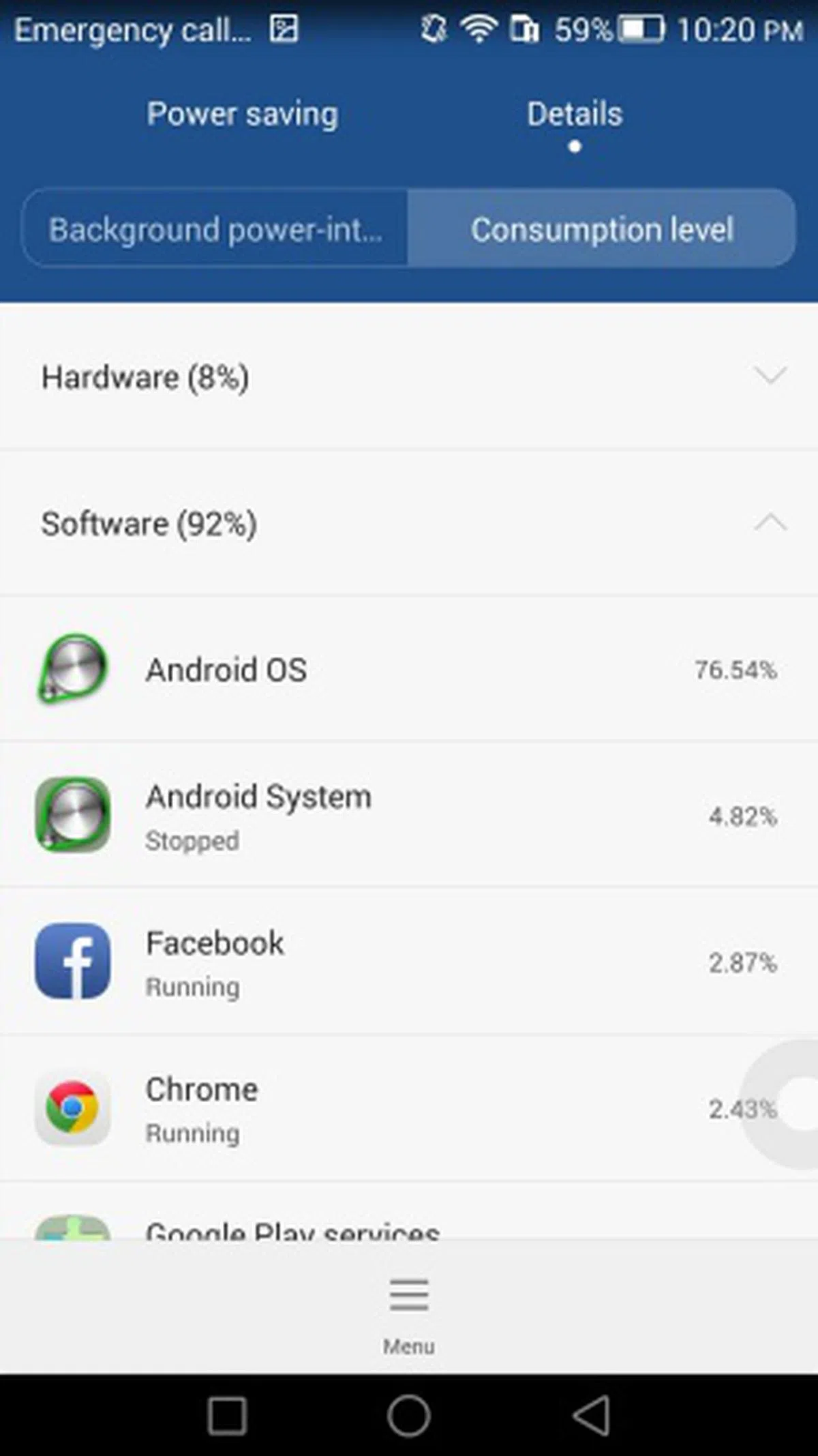 |
With most competing Android phones having power-saving features, Huawei felt that there is also a need for the Ascend Mate 7 to have some even though it has a whopping 4,100mAh battery. Easily accessible via Settings > Power Saving or the Phone Manager app, you can select any of the three power plans (Ultra, Smart and Normal).
The Ultra Power Plan maintains the basic phone functions such as call and messaging and stretches whatever available battery juice to its maximum. The Smart Power Plan automatically adjusts the CPU and network usage for optimal performance, which Huawei recommends for daily use. The Normal Power Plan is recommended for gaming and online videos as CPU and network usage is slightly altered to deliver the best possible performance. We like how the software is able to give an estimate battery lifespan for each power plan as you can gauge for yourself which mode to use based on the situation.
Huawei also enables you to monitor what are the power intensive apps running in the background and their consumption level. It is pretty comprehensive as you not only can see the rogue apps that are draining your battery, you also can select them and shut them down immediately. In addition, the Consumption level tab is a handy tool to keep a close watch on the hardware and/or software aspects that might be causing unnecessary power drain.
Performance Benchmarks
Running under the hood is Huawei's HiSilicon Kirin 925 "octa-core" chipset (Quad-core 1.8GHz A15 + Quad-Core 1.3GHz A7), 2GB RAM and 16GB storage. There is another model with 3GB RAM, 32GB internal storage, dual-SIM support and comes in champagne gold, but costs more at S$899.
Without diving too deeply into the technical aspects, the Kirin 925 chipset utilizes ARM big.LITTLE architecture where the A15 cores handle the processing-intense tasks, while the A7 CPUs are used for lighter workloads. This should theoretically provide higher performance with more energy savings, which we will try to validate in our following benchmarks.
For this review, we compare the Ascend Mate 7 against other top phablets such as the iPhone 6 Plus, LG G3, OnePlus One, Oppo Find 7A and Galaxy Note 4. Just take note that among the competitors, the Ascend Mate 7 has the largest screen of them all. Now, let's take a look at their specs before going through the benchmarks:
Quadrant Results
Quadrant evaluates a device's CPU, memory, I/O and 3D graphics performance. Based on its score, it's clear that there is more work to be done on the Hisilicon Kirin chipset as it is lagging behind the top Snapdragon processors of today. It has improved much over the old Ascend Mate, but it's clearly only delivering performance figures that only match up to top performing phones from 2013.

3DMark (2013)
Originally developed as a PC gaming benchmarking tool, 3DMark now supports multiple platforms including Android. The Ice Storm benchmark is designed for smartphones, mobile devices and ARM architecture computers.
For an in-depth understanding of 3DMark for Android, do head over to our article, "3DMark - Android Device GPU Performance Review." In a nutshell, it is an OpenGL ES 2.0 benchmark test that uses fixed off-screen rendering to run two graphics tests designed to stress the GPU performance of your device and a physics test to stress its CPU performance. The benchmark consists of three test portfolios:- Standard (720p resolution rendering), Extreme (1080p resolution rendering with higher quality textures and post-processing effects) and Unlimited (disabled v-sync, display scaling and other OS factors that make it ideal for chipset comparison).
Since all the recent flagship smartphones max out the scores for the Standard and Extreme tests, we will only be looking at the scores for Ice Storm Unlimited. We see a similar scenario in 3DMark; the Ascend Mate 7 is outclassed by the other Android smartphones which are powered by Snapdragon processors.

SunSpider Javascript
SunSpider Javascript helps measure the browsing performance of a device when processing Javascript. It not only takes into consideration the underlying hardware performance, but also assesses how optimized a particular platform is at delivering a high-speed web browsing experience. Surprisingly, the Ascend Mate 7 performed better than its Android peers and even the Snapdragon 805-powered Samsung Galaxy Note 4.

Despite the benchmarks, the overall user experience on the Ascend Mate 7 is pleasant. It is in fact a notable improvement over the previous Huawei phones we've reviewed and also less bloated than Samsung and Xiaomi's customized interfaces. We encountered some lags when opening apps, but nothing too alarming to warrant any concern.
Battery Performance
Our standard battery test for mobile phones includes the following parameters:
- Looping a 800 x 480-pixel video with screen brightness and volume at 100%
- Wi-Fi and Bluetooth connectivity turned on
- Constant data streaming through email and Twitter


The Ascend Mate 7 managed to last about 8.5 hours in our battery test, which is really commendable for a phone with a 6-inch 1080p display. Its 4,100mAh battery was able to outlast the 5.5-inch competition which include the OnePlus One and Oppo Find 7A. The power consumption is obviously higher due to the bigger display and only trails behind the power-hungry Quad-HD display of the G3.
Portability
We measure the portability of a device by calculating its battery life to (weight x volume) ratio. Due to its larger footprint, the Ascend Mate 7 did not fare as well as the smaller rivals, but it's certainly very respectable given its size and weight.

Camera Performance
Huawei uses a 13-megapixel BSI rear camera sensor with an aperture of f/2.0 and 5-piece lens, and a 5-megapixel front-facing camera for the Ascend Mate 7. Let's check out how it fared in our test shots below:

On a sunny day, the Ascend Mate 7 is capable of capturing quite decent images with good color contrast and sufficient details.

Image quality takes a hit in low light conditions; details are murky when zoomed in and noise is apparent. They are decent for sharing on social media, but do not expect anything beyond that.
Conclusion
With the Ascend Mate 7, Huawei has finally positioned itself as a premium handset maker. It's certainly a valiant effort, although there is certainly room for improvement in some areas.
Huawei has demonstrated that it is capable of churning out phones with great design, stellar build quality and good handling. Its years of development in its own interface had paid off handsomely; Emotion UI 3.0 is no longer just another third party Android skin. It is comparable to the likes of HTC Sense and Samsung TouchWiz. The implementation of a fingerprint sensor is the best we've experienced so far on an Android device and that certainly gained quite a fair bit of brownie points for Huawei.
However, more needs to be done on the optimization of its home-grown processor as benchmark performance and actual user experience have shown there's s room to improve. As photography becomes an increasing focal point for handset makers, Huawei has to pull up its socks on improving the imaging capabilities. There's nothing particularly bad about the camera, but to compete with the other flagship smartphones, Huawei does have some catching up to do in its low light shooting performance and retaining color accuracy.
Priced at S$749, the Ascend Mate 7 finds itself sandwiched between the competition. On one hand, it is undercut by the S$599 Oppo Find 7A which offers a better and smoother overall experience. On the other hand, the Ascend Mate 7 offers a larger screen with as good or better battery life, user interface and a useful fingerprint sensor for a slightly higher asking price. Don't forget that the Ascend Mate 7 is also available in another variant with 3GB RAM, 32GB internal storage, dual-SIM support and comes in champagne gold, but costs more at S$899. Overall, this is a trade off between value and features and you could choose either way depending on your needs.
Should photography needs top your priorities, then the Samsung Galaxy Note 4 4G+ and the iPhone 6 Plus are better options, thought they cost a fair bit more. The Apple iPhone 6 Plus may be the oddball among the Android contenders, but when it comes to imaging performance and app ecosystem, there is no other phone in this category that comes close to matching it.
Our articles may contain affiliate links. If you buy through these links, we may earn a small commission.