ASUS VS239H-P LED Monitor - IPS Goodness for You and Me
Does a low price equate to sub-par performance, even when the device in question is an IPS monitor? Here's our assessment of the ASUS VS239H-P, a 23-inch, full HD, LED-backlit IPS monitor with an HDMI input and a 5ms gray-to-gray response time. And the best part is, it costs 'just' S$269.
By HardwareZone Team -
Update (Jun 20, 2012): Included more information on page 3 regarding the differences between VS239H, VS239H-P, and VS239N.
Not Just for the Professionals
For the past year, we’ve seen an influx of IPS-based LCD monitors in the market. The maturity of the technology has pushed prices down enough that many of these monitors are no longer marketed just for the professionals. The ASUS VS239H-P is one such example. The IPS panel aside, this 23-inch LED-backlit screen offers HDMI, DVI-D, and D-Sub interfaces, a full HD 1920x1080 resolution, a brightness rating of 250cd/m2, a gray-to-gray response time of 5ms, and a high 50,000,000:1 dynamic contrast ratio. All these for just S$269.
On paper, ASUS seems to have scored a home run with the VS239H-P. But the more important question is how it performs in real life. And that's what we're about to find out.

At S$269, the VS239H-P is a highly affordable 23-inch LED monitor with an IPS panel. But is it any good?
Design
As with most monitors we’ve come across, the VS239H-P comes in an all-black color scheme. Like the bezels, the circular base (20cm diameter) is encased in glossy plastic, and can be prone to fingerprints. So we think it’s a good idea to peel away the protective tapes only after you’ve finished setting up the display. While the base comes detached from the monitor out of the box, there's no need to scramble for a screwdriver - we were able to tighten the screw underneath the base by hand easily.
While you can tilt the screen forward and backward (-5 to 20°), the stand doesn't offer any height adjustment. Expectedly, you can neither swivel nor pivot the screen. In fact, there aren't many 23-inch monitors at this price range that offer a fully articulating stand. The most recent monitor we've come across that offers a stand with such dexterity is the ViewSonic VP2365-LED. But it'd set you back S$429.
For those interested, the distance from the bottom of the frame to the tabletop is 7cm. The left and right bezels are fairly thin at 1.8cm, but the bottom bezel comes in slightly thicker at 2.2cm.

Thanks to LED backlighting, LCD monitors can now be made very thin. Here's how the VS239H-P looks from the side.
Apart from the video connections listed earlier, the back of the monitor also sees an audio-out port. This is how you get the audio to pass through the monitor when using an HDMI connection to your headphones or speakers.

Thankfully, despite the monitor's slimness, there's no need for an external power brick. Beside the 3-pin AC port sit the HDMI, DVI-D, VGA and audio-out ports.

While the labels of the controls are silkscreened along the bottom bezel, the controls themselves are tucked under the frame. We are relieved to see tactile buttons, instead of touch controls.
QuickFit Virtual Scale

The labels of the controls are printed along the bottom bezel. Farthest to the right is the LED status indicator.
As mentioned in the previous page, the control buttons are all situated underneath the frame at the bottom right hand corner, with their labels silk-screened onto the bezel. We foresee the first button being the most frequently used one as it cycles through the six video presets, including an sRGB mode. If you’re using a VGA connection, holding down this button for a few seconds will activate the auto adjustment function. The VS239H-P also comes with a feature called QuickFit, which aims to help designers work more efficiency by providing real-size, on-screen guidelines of different document and photo sizes. To activate it, just press the second control button. The Menu button is used to cycle through the grids, while the arrow buttons lets you shift their positions left and right.

The alignment grid divides the screen into a 3 by 3 grid. Each rectangle is about 17 x 9.5cm.

Letter size guides shown against a white, semi-transparent background. For each of these document guides, there are two backgrounds: one with this white background, and one without.

4 x 6-inch, 3 x 5-inch, and 2 x 2-inch.

8 x 10-inch and 5 x 7-inch.
Menu
The VS239H-P's on-screen display (OSD) menu is easy to understand and navigate about; the latter in large part due to the presence of tactile buttons. The settings are logically grouped in five menus on the left: Splendid, Color, Image, Input Select and System Setup. Splendid simply refers to the video presets: Scenery, Standard, Theater, Game, Night View, and sRGB. You can activate anyone of them via this menu or by pressing the shortcut button on the monitor. Also, if you need to reset any of the adjustments done to a preset, this is where it'll be done.
For color management, you've to go to the Color tab. Parameters like brightness, contrast, saturation, color temperature, and skin tone are adjusted here. Depending on the connection and preset being used, some of these settings might be grayed out. For example, when using the Standard preset, you can't adjust saturation and skin tone settings. By default, color temperature is set to User Mode (with R, G, and B gains all at 100%); the other options are Cool, Normal, and Warm. Similarly, the Skin tone setting will change (or not made available) depending on the video preset you're in; three skin tone presets are offered: Reddish, Natural, and Yellowish. If you like to watch movies on your monitor while lying on your bed, the monitor has a Smart View function. In ASUS' own words, it will "deliver the same image quality and colors with straight viewing". Our first impressions were that the screen looked brighter, with blacks that looked more like dark grays.
The Image tab holds controls like sharpness, aspect ratio control, Trace Free and ASCR. Aspect ratio can only be changed when an HDMI connection is used. There are three settings: Full, 4:3 (only when the monitor detects a 4:3 signal), and OverScan. Increasing Trace Free value essentially overdrives the liquid crystals more to achieve better response times, which can be helpful in games. ASCR stands for ASUS Smart Contrast Ratio, and it's basically ASUS' dynamic contrast ratio implementation. ASUS boosts a spec of 50,000,000:1.
There's no surprise hidden in the final two menus, Input Select and System Setup, though it's worth noting that if you're keen to save some energy, the Eco modes (on/off) reside in System Setup.

There is a total of six video preset modes.

Most presets will allow you to adjust at least the brightness, contrast, color temperature, and Smart View settings.

Three color temperature presets are available: Cool, Normal, and Warm.

Trace Free determines how much the panel is overdrived and this affects response times.

Settings in the System Setup menu are, well, pretty self-explanatory. The only setting on the second page of this menu is the option to reset all settings to factory defaults.
Performance (I)
Out of the Box Performance
The VS239H-P uses an IPS panel capable of producing 16.7 million colors. The diagram below shows the monitor's color space (red triangle) against the sRGB color space (green triangle). It's evident that our test unit matched the sRGB space well, going beyond the greens, and was just a bit short in the blue shades.

The CIE diagram shows that our VS239H-P's color space matched the sRGB color space well.
Luminance was recorded at a high 261cd/m2. Considering that brightness was set at 100%, we weren't surprised with this reading. Black luminance came up to be 0.45cd/m2. These gave us a static contrast ratio of about 576:1. Gamma was spot-on at 2.20; there are no gamma presets available in the OSD menu. Color temperature was also spot-on at 6,500K.
With the exception of the sRGB preset, the other video modes gave us a color temperature of 6,500K. Surprisingly, we got a reading of 7,400K for the sRGB mode. Besides the User Mode where each of the R,G, and B gains are set to 100%, there are three more color temperature presets: Cool, Normal, and Warm. We recorded values of 13,400K, 9,400K, and 7,500K respectively.
All in all, it looks like the Standard preset is a good mode to base any calibration on.
Screen Uniformity
There wasn't any part of the screen where the luminance deviated from the center by more than 8%; most parts kept within 4%. The top half of the screen was ever so slightly dimmer than the bottom half; you'd be hard pressed to notice it under normal circumstances.

Overall, screen uniformity was good.
Calibrated Performance
Our preference is to calibrate the monitor to a brightness of 120cd/m2. To get the monitor down to this level of white luminance required us to drop the brightness setting of the VS239H-P from 100% to 35%. Credit to the fairly accurate Standard preset, color-accuracy-wise, the difference before and after calibration wasn't night and day. Post-calibration, black depth was at a good 0.24cd/m2; contrast ratio was recorded at 509:1.
We then proceeded to run some tests using DisplayMate, and we were happy with what we saw. Sure, we spotted slight banding at the extremes of the spectrum, but for the most part, gradients were smooth.

Gradients appeared smooth.
Power Consumption
The ASUS VS239H-P has power consumption specs of <40W during use, and <1W during standby and power off modes. Out of the box, we measured a power consumption of 34W during use. (Remember, it was using the Standard preset with brightness cranked to 100%.) Switching to Eco mode lowered the power consumption to 22W. After calibration, during which we turned down the brightness down to 35% to achieve our preferred luminance of 120cd/m2, power consumption was measured to be at 21W. During standby mode, the draw was 2W; there was still a small 1W draw when the monitor was turned off.
Mode | Power Consumption |
Factory Default | 34W |
Eco Mode | 22W |
After Calibration | 21W |
Standby | 2W |
Depending on your region, your friendly retailers may be carrying either the VS239H or VS239H-P. According to ASUS, the latter carries the EPEAT environmental certification, something that's required for the EU market. While there's no need to have this environmental rating for the Southeast Asia market, ASUS Singapore also carries the VS239H-P.
While both models share largely similar specs, there are a couple of differences. The VS239H has a response time of 14ms, the VS239H-P a response time of 5ms (gray to gray). Also, the former doesn't have the Trace Free feature that the latter has. For those interested to know, there's also a VS239N model. This model has a 14ms response time, and doesn't come with Trace Free as well. It also drops the HDMI input and 3.5mm earphone jack.
Performance (II)
Real-world Performance
The ASUS VS239H-P's panel has a pixel pitch of 0.2655mm, typical of 1920x1080, 23-inch monitors. Compared to 24-inchers with a 1920x1200 resolution, while you do lose some screen real estate due to the reduced height, the good news is that it will fit your full HD content perfectly, without any black bars at the top and bottom. To get the sharpest image, we recommend using either the DVI-D or HDMI input, and (of course) running it at its native 1920x1080 resolution. DVI and VGA cables are bundled in the box, but not HDMI.
Unlike some other monitors, the VS239H-P doesn't have a Text or Internet video preset. For most types of content, we found the Standard preset to be adequate. Theater mode lowered the brightness a notch, and added a bit of punch to the colors, so we can imagine some users would prefer it for movie-watching. Skin tone presets can also be adjusted here (in fact, they are available in all but the Standard and sRGB modes). And since it's using an IPS panel, viewing angles are very good (ASUS claims 178° for both horizontal and vertical). On the flip side, the dynamic contrast mode (ASCR) didn't give us any significant visual quality boost; eventually, we turned it off.
The sRGB preset lowered the white luminance even further to 150cd/m2. Strangely, colors became 'cooler' due to a jump in color temperature to 7,400K.

The monitor performs best at its native resolution. (Top image at 1920x1080; bottom image at 1680x1050. Arial font at 9 points.)
Gaming Performance
The VS239H-P has a gray-to-gray response time of 5ms (14ms typical). The panel is likely to be an LG e-IPS panel that uses some form of overdrive technology to improve response times by altering the voltage to drive the liquid crystals. This improved responsiveness should translate to lesser 'ghosting' or pixel trailing, which is most evident in games or movies, where there's a lot of action fast-moving images.
Within the OSD menu resides a Trace Free setting that's used to improve the pixel latency. Six settings are available: 0, 20, 40, 60 (which is the default), 80, and 100; the higher the setting, the higher the level of response time compensation (RTC). Using the free PixPerAn software for testing response times, we took multiple shots for each Trace Free setting, and selected the best-looking one to show below.
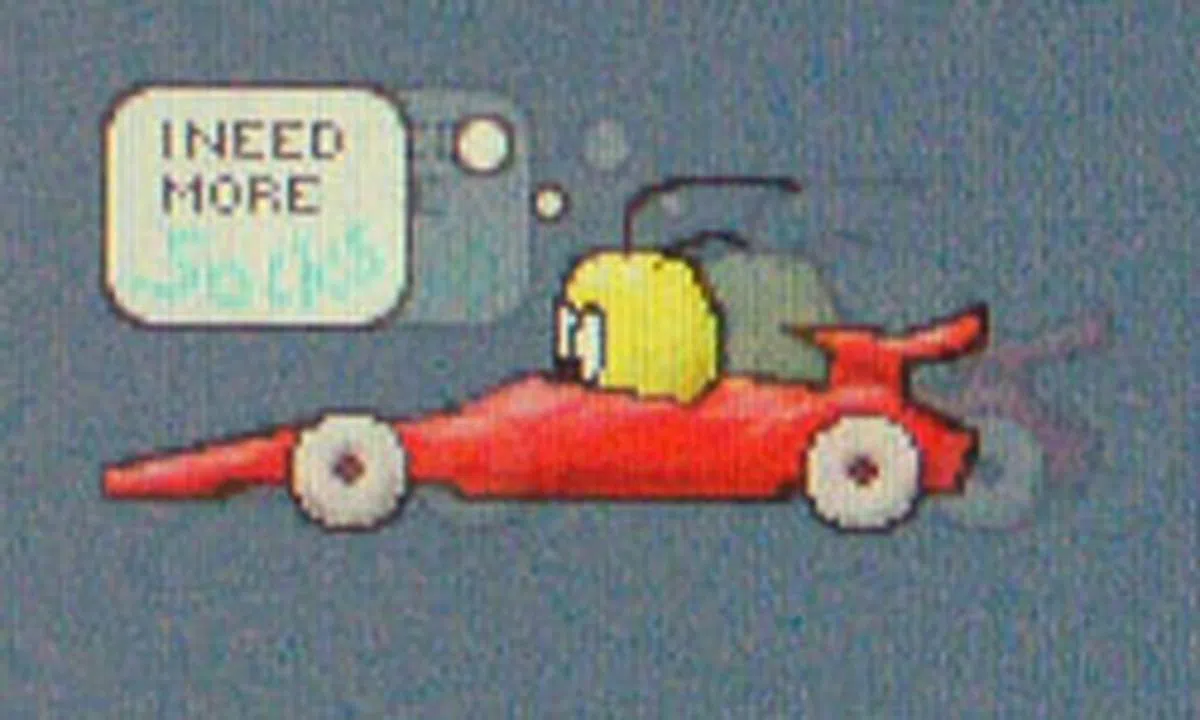 | 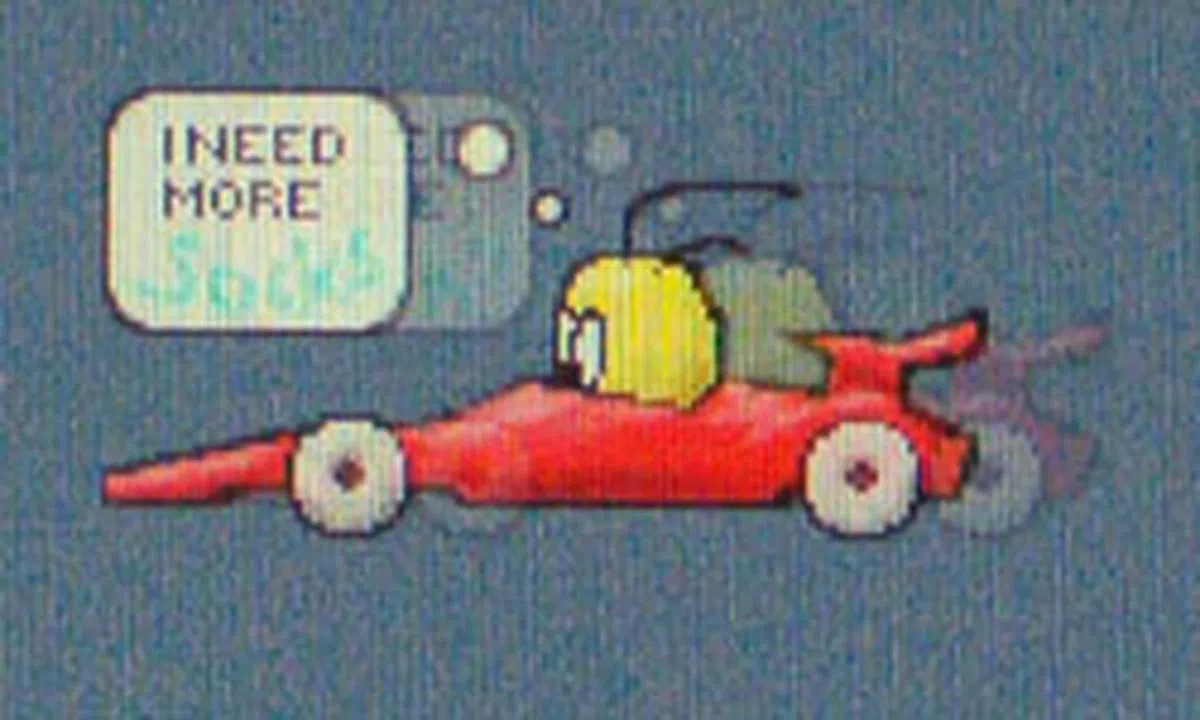 |
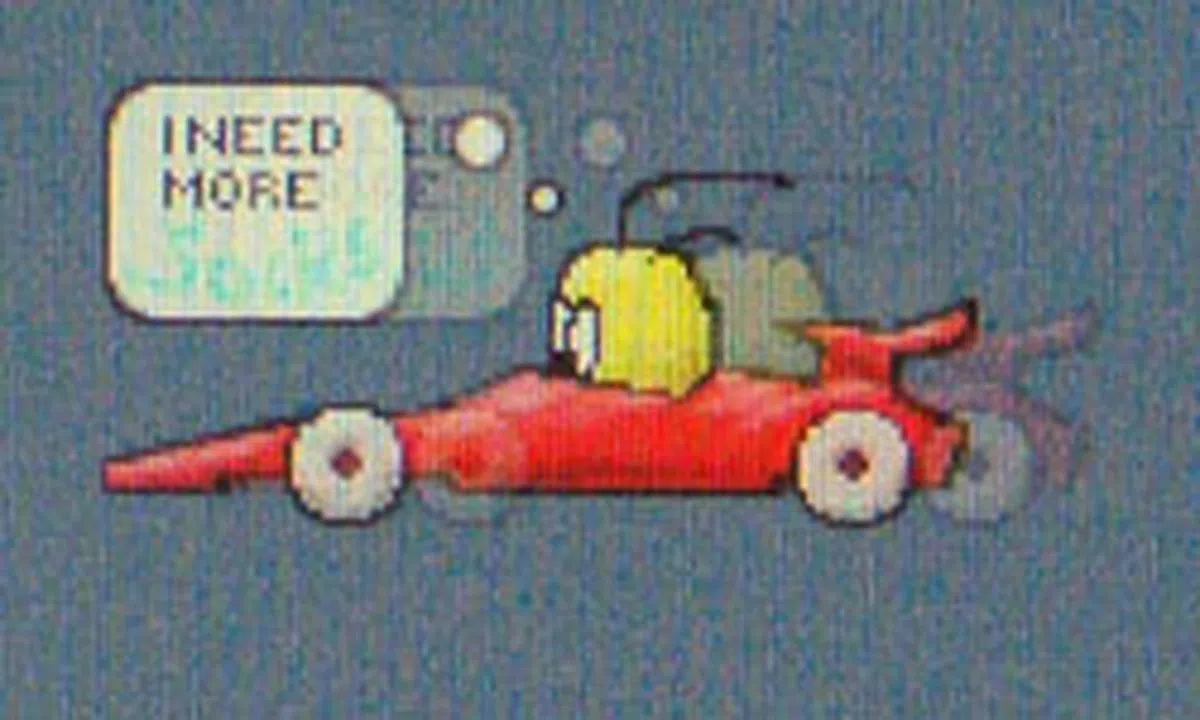 | 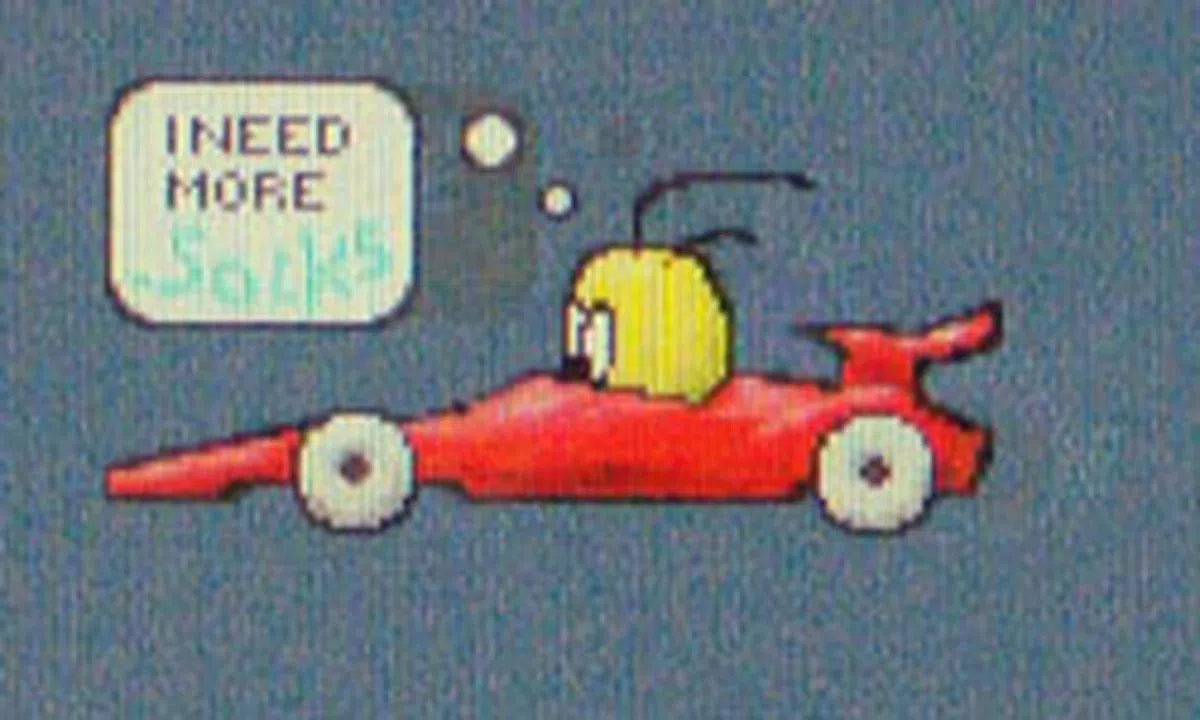 |
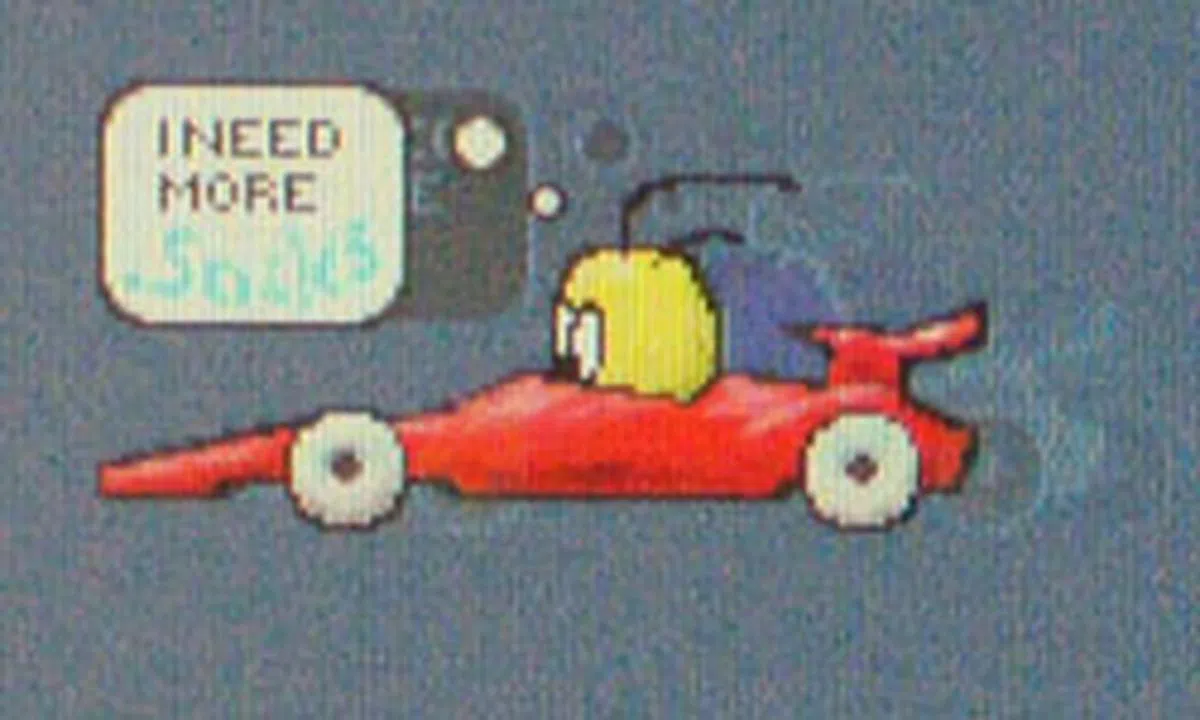 | 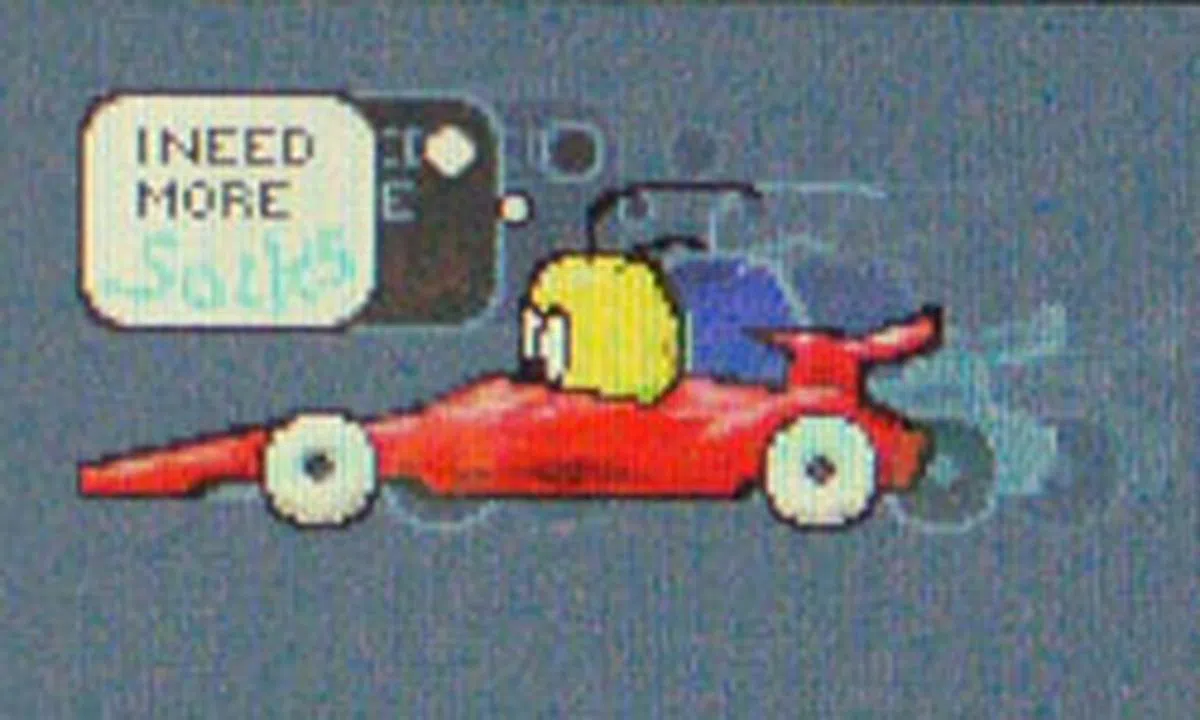 |
Using a camera with a high shutter speed, the effect of Trace Free can be observed easily. (It certainly beats eyeballing each level.) The difference from 0 to 40 was minimal. Trace Free at 60 looked the best with very little motion blur, though you can see a very slight shadow behind the speech bubble. At 80, the dark halo behind the speech bubble and yellow head, and the pale halo trailing the moving car are indicative of an overshoot error. At 100, the error worsened; trailing behind the speech bubble, the yellow head, and the car were separate and very distinct dark and white halos.
Obviously, Trace Free at 100 is too aggressive. The default Trace Free level of 60 is indeed the best, as it produces the least amount of ghosting artifacts.
A Mixture of Good Performance and Great Price
We’ve had largely good experiences with ASUS’ monitor offerings in the past, and the VS239H-P was no different. For those of you who jumped straight to this conclusion, for S$269, what you’re getting is a 23-inch, full HD, LED-backlit monitor that comes with HDMI, DVI-D, and VGA inputs. More importantly, it uses an IPS panel, which we found to perform admirably out of the box. The Standard preset worked well for most types of content, and gave us pretty accurate colors (delta-E of 2.6). Viewing angles and contrast ratio were good too; though the latter wasn’t as high as some 23-inchers we’ve come across recently. The VS239H-P makes for a decent gaming monitor as well, thanks to the presence of overdrive/RTC technology (Trace Free) and the option to adjust its level. It’s a credit to ASUS, as not many monitors in this class sport this feature, not to even mention allowing you to tweak them right in the OSD menu. On certain monitors, you’ve to dive into a super-duper secretive service menu just to activate it.

The VS239H-P combines good performance with a great price.
Of course, at such a competitive price, something has got to give. For one, the VS239H-P has limited ergonomic adjustments. You can tilt the screen, but that’s about it. If your well-being depends on having a height-adjustable monitor, the VS239H-P isn’t it. The monitor also doesn’t come with any built-in USB ports or card reader, though at S$269, that’s probably asking too much. If you need such amenities, be prepared to fork out more money, or look for a 24-incher instead (which will also cost more). Performance-wise, we feel that black depth after calibration (0.24cd/m2) could be better. And the sRGB mode strangely gave us a higher color temperature, resulting in much ‘cooler’ colors than desired. In addition, the dynamic contrast function (ASCR) didn’t seem to be particularly effective.
For comparison, the similarly sized and spec'd Philips 237E3QPH, LG IPS235V and AOC 53-X i2353Ph cost S$279, S$328 and S$329 respectively. So the VS239H-P at S$269 can be considered a steal, especially if you don’t mind its shortcomings listed in the article.
Our articles may contain affiliate links. If you buy through these links, we may earn a small commission.