Windows 8 - Optimized for Businesses Too!
Windows 8 is also built for business-minded users and supports different working styles in order to meet the myriad needs in an enterprise IT environment. We share some of the notable business oriented features that should appeal to many users.
By Wong Chung Wee -
Windows 8 - It's Apt for Business Too
So far, we've covered many aspects of Windows 8, from familiarization to using the many new features it boasts. Don't forget that like any other Windows OS, the new Windows 8 is also built for business-minded users and supports different working styles in order to meet the myriad needs in an enterprise IT environment. It aims to improve office productivity while allowing businesses to create their own enterprise solutions that are speedy, reliable and secure. It improves on the fundamentals laid forth by Windows 7 and with Windows 8, it is more convenient for staff members in your business or organization to get connected to share common business computing resources in a safe and secure manner. We examine some of the business-oriented features that would have a broader appeal - some of which are only found on the Windows 8 Enterprise edition.
Mobile BroadBand Features
Basic mobile broadband support was first included in Windows 7; however, in order to obtain Internet access with it, the user had to install the drivers of his/her mobile broadband device to get the device working and connected to the service provider's network. In order to make it more convenient for the business-minded consumer to stay connected even while he is away from his office network, Microsoft has re-engineered wireless network stack of Windows 8 to optimize it for mobile broadband as well in an effort to enable true mobility.

A Huawei E392 4G USB Stick. (Image Source: Huawei)
Microsoft wanted to eliminate the guesswork in obtaining and installing device drivers for mobile broadband devices. They did this by working with mobile operators and mobile broadband hardware partners across the industry, agreeing on a hardware specification that device manufacturers can incorporate into their device hardware. In Windows 8, there is an in-box mobile broadband class driver that operates with all of these compliant devices and eliminates the hassle for additional device driver software. The user is able to just attach the device and obtain an Internet connection seamlessly. This mobile broadband driver stays up to date via Windows Update to ensure users have reliable mobile broadband experiences.

With the improved wireless driver stack for mobile broadband, the time to get online and connected to the Internet has been greatly reduced.
A mobile broadband modem typically comes with its own drivers and connection management software and this causes a lot of hassle for users even after a successful driver installation. This is because they would still have to grapple with the device's connection management software before obtaining a usable wireless connection. This additional software can cause much confusion to some users as it could conflict with the Windows connection manager built within the OS, showing different networks, network status, and a separate user interface. Windows 8 eliminates this by providing simple, intuitive, and fully integrated radio and connection management. It also made things more intuitive, saving much time and effort for users to get online with the mobile broadband devices.
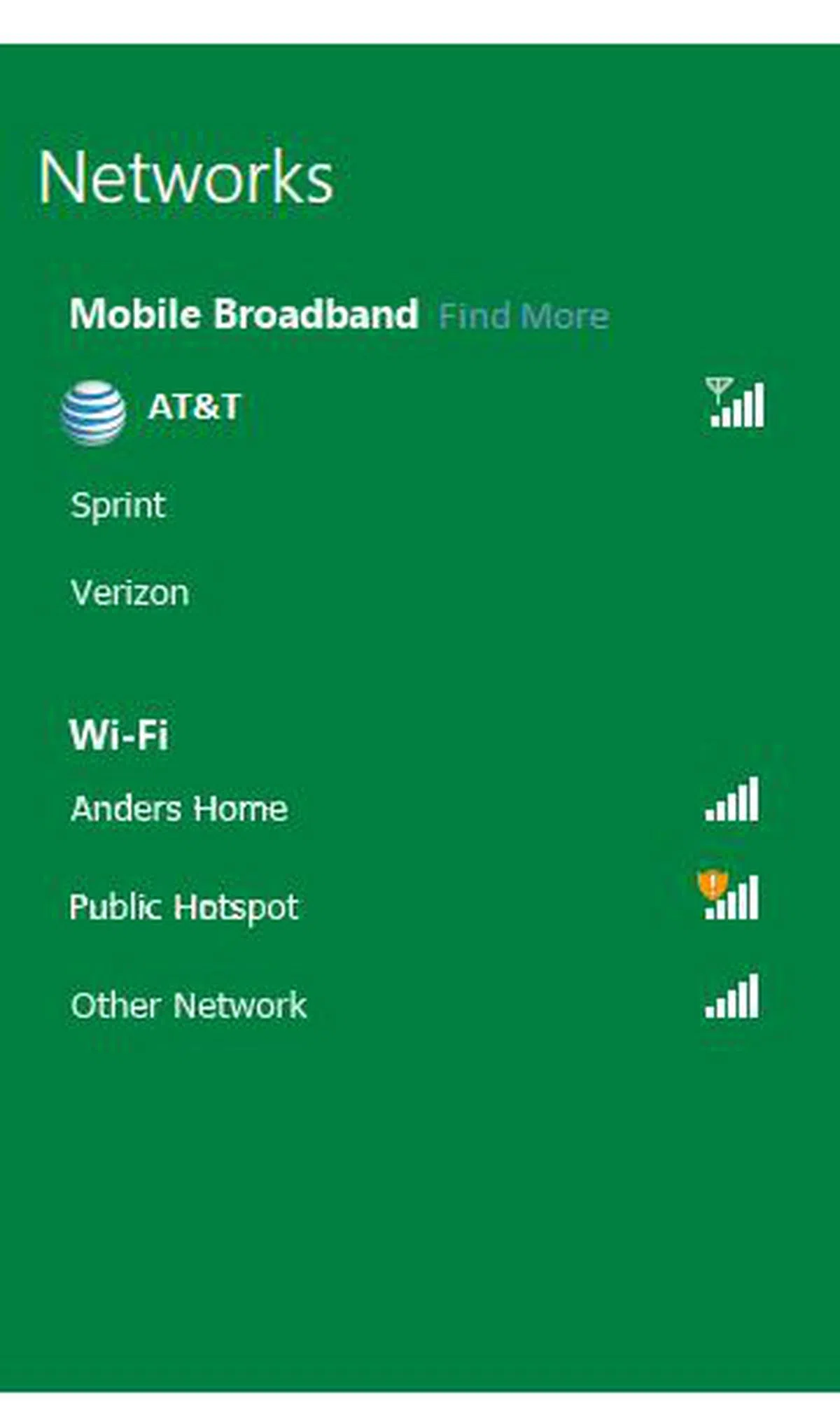 | 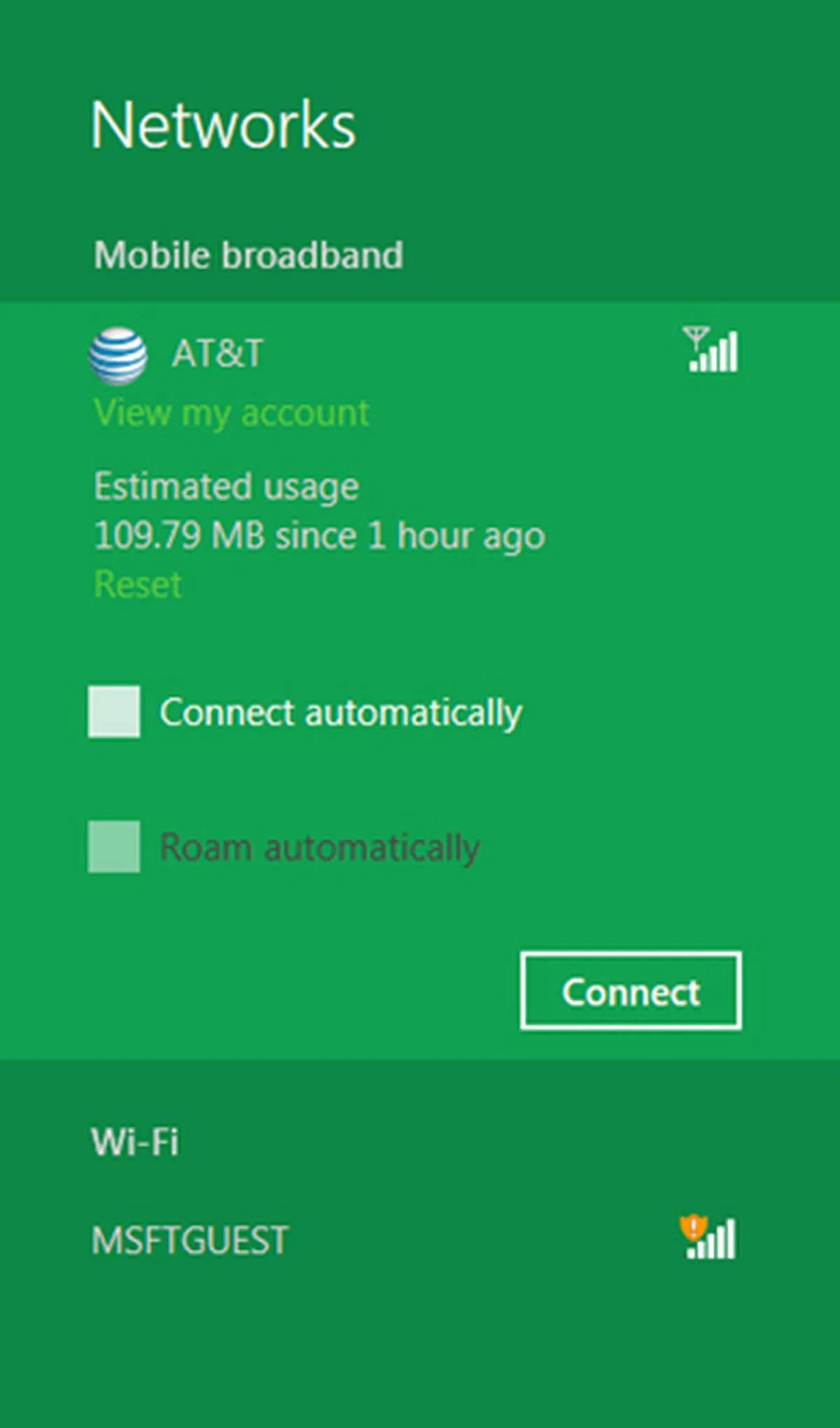 |
As we have mentioned earlier, with Windows 8 built-in mobile broadband connection software manager, it is less confusing for users.
Once the user is ready to connect to mobile broadband, he/she would just need to insert the mobile broadband device into a USB port or the appropriate data-enabled SIM card into a device that has a built-in mobile broadband modem. The new Windows operating system is able to automatically identify which mobile operator is associated with your device or SIM card and brand it with the operator's logo in the Windows connection manager. Behind the scenes, Windows 8 will also configure the PC for connecting to the mobile operator’s network, and download the operator’s mobile broadband app from the Windows Store, if they happen to have one listed in the Windows Store.
No More Bill Shock!
We have read about news where mobile broadband users exceeded their data usage cap unknowingly and continued to utilize their plans to connect online. This problem has become so pervasive that some governments have passed laws that require service provider companies to warn their subscribers should they exceed their allocated data usage. With Windows 8, this has been taken further as the operating system takes into account that most service providers have metered connections and adjust networking behavior. On a Windows 8 device that has both mobile broadband and Wi-Fi, the operating system will disconnect it from mobile broadband connectivity to the less costly Wi-Fi network automatically whenever Wi-Fi is available, reducing mobile broadband usage and the potential for bill shock. This feature should come in handy for both the casual and business users alike in staying connected on mobile broadband networks without undue worry of costs to be incurred.

You can toggle the behavior of the Windows 8 system so that device software will not be downloaded unnecessarily when you are on a metered connection like a mobile broadband connection with a data usage cap.
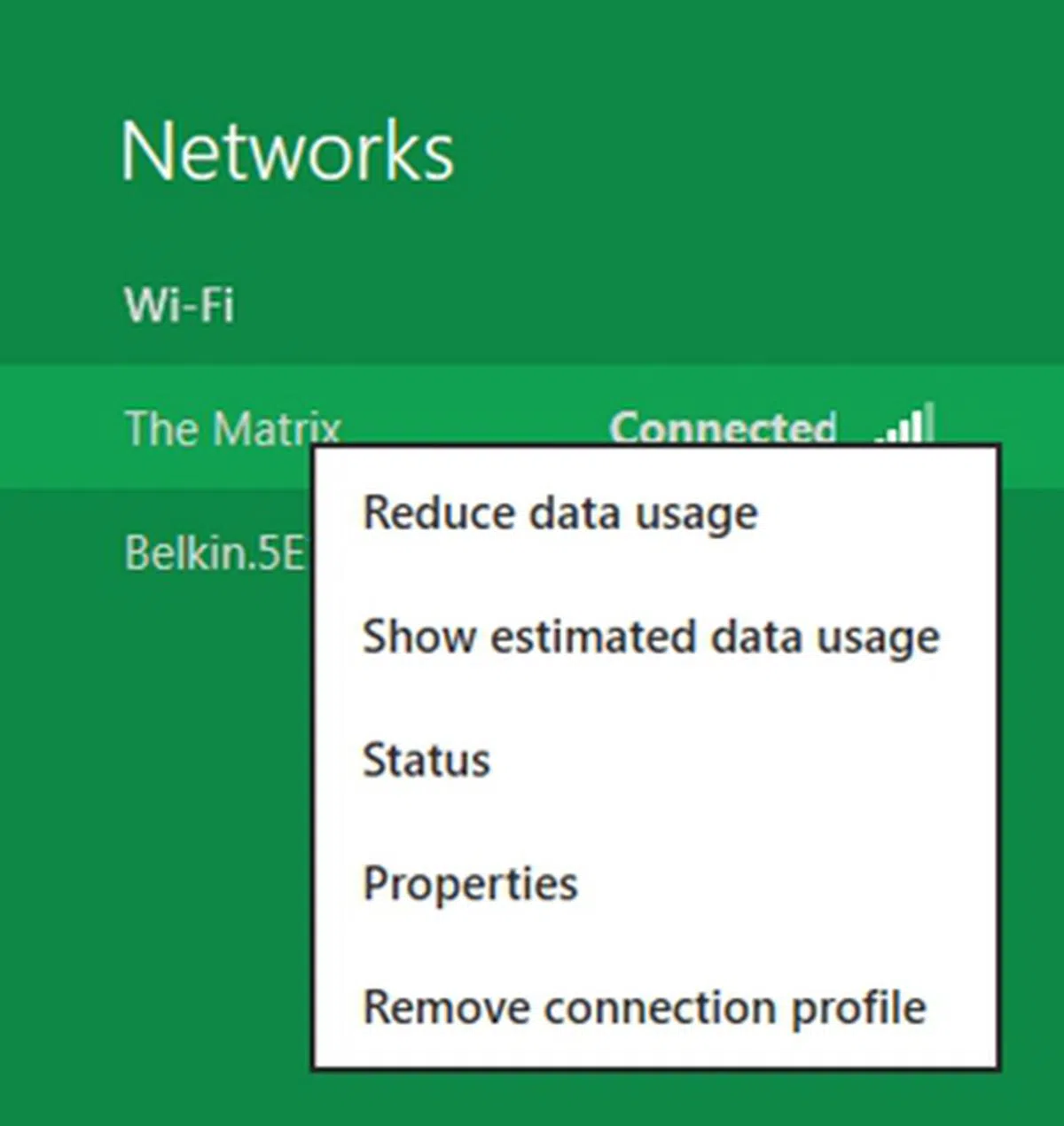 | 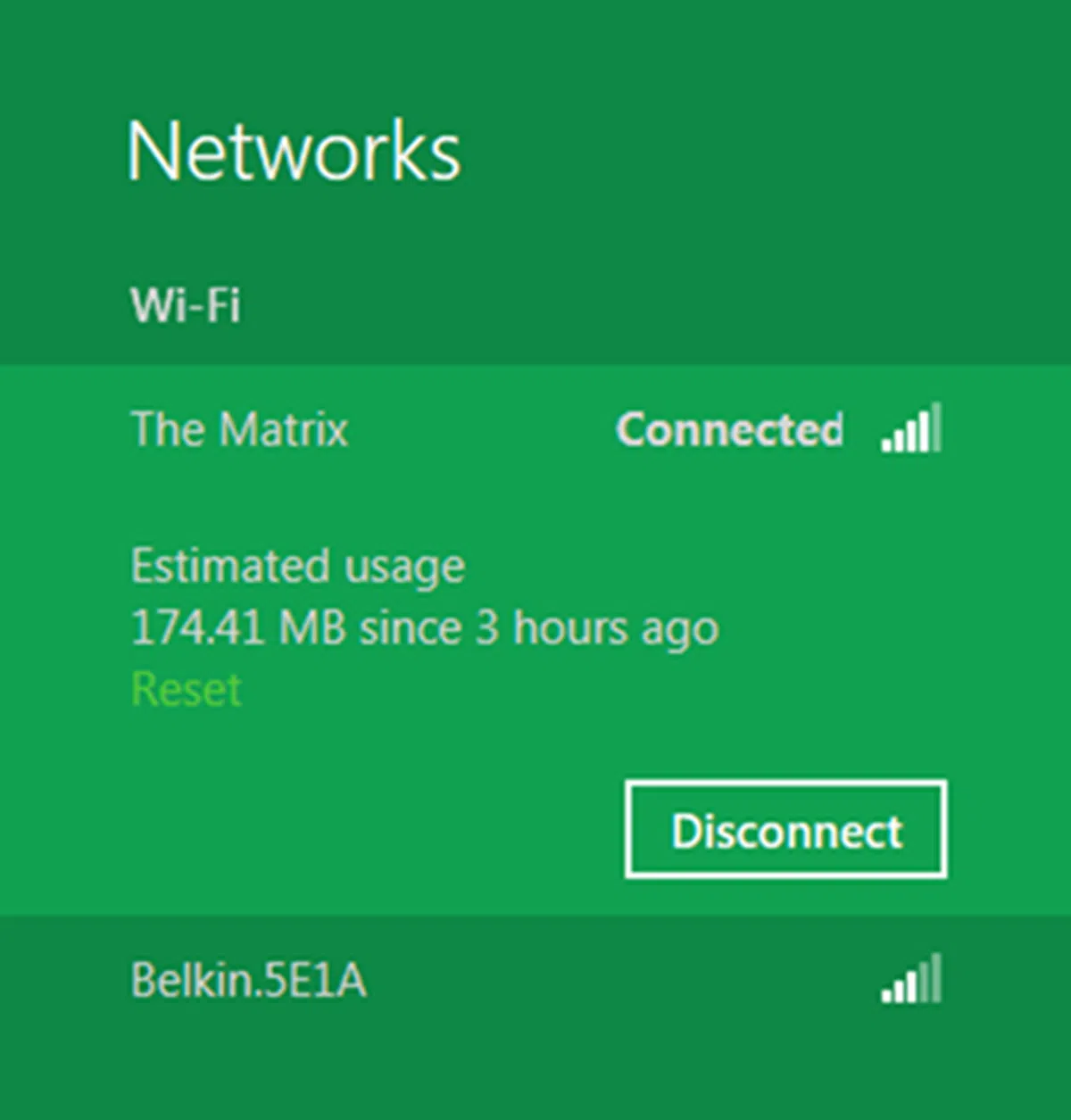 |

Windows 8 also provides mobile operators the means to alert users whenever their data usage is about to reach their allocated limits. (Image Source: Microsoft)

In this example, the mobile operator's application tile is showing data usage information. (Image Source: Microsoft)
On the Go with Windows To Go
Another feature that is built for the enterprise usage and is more than just making a convenient, portable and bootable Windows device. In fact, it allows enterprises to provide a full corporate work environment that is completely separate from the host machine and is a non-virtualized computing environment - all this bootable off a Windows To Go (WTG) USB drive.

A truly portable workspace with the limitations of a typical virtualized computing environment.
In a nutshell, Windows To Go is a full Windows installation, allowing you to immerse in the Windows 8 computing environment with the exception of the host's storage drives. Your data and files stay on the WTG USB drive. We have covered WTG in far more detail over here, so we shall discuss the requirements and highlight some of the steps to create a WTG bootable USB drive for your own usage.
Hardware and Software Requirements to Create a WTG USB Drive:-
- A USB drive, 32GB or larger in capacity
- Windows 8 Enterprise edition DVD or ISO file
- A PC operating Windows 8 Enterprise edition
- 7-Zip or WinZip equivalent software (for extraction of archived files)
As listed above, this function is only available on an Enterprise edition of Windows 8 and it can only be invoked from a system running this OS. In addition to that, you'll need to insert your Windows 8 Enterprise edition installation disc into the drive of your PC. Alternatively, you can mount the ISO image file of the Windows 8 Enterprise edition software. Henceforth, are the steps to create a WTG USB drive:-

At the Modern UI of your PC that is running on Windows 8 Enterprise edition, press the Windows and the W buttons (Win + W). Type 'Windows to Go' in the search textbox. Click the Windows to Go tool.

Select a suitable USB device that is attached to the PC and click the Next button to proceed.

Select the image file named install.wim that is located in the 'source' folder of your Windows 8 installation disc. Click Next to proceed.

You can choose to encrypt your Windows 8 workspace with the BitLocker tool for a more secure computing environment.

Click Next to create your WTG workspace. Do note that all data on your USB drive will be deleted.

In the final step before the finalization of your WTG USB device, you can choose to boot from this device or opt for more control at the boot options menu at the BIOS level.
Upon booting into the WTG USB device, you would be presented with the Modern UI and it is almost impossible to tell at first glance that you're working off the WTG device.

The Modern UI in WTG style on a USB disk!
Connecting Remotely with Windows 8 DirectAccess
DirectAccess enables the business road warrior to seamlessly connect to the corporate network from any remote location with Internet access, without the need to establish a Virtual Private Network (VPN) connection. A smart card is needed for authentication with DirectAccess during the first set up. From then on, the user can log on remotely at any time as long as his Internet connection isn't disrupted. Windows 8 introduces the concept of a virtual smart card that features the same benefits as a physical smart card but without the hassle of having to hold onto a physical one. With Windows 8, after the successful enrollment of the user's virtual smart card, it eliminates the need for a physical security card and the user gets to enjoy the benefits of a single sign-on session as long as he has Internet access.
Prerequisites for Using DirectAccess
- A PC operating on Windows 8 or Windows 8 Enterprise Edition or later.
- The PC must be part of a deployed domain.
- The user must have a physical smart card and smart card reader. If the user has a physical smart card but hasn’t used it to connect to the corporate network using IT VPN, the user must reset or unblock his smart card PIN.
- The PC must have a Trusted Platform Module (TPM) and the module must be initialized.
Checking for PC's TPM
DirectAccess leverages your PC’s Trusted Platform Module (TPM) for strong authentication. If the PC does not have a TPM, the user is unable to use DirectAccess.
In order to check the computer for a TPM chip, type "tpm.msc" at the Windows 8 Start screen, and then tap or click the TPM application to open it.

In the TPM Management on Local Computer dialog box, under Status, check to see if a TPM chip is installed.
If the PC has a TPM chip but its status doesn't reflect that it is ready for usage. Please navigate to the right side of the screen under Actions, click "Prepare the TPM", and then follow the on-screen instructions. After rebooting, the TPM will be ready to use as shown above. If the TPM is not enabled in the BIOS, it needs to be turned on at the BIOS menu.
Enrolling for a Virtual Smart Card
Users can use a physical smart card or a virtual smart card to authenticate to the corporate network with Windows 8 DirectAccess. A virtual smart card provides the same benefits as a physical smart card but is much more convenient. After successfully enrolling for a virtual smart card, the user won’t need to use a physical smart card to connect remotely to the corporate network using Windows 8.
Logging On from a Remote Location
If the PC is part of a deployed domain, the user doesn’t need to do anything to set up DirectAccess. At the Windows 8 user log on, click "Sign-in" options, tap or click the Virtual Smart Card icon , and then enter the virtual smart card password. Windows 8 will automatically connect to the corporate network using DirectAccess.
Speeding Up the Network with BranchCache
BranchCache is a wide area network (WAN) bandwidth optimization technology that is included in some editions of the Windows Server 2012 and Windows 8 operating systems, To optimize WAN bandwidth when users access content on remote servers, BranchCache copies content from your main office or hosted cloud content servers and caches those digital content at branch office locations, allowing client computers at branch offices to access the content locally rather than over the WAN. At branch offices, content is stored either on servers that are configured to host the cache. Client computers that are operating on Windows 8 or Windows 7 can be configured to host the cache, in-lieu of local branch office servers. After a client computer requests and receives content from the main office and the content is cached at the branch office, other computers at the same branch office can obtain the content locally, reducing the need to access the content servers over the WAN link.

In this illustration, BranchCache is deployed in both distributed cache and hosted cache modes.
The meta data of the content files consists of hashes that are calculated using chunks of the original content, and are extremely small in file size. Client computers then use the meta data to locate the content from a cache in the branch office, regardless of its host that may be another client computer or on a branch office server. Client computers and servers also use content information to secure cached content so that it cannot be accessed by unauthorized users. BranchCache increases end user productivity by improving content query response times for clients and servers in branch offices, and can also help improve network performance by reducing traffic over WAN links.
Our articles may contain affiliate links. If you buy through these links, we may earn a small commission.