A Guide to the New HardwareZone.com
You probably have noticed the all new refreshed HardwareZone.com by now. But do you truly know what has changed and all the new features it offers? We give you a walk-through of the most pertinent functions and features to fully utilize the new site. Read on!
By Vijay Anand -
Welcome to the New HardwareZone
HardwareZone.com has come a long way since its as we steadily grew our member services, editorial coverage, community tools, and branching out into the neighboring countries in the region. 12 years after its launch, HardwareZone.com is still the leading the leading tech portal in the Asia Pacific region serving out what it does best, but now with a totally redesigned site with a fresh outlook, new content sections and an easier navigation scheme.
Of course there are other complimenting features to this new refresh and to ensure all of these are conveyed to our readers, we've prepared this guide to the new HardwareZone.com. Note that what you see today isn't the final state of the site as we're constantly evaluating feedback to better equip the site to users needs. Expect to see more features to be rolled out in the coming months ahead, including a few of the most asked features such as the classic Price Guide function.
Layout at a Glance
While it may seem that content has been just shifted about and dropping the dark blue/purple color scheme for a much brighter outlook (a white base) with ascents of the lime-green color that's associated with our logo, the site overhaul is far more complex than just a new skin and a vibrant new logo. The underlying structure of the site and how content is stored is the biggest structural change that's worlds apart from the old site. It may not be apparent, but the Product Guide is now the umbrella of how all content is stored. As the new site's data structure is totally different from the old site, there has been a lot of manual work to port older content to the new site for historical referencing and maintaining the powerful knowledge base that has been amassed over the years of operation. Here's a pictorial overview with the more notable improvements singled out:-

Back to the site layout in general, gone are the dual navigation bars from the old site. The new HardwareZone.com has a much more straightforward yet comprehensive side navigation bar that is the gateway to the entire site's content. Take note that the left side also contains layout options and membership services. The center now focuses on all the core editorial content from standard reviews to feature articles. Newly added after the revamp is our editorial blogs where our tech writers share personal findings and opinions from trends to tricks of the trade. The right-hand column now houses the site search, breaking news and two new segments - HWZ TV and a list of latest products launched. The latter serves to notify the newest tech products launched which are updated in our database with pictures and specs, while the former is our very own video channel with feature presentations on special events, interviews, how-to videotorials, special product highlights and many more interesting aspects of tech.
Site Layout Viewing Tips
Before we drill down to each of the individual content/service sections, here's a couple of layout preference tips to maximize content reading in one screen:-
- The new HardwareZone.com is designed for a screen resolution of 1024x768 pixels (up from the old site's 800x600 resolution based design).
However we understand some of you might want to cram as much readable content on your screen. At the top of the page, we've two layout buttons - 1024 and 100%. Like their name indicates, the former is the default site laid out for a 1024x768 pixels resolution. However, toggling to 100% mode, you get to fill your entire browser's viewable area with our content.
- For those who want to get every bit of viewable space, you can go further by hiding the left-hand navigation bar. A small green tab labeled Hide Nav that's next to the navigation bar toggles collapsing and expanding this main navigation bar. Both the layout options presented here work independently or together.
We've a lot more features and functions covered on how to get most of the new HardwareZone, so read on to find out!
The Product Guide Homepage
As we've mentioned on the earlier page, the Product Guide forms one of the most important pillars of the new site. Segmented into various product categories, the Product Guide allows you to navigate to your desired product group to acquire all related information pertaining to it. Clicking on “Product Guide” on the left navigation brings you to the Product Guide Homepage, an aggregation of all our reviews and products created in the database (sorted by date). Also note that the Product Guide section on the left navigation column is now expanded, but you can do that even from the main page by clicking on the arrow.

This is the Product Guide Homepage. This section is ideal for browsing all content chronologically, but if you know what product group you're looking for, e.g. Graphics Cards, you can jump right to it as shown in the following screen capture below.
If you are interested in a specific product category, you can expand the Product Guide dropdown menu from the homepage and click on your desired category. The following screen capture is assuming you've clicked on the Graphics Cards category, which brings you to its homepage or channel. Here, you'll find all information pertaining to the product segment only, i.e. Graphics Cards in this example. Reviews, news, latest products available and a brand jump list specific to this product category are readily available at your disposal.

This is the Graphics Cards Product Guide homepage (or channel). As pointed out, you can find latest articles, news, a full list of products available and a brand jump list pertaining to this product group only.
The default view shows the latest editorial articles that pertain to this product group. You can however toggle the view to show a full list of products available in this product category to find specs, product comparison features and other nifty functions like adding a product to your wish list. You can change this view mode on the green bar situated at the top of the page with one of these options - "All Articles | All Products". The below is a screenshot of the Graphics Card guide listing all the products in the database when toggling the "All Products" view mode.
To quickly narrow down a specific brand of products in this category, you can instead use the brand/manufacturer filter options to assist you.

On this listing page, you gain a few useful functions:-
- You get to browse all the latest products that are in the market listed chronologically.
- Take note of review ratings for products that were tested by the editorial team.
- Find out if any community member has written their own mini user review of the product.
- Select a product for comparison which other products in its category.
- Add an item to your Wishlist - a special section for you to 'e-store' preferred products for further follow-up. For example, cost tabulation to build a new system or noting down the best shops to plan your purchases.
If you know what product you're looking for specifically, then type away in our search bar located on the top right corner of the site. We highlight more on the search options and results in this section.
Next, we show you the functions and options on the individual product detail pages.
The Product Detail Page
When you've identified the product you're interested, you would have arrived on to a page similar to the screenshot below. This is the Product Detail Page and it contains a wealth of information pertaining to the product. Here's what you get on the top half of a typical product detail page:-
- A Product description along with related tags to find content of similar nature.
- HardwareZone Award logos - if product has been reviewed.
- Localized Launch SRP (suggested retail price) - if available.
- Latest weekly updated shop prices - if available.
- HardwareZone's detailed breakdown of Overall product rating and take-away pointers - if product has been reviewed.
- Product Filter list by Brands/Manufacturers relevant to the product category.
- A list of other new products of similar nature.

A typical fully populated product detail page.
Next we focus on the various tabbed information that make up the bottom-half of the product detail page:-
Articles
- Consists of Previews, Reviews, First Looks or other Features articles relevant to the product.
- There may be more than one article relevant to the product and when they do exist, a prominent floating tab on the article will indicate the availability and selection.
Specifications
- A detailed list of the product's specifications.
- Comes in handy when multiple products are selected for comparison.
Latest Price
- When the product is available in local retail, its price will be updated on a weekly basis from multiple shops.
- This service is unique to HardwareZone and is highly sought after.
- Its functionality will be improved in the near future, so stay tuned.
- For now a Watchlist function is included for the system to help you track and notify you when an item reaches your desired price point.

A typical view of the Latest Price tab showing retailers stocking the product and their respective retail prices. If you've signed in at the membership section, you'll find a Watchlist function to peg your desired price. You can then relax and let the system do the tracking for you and even notify you when the value drops to your desired price point. How's that for convenience?

To see all Products on your Watchlist, scroll down to the Membership Menu and click "My Watchlist".
Gallery
- View more product pictures.
- Be informed visually of what you might be buying into.
User Reviews
- Find out what our community members think of the product and how they rate the product from their usage.
- You can also write your own review of the product and rate it.

One of the more enthusiastic members penning down his/her personal review and rating the product.
Marketplace
- Fetches a list of second-hand sales listings of similar products on the Marketplace trading platform.
- You might find yourself a bargain!
- Hit this link to find out how to fully use Marketplace.
The Product Detail Page Functions
In addition to displaying a variety of relevant information pertaining to the product, you can also make you of the following functions for enhance your usage experience:-

Share, Compare, Bookmark and Add to Wishlist are some of the functions you can use on the Product Detail Page.
Share
- If you want to share something with your friends, simply use the Share feature and broadcast it via Facebook or Twitter.
- This function is denoted by the small bright orange button with a cross in it.
Bookmarks
- Bookmark this page for easy reference. To access your bookmarks, go to the Membership Menu and click “My Bookmarks”.
- This function is denoted by the small and bright yellow star - similar to the common favorites logo.
Add to Wishlist
- The world of tech is sure full of temptations!
- Keep track of all you’re your desired purchases with this simple feature and build up an entire shopping list.
- To view your Wishlist, scroll down to the Membership Menu and click ‘My Wishlist’.
Compare This
- If you wish to compare similar products and see their attributes in a side-by-side table, this function is for you.
- It also comes in very handy if you can’t decide which product to narrow down for your buying spree.
- When you click “Compare This”, you will be brought to this Compare Page as shown below.

Here on the Product Comparison Page, you're given options to browse and select other products from the same product group to dynamically generate a specs comparison table.

Here's a cropped screen capture to illustrate how various products would be stacked next to each other for easy comparison while various specification details are listed below. There's no limit to how many products you can add to form your comparison page. If it gets too big, you can choose to collapse/hide some of the products temporarily or even remove irrelevant choices by scrolling down and clicking on the Remove button.

At the top of the Comparison page, you'll find relevant options to save your comparisons or share it with your friend.
HWZ TV
Our very own video channel with feature presentations on special events, interviews, how-to videotorials, special product highlights and many more interesting aspects of tech. The videos are broadly classified into the following two categories:-
- ViewPoint: Offers viewers a first-hand glimpse into industry trends, movements and interviews.
- ZoneOut: Exclusive product previews, demos, and more.

Let the HardwareZone team entertain and empower you with quality video presentations on HWZ TV.
Feature Articles
This section of editorial content contains a varitey of feature and highlight articles. A few of them are categorized as below:-
- Event Coverage: We go to all the corners of the world to cover tech events like no other.
- Specials: Previews, seasonal, investigative and other articles are labelled as "Specials".
- Shootouts: Products are pit against one another and rigorously tested in the HardwareZone Labs.

Here's a sample feature article. Share and Bookmark features seem to be retained for convenience.
At the end of each Feature article, we list down a handful of related articles for further reading consideration such as this:-

Blogs
Our new blog section brings you closer to each of the respective writer's and editor's tech specialization. Users following them can interact and get more insights, tips and tricks of the trade. So don't forget to login to your member account to comment and add on your thoughts too. The various blog categories are as follows:-
- DIY, Tweaks and Mods
- From the Rumor Mill
- Hot Stuff and News
- Of Apps and Developers
- Social Media
- Tech Trends and Commentaries
- The Net
- Weird and Quirky Tech
- Miscellaneous

Get cozy with our tech writers and learn a thing or two of their personalities and insights of the tech world. Who knows, you might need to consult them one day before your big shopping spree!
Forums
Besides the site's facelift where a new color scheme was adopted in the forums, other functions have remained largely the same. You can now access your Private Messages easily at the top of the page while the rest of the membership related services are located on the Membership section of the left-hand navigation column.


The membership column on the left navigation bar offers the full set of options and services related to your membership.
All is not status-quo as we're planning some exciting long-term developments for the forum, which we'll reveal in due time. It will certainly take time to roll them out, but when it does, it could be well worth the wait.
Marketplace
The HardwareZone Marketplace trading platform has undergone an overhaul with a new engine and is now packed with new features. There are plans to integrate even more features in the near future, but we'll keep you posted on that information latter. For now, just remember to login to your member account to make full use of the system.
The Interface Basics
We'll start off by showing you how the new Marketplace is categorized and how a typical second-hand sales listing looks like:-

The top-half of the Marketplace interface.
A close-up of one of the sales listings is shown below along with its detailed ad listing page that you would see upon clicking on the interested item:-


The Ad detail page.
Posting an Ad
Click on “Post a new Ad” on the top navigation bar of the Marketplace section. Then follow the below to fill up the page and you're ready to submit the completed ad.
Take note though, all ads will automatically expire 30 days after its creation.

Managing your Ads
To manage your Ads, click on “My Classifieds” on the top green bar. What you'll see next is as per the screen capture below with our comments to guide you:-

Membership
The new Membership Menu is your gateway to all the services available at HardwareZone. Located on the left-hand navigation column, we list down what each option refers to:-
| 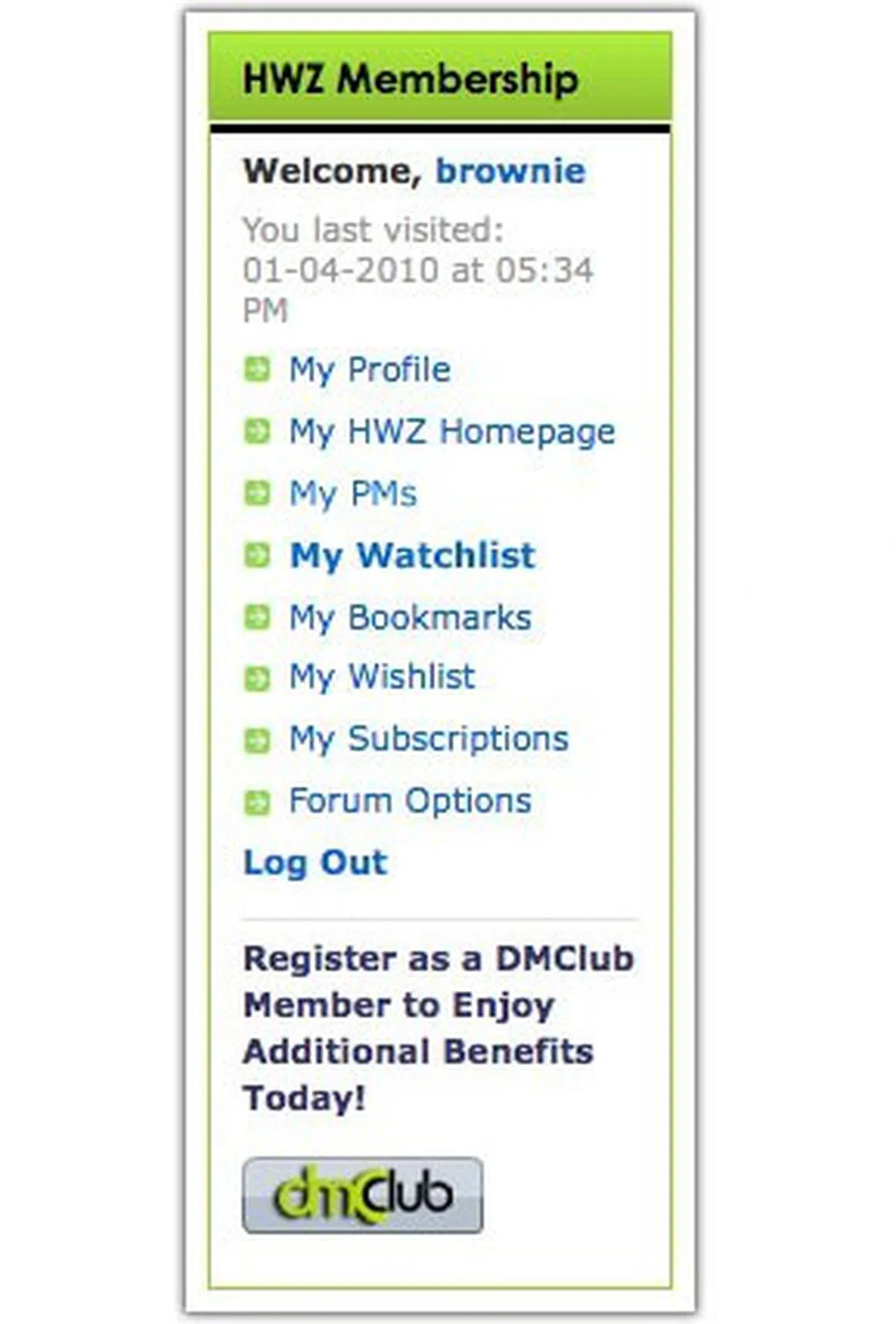 |
Here's how the My Watchlist portion of membership services looks like:-

Site Search
The Search function is now powered up to deliver better and more relevant results. As shown in this screen capture below with two examples, depending on what sort of content you're viewing, the site search gives you an option by to search within the existing category or all content across the site. Note that the former is the default, but you can quickly swap the option just after entering the search phrase.

The Search Results page is also more informative than before. All results are labeled so you know what type of content it is, and you can easily use the tabs to filter the type of results you want the search engine to fetch.

Our articles may contain affiliate links. If you buy through these links, we may earn a small commission.